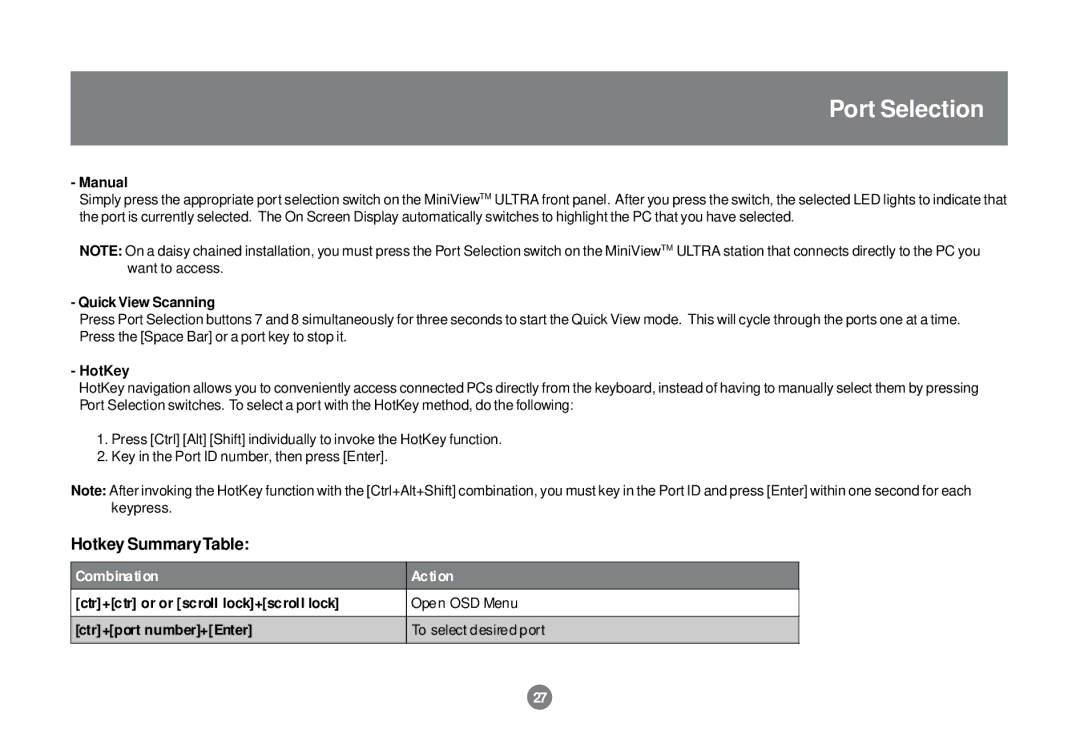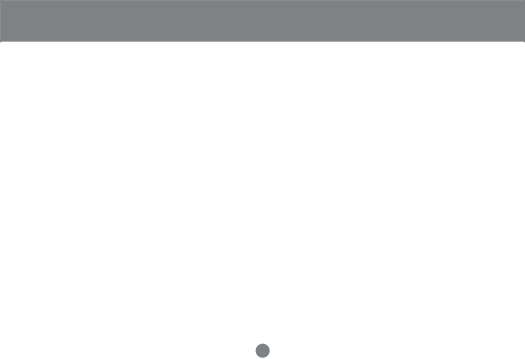
Port Selection
-Manual
Simply press the appropriate port selection switch on the MiniViewTM ULTRA front panel. After you press the switch, the selected LED lights to indicate that the port is currently selected. The On Screen Display automatically switches to highlight the PC that you have selected.
NOTE: On a daisy chained installation, you must press the Port Selection switch on the MiniViewTM ULTRA station that connects directly to the PC you want to access.
-Quick View Scanning
Press Port Selection buttons 7 and 8 simultaneously for three seconds to start the Quick View mode. This will cycle through the ports one at a time. Press the [Space Bar] or a port key to stop it.
-HotKey
HotKey navigation allows you to conveniently access connected PCs directly from the keyboard, instead of having to manually select them by pressing Port Selection switches. To select a port with the HotKey method, do the following:
1.Press [Ctrl] [Alt] [Shift] individually to invoke the HotKey function.
2.Key in the Port ID number, then press [Enter].
Note: After invoking the HotKey function with the [Ctrl+Alt+Shift] combination, you must key in the Port ID and press [Enter] within one second for each keypress.
Hotkey SummaryTable:
Combination | Ac ti on |
[ctr]+[ctr] or or [scroll lock]+[scroll lock] | Open OSD Menu |
|
|
[ctr]+[port number]+[Enter] | To select desired port |
|
|
27