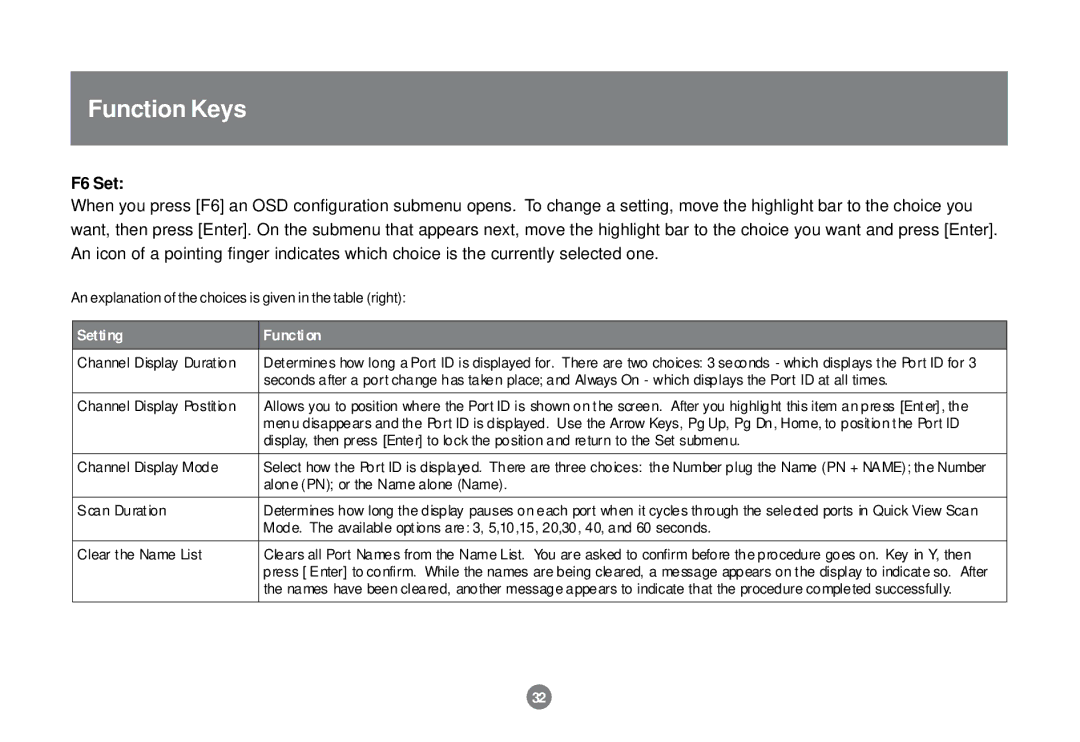Function Keys
F6 Set:
When you press [F6] an OSD configuration submenu opens. To change a setting, move the highlight bar to the choice you want, then press [Enter]. On the submenu that appears next, move the highlight bar to the choice you want and press [Enter]. An icon of a pointing finger indicates which choice is the currently selected one.
An explanation of the choices is given in the table (right):
Setti ng | Functi on |
Channel Display Duration | Determines how long a Port ID is displayed for. There are two choices: 3 seconds - which displays the Port ID for 3 |
| seconds after a port change has taken place; and Always On - which displays the Port ID at all times. |
|
|
Channel Display Postition | Allows you to position where the Port ID is shown on the screen. After you highlight this item an press [Enter], the |
| menu disappears and the Port ID is displayed. Use the Arrow Keys, Pg Up, Pg Dn, Home, to position the Port ID |
| display, then press [Enter] to lock the position and return to the Set submenu. |
|
|
Channel Display Mode | Select how the Port ID is displayed. There are three choices: the Number plug the Name (PN + NAME); the Number |
| alone (PN); or the Name alone (Name). |
|
|
Scan Duration | Determines how long the display pauses on each port when it cycles through the selected ports in Quick View Scan |
| Mode. The available options are: 3, 5,10,15, 20,30, 40, and 60 seconds. |
|
|
Clear the Name List | Clears all Port Names from the Name List. You are asked to confirm before the procedure goes on. Key in Y, then |
| press [ Enter] to confirm. While the names are being cleared, a message appears on the display to indicate so. After |
| the names have been cleared, another message appears to indicate that the procedure completed successfully. |
|
|
32