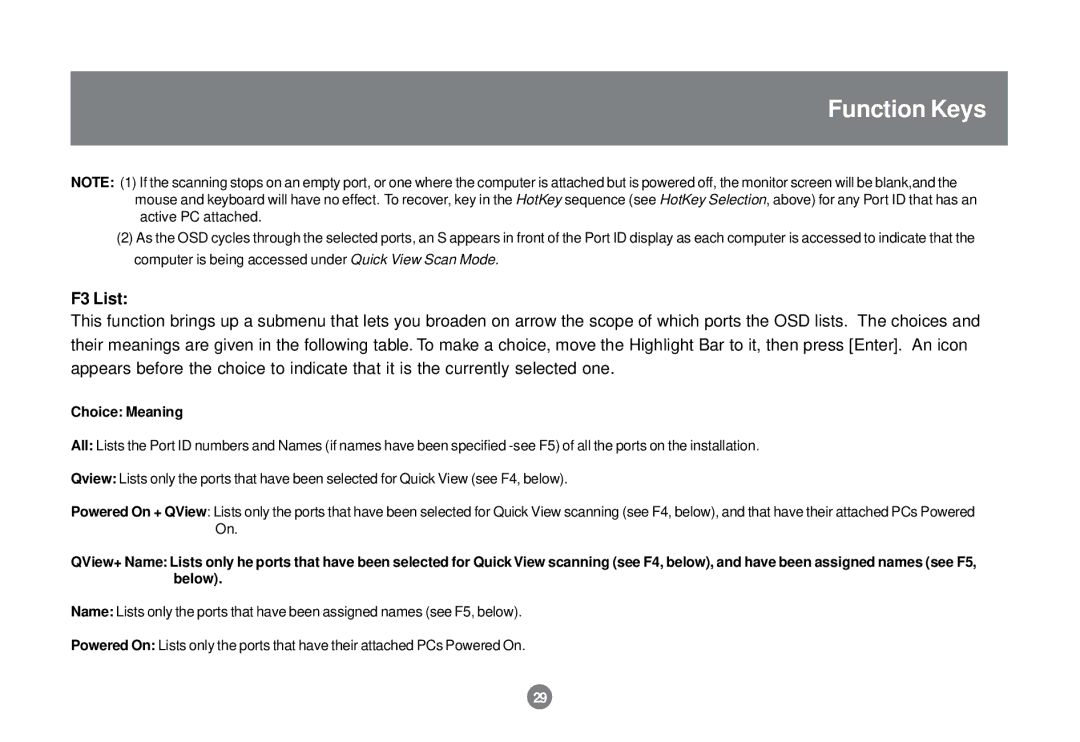Function Keys
NOTE: (1) If the scanning stops on an empty port, or one where the computer is attached but is powered off, the monitor screen will be blank,and the mouse and keyboard will have no effect. To recover, key in the HotKey sequence (see HotKey Selection, above) for any Port ID that has an active PC attached.
(2)As the OSD cycles through the selected ports, an S appears in front of the Port ID display as each computer is accessed to indicate that the computer is being accessed under Quick View Scan Mode.
F3 List:
This function brings up a submenu that lets you broaden on arrow the scope of which ports the OSD lists. The choices and their meanings are given in the following table. To make a choice, move the Highlight Bar to it, then press [Enter]. An icon appears before the choice to indicate that it is the currently selected one.
Choice: Meaning
All: Lists the Port ID numbers and Names (if names have been specified
Qview: Lists only the ports that have been selected for Quick View (see F4, below).
Powered On + QView: Lists only the ports that have been selected for Quick View scanning (see F4, below), and that have their attached PCs Powered On.
QView+ Name: Lists only he ports that have been selected for Quick View scanning (see F4, below), and have been assigned names (see F5, below).
Name: Lists only the ports that have been assigned names (see F5, below).
Powered On: Lists only the ports that have their attached PCs Powered On.
29