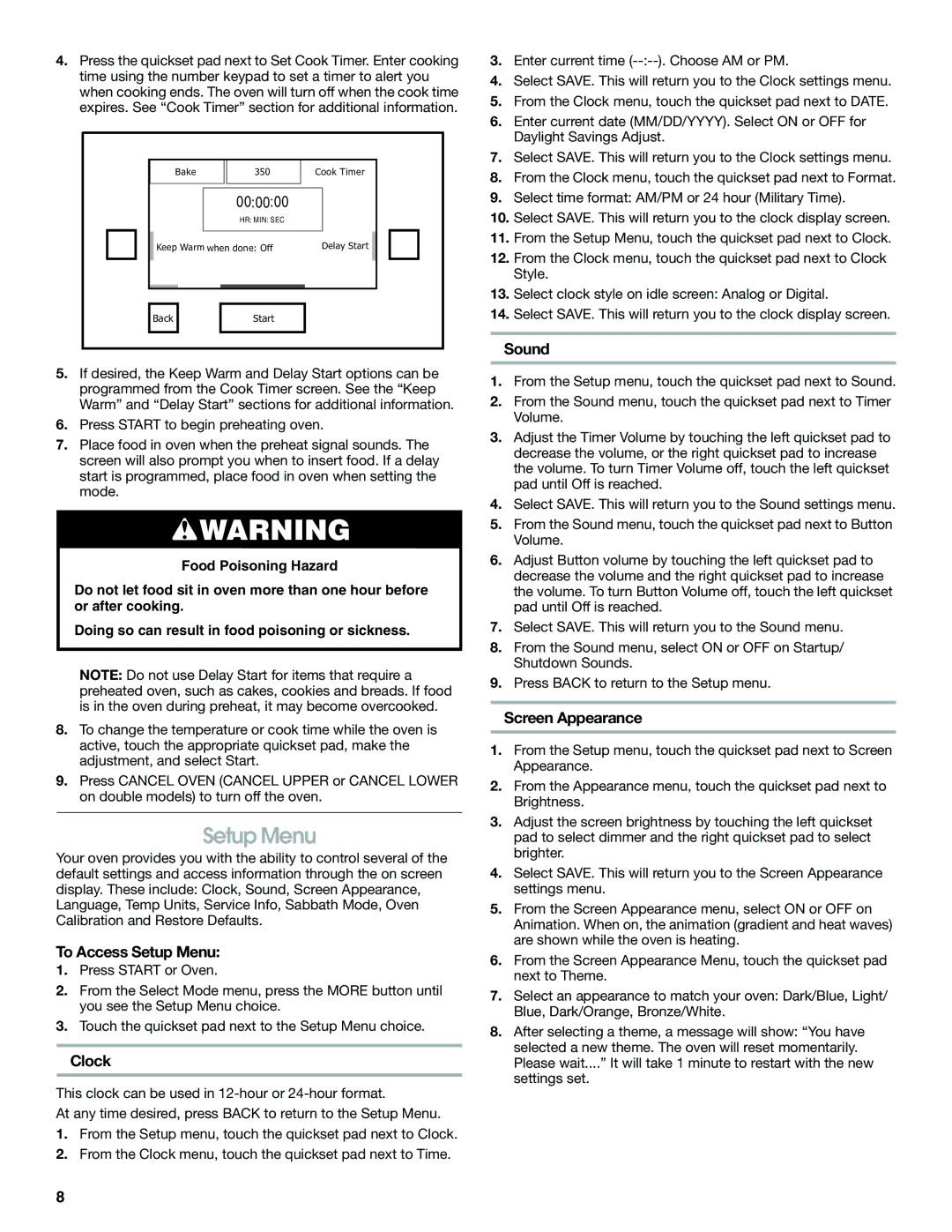JJW2327, JJW2430, JJW2330, JJW2727, JJW2530 specifications
The Jenn-Air JJW2527, JJW2530, JJW2730, JJW2830, and JJW2427 are a series of high-end wall ovens that exemplify the perfect blend of style, functionality, and modern technology, designed to elevate the cooking experience in any kitchen. Each model boasts unique features and capabilities, catering to diverse culinary needs.The JJW2527 is distinguished by its sleek design and user-friendly interface, offering a generous interior capacity that makes it ideal for baking and roasting large meals. This model features advanced convection cooking technology, which circulates heated air for even cooking results, reducing cooking times, and enhancing flavor.
Meanwhile, the JJW2530 takes the design a step further with a powerful combination of precision cooking and versatility. It includes a built-in temperature probe, which allows for hands-free monitoring of meat temperatures, ensuring perfectly cooked dishes every time. The intuitive touchscreen controls provide easy access to a wide variety of cooking modes and settings.
The JJW2730 emphasizes convenience and innovation, featuring smart technology that connects to a mobile app. This allows users to control the oven remotely, receive notifications, and access guided cooking programs. The model also includes an integrated steam assist feature that helps to retain moisture in baked goods, creating vibrant flavors and textures.
In the JJW2830, Jenn-Air integrates stunning aesthetics with performance. It comes with dual-fan convection, ensuring even heat distribution. Additionally, this model offers a self-cleaning feature, making maintenance easy and hassle-free. Its elegant design with a minimalistic look complements any modern kitchen decor.
Lastly, the JJW2427 focuses on compact versatility without sacrificing features. Perfect for smaller spaces, it still incorporates advanced baking technologies and multiple cooking modes. Its 27-inch width allows for easy integration into existing cabinetry, while providing gourmet results.
Overall, the Jenn-Air JJW series combines stylish design with cutting-edge features such as convection cooking, integrated probes, smart technology, and easy maintenance options, making them an outstanding choice for culinary enthusiasts who appreciate quality and innovation in their kitchen appliances. Each model not only meets high-performance standards but also enhances the aesthetic appeal of the kitchen, proving that practical functionality can coexist beautifully with modern design.