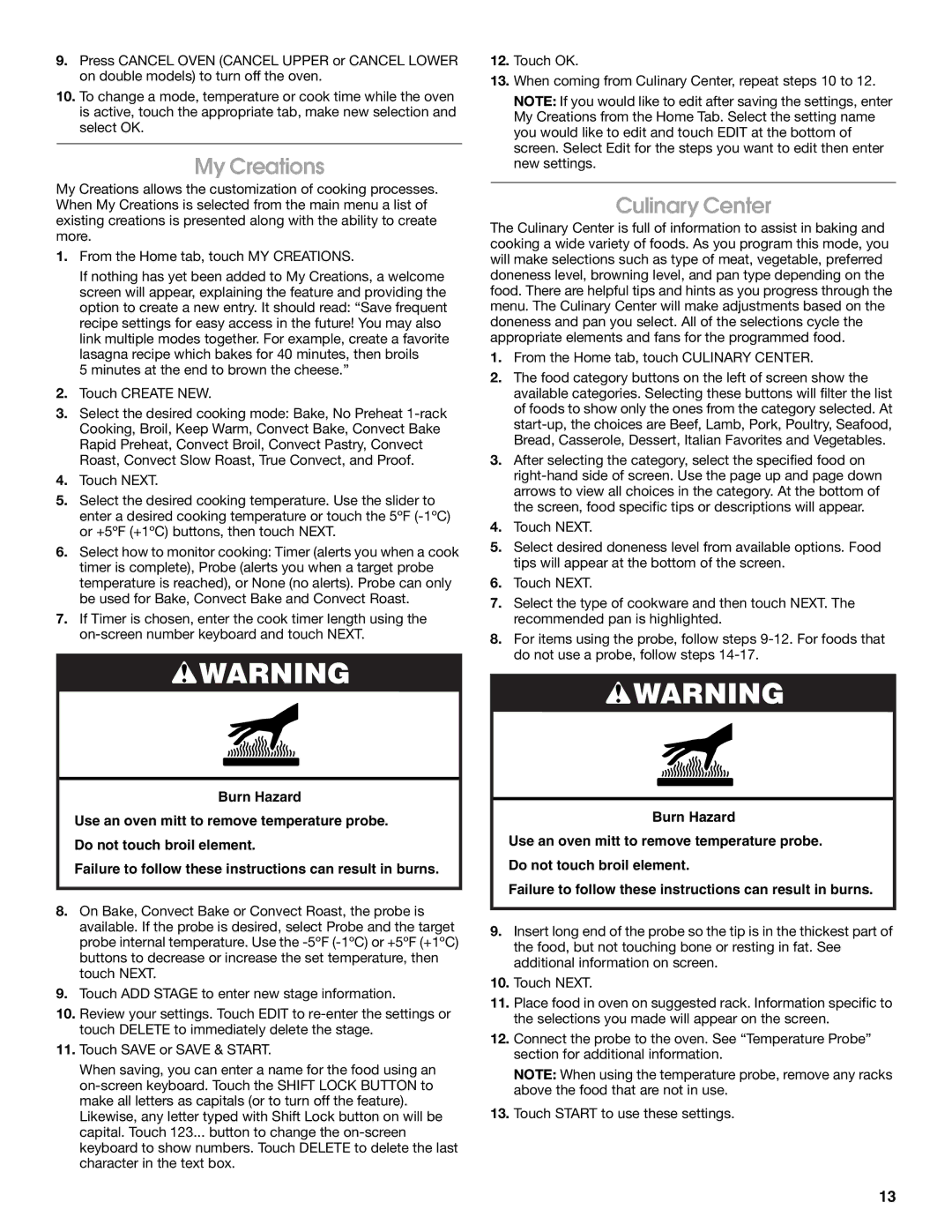9.Press CANCEL OVEN (CANCEL UPPER or CANCEL LOWER on double models) to turn off the oven.
10.To change a mode, temperature or cook time while the oven is active, touch the appropriate tab, make new selection and select OK.
My Creations
My Creations allows the customization of cooking processes. When My Creations is selected from the main menu a list of existing creations is presented along with the ability to create more.
1.From the Home tab, touch MY CREATIONS.
If nothing has yet been added to My Creations, a welcome screen will appear, explaining the feature and providing the option to create a new entry. It should read: “Save frequent recipe settings for easy access in the future! You may also link multiple modes together. For example, create a favorite lasagna recipe which bakes for 40 minutes, then broils
5 minutes at the end to brown the cheese.”
2.Touch CREATE NEW.
3.Select the desired cooking mode: Bake, No Preheat 1-rack Cooking, Broil, Keep Warm, Convect Bake, Convect Bake Rapid Preheat, Convect Broil, Convect Pastry, Convect Roast, Convect Slow Roast, True Convect, and Proof.
4.Touch NEXT.
5.Select the desired cooking temperature. Use the slider to enter a desired cooking temperature or touch the 5ºF (-1ºC) or +5ºF (+1ºC) buttons, then touch NEXT.
6.Select how to monitor cooking: Timer (alerts you when a cook timer is complete), Probe (alerts you when a target probe temperature is reached), or None (no alerts). Probe can only be used for Bake, Convect Bake and Convect Roast.
7.If Timer is chosen, enter the cook timer length using the on-screen number keyboard and touch NEXT.
 WARNING
WARNING
Burn Hazard
Use an oven mitt to remove temperature probe. Do not touch broil element.
Failure to follow these instructions can result in burns.
8.On Bake, Convect Bake or Convect Roast, the probe is available. If the probe is desired, select Probe and the target probe internal temperature. Use the -5ºF (-1ºC) or +5ºF (+1ºC) buttons to decrease or increase the set temperature, then touch NEXT.
9.Touch ADD STAGE to enter new stage information.
10.Review your settings. Touch EDIT to re-enter the settings or touch DELETE to immediately delete the stage.
11.Touch SAVE or SAVE & START.
When saving, you can enter a name for the food using an on-screen keyboard. Touch the SHIFT LOCK BUTTON to make all letters as capitals (or to turn off the feature).
Likewise, any letter typed with Shift Lock button on will be capital. Touch 123... button to change the on-screen keyboard to show numbers. Touch DELETE to delete the last character in the text box.
12.Touch OK.
13.When coming from Culinary Center, repeat steps 10 to 12.
NOTE: If you would like to edit after saving the settings, enter My Creations from the Home Tab. Select the setting name you would like to edit and touch EDIT at the bottom of screen. Select Edit for the steps you want to edit then enter new settings.
Culinary Center
The Culinary Center is full of information to assist in baking and cooking a wide variety of foods. As you program this mode, you will make selections such as type of meat, vegetable, preferred doneness level, browning level, and pan type depending on the food. There are helpful tips and hints as you progress through the menu. The Culinary Center will make adjustments based on the doneness and pan you select. All of the selections cycle the appropriate elements and fans for the programmed food.
1.From the Home tab, touch CULINARY CENTER.
2.The food category buttons on the left of screen show the available categories. Selecting these buttons will filter the list of foods to show only the ones from the category selected. At start-up, the choices are Beef, Lamb, Pork, Poultry, Seafood, Bread, Casserole, Dessert, Italian Favorites and Vegetables.
3.After selecting the category, select the specified food on right-hand side of screen. Use the page up and page down arrows to view all choices in the category. At the bottom of the screen, food specific tips or descriptions will appear.
4.Touch NEXT.
5.Select desired doneness level from available options. Food tips will appear at the bottom of the screen.
6.Touch NEXT.
7.Select the type of cookware and then touch NEXT. The recommended pan is highlighted.
8.For items using the probe, follow steps 9-12. For foods that do not use a probe, follow steps 14-17.
 WARNING
WARNING
Burn Hazard
Use an oven mitt to remove temperature probe. Do not touch broil element.
Failure to follow these instructions can result in burns.
9.Insert long end of the probe so the tip is in the thickest part of the food, but not touching bone or resting in fat. See additional information on screen.
10.Touch NEXT.
11.Place food in oven on suggested rack. Information specific to the selections you made will appear on the screen.
12.Connect the probe to the oven. See “Temperature Probe” section for additional information.
NOTE: When using the temperature probe, remove any racks above the food that are not in use.
13.Touch START to use these settings.