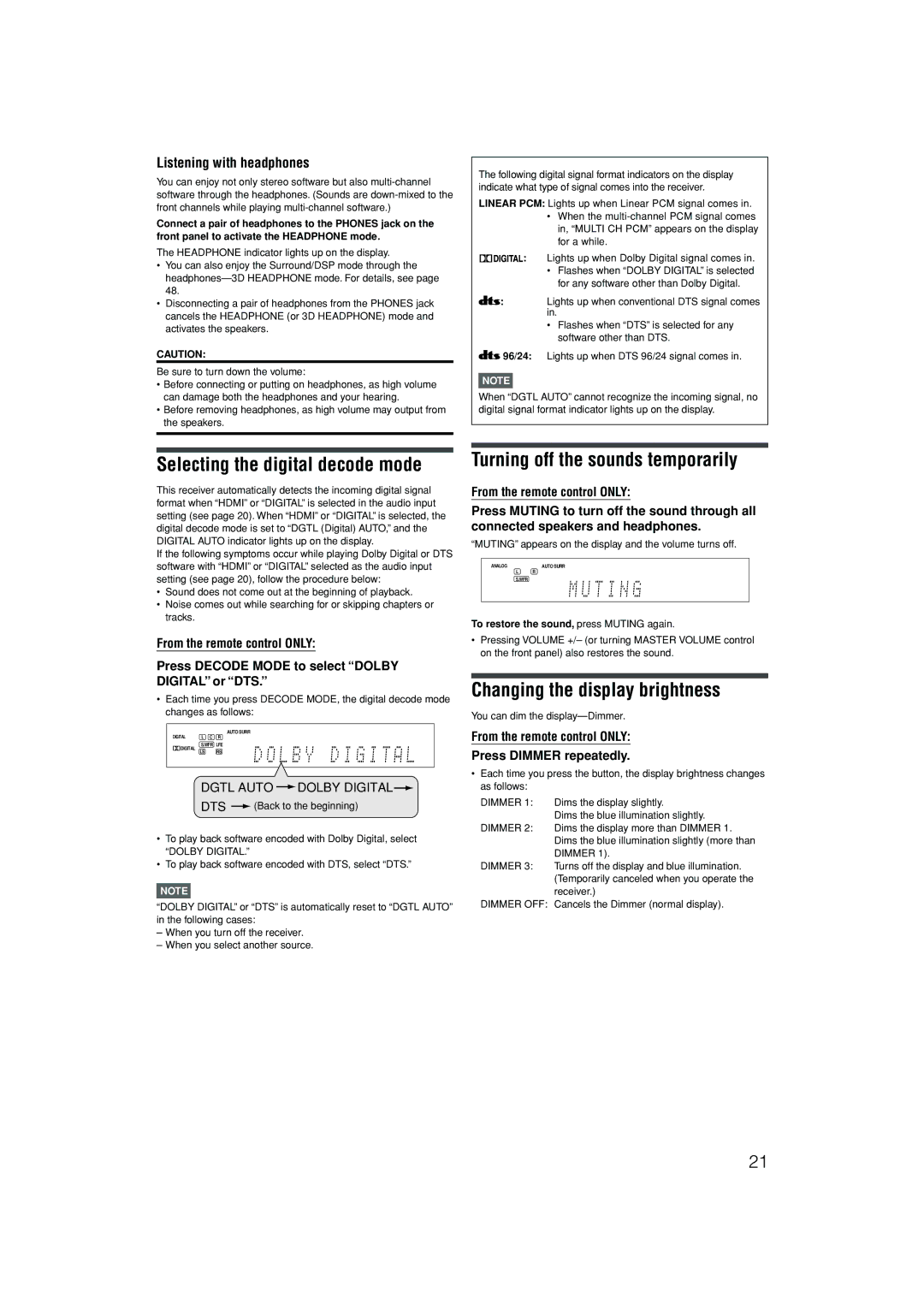Listening with headphones
You can enjoy not only stereo software but also
Connect a pair of headphones to the PHONES jack on the front panel to activate the HEADPHONE mode.
The HEADPHONE indicator lights up on the display.
•You can also enjoy the Surround/DSP mode through the
•Disconnecting a pair of headphones from the PHONES jack cancels the HEADPHONE (or 3D HEADPHONE) mode and activates the speakers.
CAUTION:
Be sure to turn down the volume:
•Before connecting or putting on headphones, as high volume can damage both the headphones and your hearing.
•Before removing headphones, as high volume may output from the speakers.
The following digital signal format indicators on the display indicate what type of signal comes into the receiver.
LINEAR PCM: Lights up when Linear PCM signal comes in.
•When the
![]()
![]()
![]()
![]()
![]()
![]() : Lights up when Dolby Digital signal comes in.
: Lights up when Dolby Digital signal comes in.
•Flashes when “DOLBY DIGITAL” is selected for any software other than Dolby Digital.
![]() : Lights up when conventional DTS signal comes in.
: Lights up when conventional DTS signal comes in.
•Flashes when “DTS” is selected for any software other than DTS.
![]() 96/24: Lights up when DTS 96/24 signal comes in.
96/24: Lights up when DTS 96/24 signal comes in.
NOTE
When “DGTL AUTO” cannot recognize the incoming signal, no digital signal format indicator lights up on the display.
Selecting the digital decode mode
This receiver automatically detects the incoming digital signal format when “HDMI” or “DIGITAL” is selected in the audio input setting (see page 20). When “HDMI” or “DIGITAL” is selected, the digital decode mode is set to “DGTL (Digital) AUTO,” and the DIGITAL AUTO indicator lights up on the display.
If the following symptoms occur while playing Dolby Digital or DTS software with “HDMI” or “DIGITAL” selected as the audio input setting (see page 20), follow the procedure below:
•Sound does not come out at the beginning of playback.
•Noise comes out while searching for or skipping chapters or tracks.
From the remote control ONLY:
Press DECODE MODE to select “DOLBY DIGITAL” or “DTS.”
•Each time you press DECODE MODE, the digital decode mode changes as follows:
AUTO SURR
DIGITAL | L C | R |
DIGITAL | S.WFR | LFE |
LS | RS |
DGTL AUTO  DOLBY DIGITAL
DOLBY DIGITAL
DTS ![]() (Back to the beginning)
(Back to the beginning)
•To play back software encoded with Dolby Digital, select “DOLBY DIGITAL.”
•To play back software encoded with DTS, select “DTS.”
NOTE
“DOLBY DIGITAL” or “DTS” is automatically reset to “DGTL AUTO” in the following cases:
–When you turn off the receiver.
–When you select another source.
Turning off the sounds temporarily
From the remote control ONLY:
Press MUTING to turn off the sound through all connected speakers and headphones.
“MUTING” appears on the display and the volume turns off.
ANALOG | AUTO SURR |
LR
S.WFR
To restore the sound, press MUTING again.
•Pressing VOLUME +/– (or turning MASTER VOLUME control on the front panel) also restores the sound.
Changing the display brightness
You can dim the
From the remote control ONLY:
Press DIMMER repeatedly.
•Each time you press the button, the display brightness changes as follows:
DIMMER 1: Dims the display slightly.
Dims the blue illumination slightly.
DIMMER 2: Dims the display more than DIMMER 1. Dims the blue illumination slightly (more than DIMMER 1).
DIMMER 3: Turns off the display and blue illumination. (Temporarily canceled when you operate the receiver.)
DIMMER OFF: Cancels the Dimmer (normal display).
21