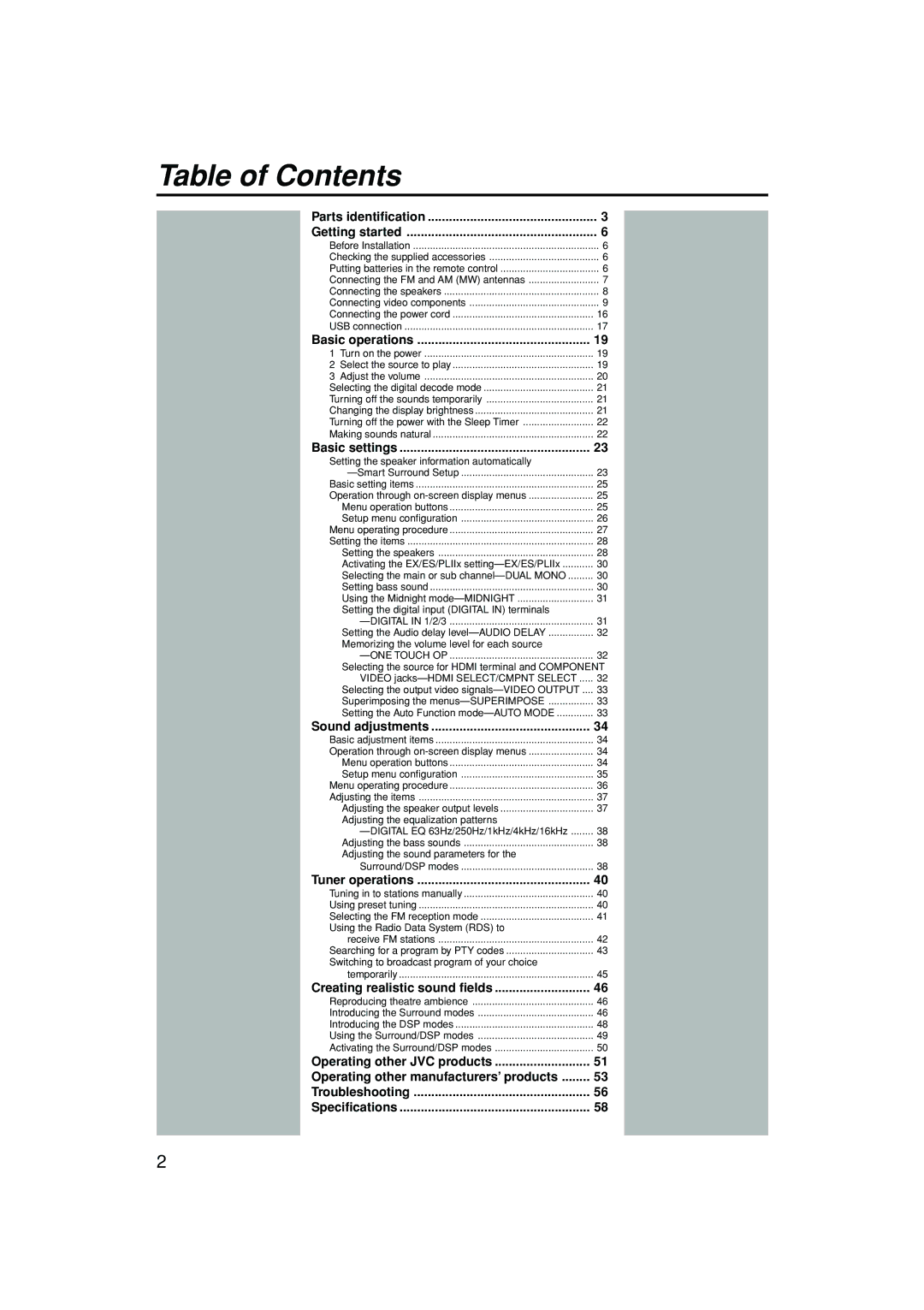RX-D701S / RX-D702B
If in Doubt Consult a Competent Electrician
Information for Users on Disposal of Old Equipment
Important for the U.K
European Union
Regulatory information
Above ALL
Features
Precautions
Table of Contents
Parts identification
Remote control
When operating a DVD player, set the mode selector o to DVD
TV, VCR, DVR/DVD, FM/AM, USB, AUX, Video
Inside the front door Press down on PUSH-OPEN
How to open the front door
Front panel
See pages in parentheses for details
Display window
Rear panel
Checking the supplied accessories
Before Installation
Putting batteries in the remote control
Getting started
FM antenna supplied
Connecting the FM and AM MW antennas
FM antenna connection
Antenna
Connecting the speakers
Connecting the speakers
Speaker Layout Diagram
Connecting the powered subwoofer
Video conversion function
Connecting video components
Before connecting video components
Hdmi
Turn off all components before making
Connecting a TV
Green Component video cable not supplied Blue Red
Connections
Connecting a DVD recorder or DVD player
Red
White
Monaural audio cable not supplied Signal current
When you enjoy sound recorded in DVD-Audio
Stereo audio cable
Component video cable not supplied Hdmi cable not supplied
Connecting a VCR
Scart cable not supplied Signal current
Green
Connecting another video component to the Video in jacks
Component video cable not supplied
Hdmi cable not supplied
Connecting a video component to the AUX input jacks
How to open the front door
Video camera, etc
Turn off all components before making connections
Connecting the power cord
Digital audio connection
Digital input terminals
USB connection
For USB Terminal
Check if the drivers are correctly installed
How to install the USB drivers
USB drivers are installed automatically
USB Terminal
Press STANDBY/ON or Audio on the remote control
Turn on the power
To turn off the power into standby
Basic operations
Selecting the audio input setting
Adjust the volume
Selecting the video input setting
Hdmi Digital Analog
From the remote control only Press Dimmer repeatedly
Selecting the digital decode mode
Listening with headphones
Turning off the sounds temporarily
Signal and speaker indicators on the display
Turning off the power with the Sleep Timer
Basic adjustment of auto memory
Making sounds natural
Basic settings
Press and hold Smart S. Setup until Setting UP flashes
SBR SBL SL
Operation through on-screen display menus
Basic setting items
From the remote control
Menu operation buttons
Setup menu configuration
See
To select the desired submenu, press 5 or ∞ repeatedly
Menu operating procedure
Button indications on the screen
Usable buttons and their functions
Setting subwoofer information-SUBWOOFER
Setting the items
Setting the speakers
Press SET
Initial setting S Back OUT 2SPK
Setting the surround back speakers
Setting the speaker distance
Speaker distance
Setting subwoofer output-SUBWFR OUT
Activating the EX/ES/PLIIx setting-EX/ES/ PLIIx
Setting bass sound
Selecting the main or sub channel
Setting the crossover frequency-CROSSOVER
Using the Midnight mode-MIDNIGHT
Setting the low frequency effect attenuator
Midnight OFF
Setting the Audio delay level
Memorizing the volume level for each source-ONE Touch OP
Selecting the output video signals
Setting the Auto Function mode
Superimposing the menus
Sound adjustments
Basic adjustment items
Adjust Menu
To start the adjustment, press
To select the desired submenu, press Or ∞ repeatedly
Adjusting the items
Adjusting the speaker output levels
Press Test to check the speakers’ output balance
Attenuating the input signal-INPUT ATT
Adjusting the sound parameters for the Surround/DSP modes
Adjusting the bass sounds
Adjusting the virtual room size for DSP modes
Adjusting the liveness effect for DSP modes
Adjusting the center tone-CENTER Tone
To store the preset stations
Tuning in to stations manually
Using preset tuning
Tuner operations
Selecting the FM reception mode
To tune in a preset station
RDS indicator
Using the Radio Data System RDS to receive FM stations
What information can RDS signals provide?
Press Display while listening to an FM station
PTY codes
To search for a program using the PTY codes
Searching for a program by PTY codes
Press PTY Search while listening to an FM station
Description of the PTY codes
TA News Info TA/NEWS TA/INFO
TA Traffic Announcement in your area
Display
Introducing the Surround modes
Creating realistic sound fields
Reproducing theatre ambience
Dolby Digital
About other digital signals
DTS
Introducing the DSP modes
All Channel Stereo mode ALL CH Stereo
3D Headphone mode
Digital Acoustic Processor DAP modes
Virtual Surround Back
Using the Surround/DSP modes
About the DSP modes
Auto
Turn Multi JOG to select the Surround/DSP mode you want
When you select Auto Surround
From the remote control Select and play any source
Selecting the Surround/DSP modes
Channel +
Operating other JVC products
VCR
REW
Release DVR/DVD
Changing the remote control code for DVD recorder
DVD recorder or DVD player
DVD Menu
Manufacturers’ codes for TV
Changing the transmittable signals for operating a TV
Operating other manufacturers’ products
Release TV
Try to operate your VCR by pressing VCR
Changing the transmittable signals for operating a VCR
Release VCR
Manufacturers’ codes for VCR
Changing the transmittable signals for operating a STB
Problem Possible Cause Solution
Troubleshooting
Power
Sound and picture
Remote control Tuner
Correct antenna
FM tuner IHF
Specifications
Amplifier
AM MW tuner
Victor Company of Japan, Limited
1105RYMMDWJEIN