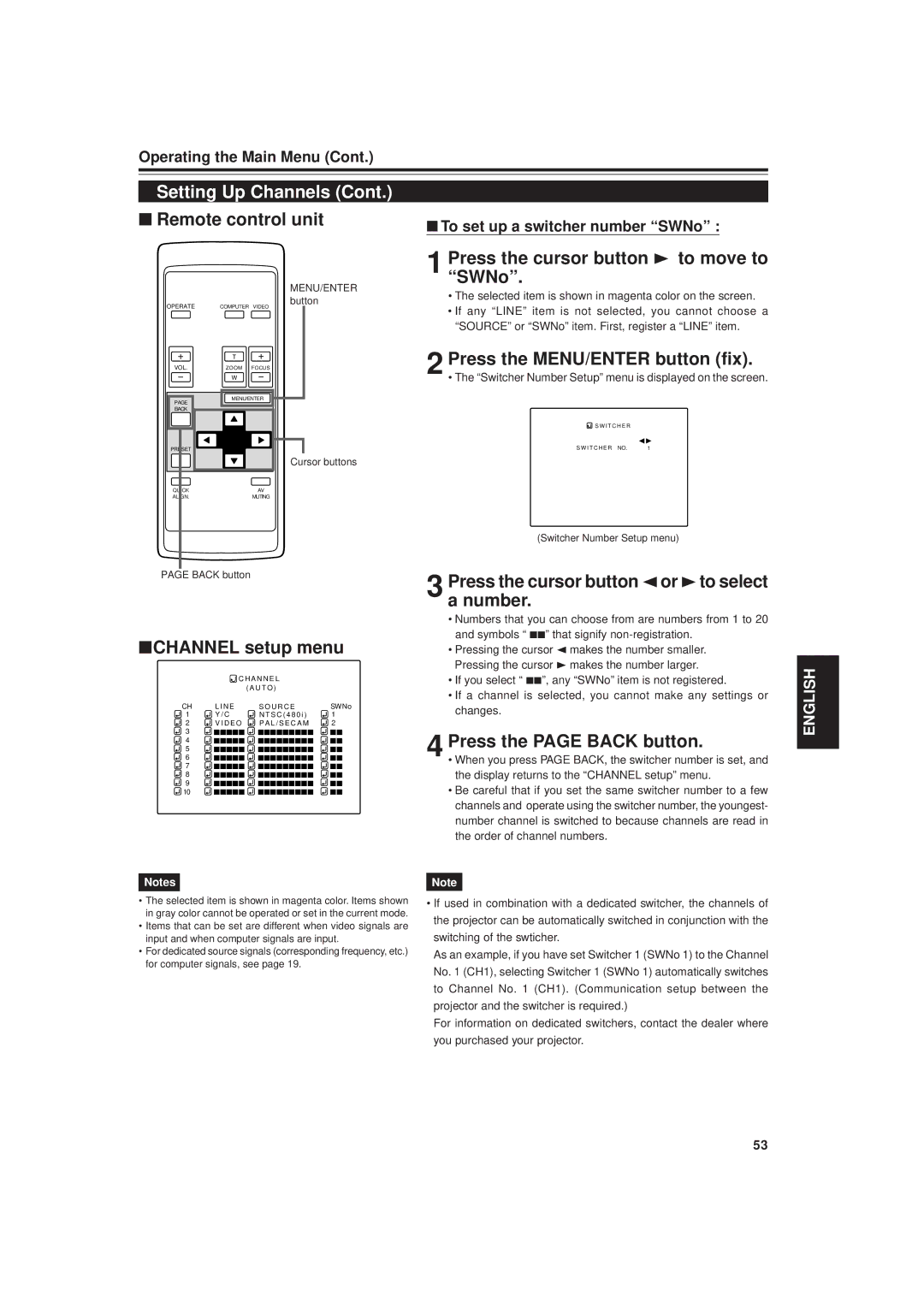Model No No de modèle
For customer Use
Pour l’utilisateur
Serial No No de série
DLA-G20U
Safety Precautions
About burning-in of the D-ILA device
Lamp is turned on. Exposure of your eyes to the strong
Safety Precautions
Lighters that present special hazards when over heated
Xenon gas is enclosed with high pressure inside the light
Contents
Accessories
Controls and Features
Front Side / Top Surface / Right Side
Left-hand side
Connector panel
How to extend the adjustable foot on the rear
Control panel
Opening for replacing the light-source lamp
Bottom Surface
Air intake area filter
Fixing foot Position selecting screw for ceiling mounting
Control Panel
Video button
Setting button
When a menu is shown
Computer button
RS-232C terminal D-sub 9 pin
Connector Panel
C S video input terminal Mini DIN 4 pin
Computer OUT computer output terminal D-sub 3-row 15 pin
Row 15 pin
Input of external sync signals is automatically detected
Audio input terminal stereo mini jack
Audio audio input terminal stereo mini jack
Remote Control Unit
Precautions for using batteries
Installing Batteries
Install the batteries
Open the back cover
Do not install the projector in the following places
Installing the Projector
Precautions for Installation
When installing the projector, observe the followings
Center line of the lens
Projection Distance and Screen Size
Projection screen size diagonal length
Projection
62.32 ft 19.0 m 328 Approx cm 495
55.76 ft 17.0 m 294 Approx cm 443
59.04 ft 18.0 m 311 Approx cm 469
65.6 ft 20.0 m 345 Approx cm 521
Effective Range and Distance of the Remote Control Unit
Setting the position selecting screw for Ceiling Mounting
Effective range and distance of the remote control unit
Video signals
Connecting to Various Devices
Signals that Can Be Input to the Projector
Computer signals
Video devices
Connecting to Video Devices
Connecting to Hi-Vision Devices
Hi-Vision devices
Desktop type
Connecting to Other Devices
Connecting to Devices which Control the Projector
Game device, etc
Read the manual which comes with each device thoroughly
Connecting to Computer Devices
Connection to an IBM PC or IBM-compatible computer
RGB output devices
To monitor connector Supplied
Connection to Macintosh
Personal computer connection cable
Remove the lens cap
Connecting the Power Cord Supplied
To use the projector
To prevent fire and electric shock, observe the following
When Turning On the Devices Connected to the Projector
Basic Operations
Turning on the Power
Turn on the Main Power switch
Press the Operate button for one second or more
When you press Video
Adjust the screen size
Switch the input
When you press Computer
Adjust focus with the remote control’s Focus +
Adjust focus
Adjust sound volume
Buttons
Projector’s button
To turn off video image and audio sound temporarily
To use the quick alignment function
Press once
Values, press the remote control’s Preset button
To display the Setting menu
To use the remote control’s Preset button
Projector button
To display Channel
Back button
Press the Setting button of the projector
Operating the Setting Menu
Making Basic Settings
Press the Setting button to select the desired item
Operating the Main Menu
Configuration of the Main Menu Computer-related input
Operating the Main Menu Basic Operation of the Main Menu
Set the color system with the cursor button 2 or
Changing the Color System
Select Decoder with the cursor button 5 or ∞
¶ To finish the main menu, press the page Back button
Set the desired language with the cursor button 2 or
Changing the Language Display
Select Language with the cursor button 5 or ∞
Button
Select Pixel Clock with the cursor button 5 or ∞
Adjusting the Pixel Clock
Adjust Tracking and Phase with the cursor buttons
Main menu appears on the screen
¶To return to the main menu, press
Adjusting the Screen Position
Adjust H. POS. and V. POS. with the cursor buttons
Back button. To finish the main menu, press
When AV signals are input
Adjusting Picture Quality
Select the item to adjust with the cursor button 5 or ∞
When computer-related signals are input
For computer system input
Submenu items
For video system input
Picture menu
30 ← 0 ← +30 Gets brighter 30 → 0 → +30 Gets lower
Sets a mode which allows easy
Adjustment values 0, text
30 ← 0 ← +30 Gets higher 30 → 0 → +30 Gets less reddish
Select the Sound with the cursor
Adjusting Sound Quality
Adjust Treble and Bass with the cursor buttons
Button 5 or ∞
Following optional functions can be set adjusted
Setting and Adjusting Other Functions Options
Select the item to set adjust with the cursor button 5 or ∞
Select the Options with the cursor button 5 or ∞
Set adjust the desired item with the cursor button 2 or
Options menu
Aspect
Select the item to set using the cursor buttons 5/∞ or 2/3
Changing Setting the Source
Select a submenu item Source using the cursor button 5 or ∞
Source item displayed in text is indicated in magenta color
When User is selected
When Auto is selected
When a dedicated source mode is selected
Fix it
Select the Channel with the cursor button 5 or ∞
Setting Up Channels
Channel Setup menu
Submenu item Channel
Press the cursor button 5or ∞to select a Line item
¶ To delete the contents of the channel registered set up
Fix
Press the MENU/ENTER button to set fix
If any Line item is not registered, you cannot choose a
Channel setup menu
Source Setup menu is displayed on the screen
SOURCE’ or SWNo item. First register a Line item
Press the MENU/ENTER button to set
Press the cursor button 2or 3to select a number
To set up a switcher number SWNo
Press the cursor button 3 to move to SWNo
Press the page Back button
Changing Channels
Press the page Back when no menu is displayed
To changing channels using a Direct Channel
Select the Channel number with the cursor button 5 or ∞
Channel Setup/Selection menu
Selected CH is shown in magenta color
Submenu item Channel Source
Submenu item User Source Setup
Press the cursor button 5 or ∞ to select User Source Setup
Before setting up a user source
Selected item text display is shown in magenta color
SettinguporChangeUserSources
Press the cousor button 3 to move to User Name
Overwrite the user name with spaces
Cont
To delete user names
Up to 9 input positions can be selected
Press the cursor button 2or 3to make adjustments
SettinguporChangingtheDisplaySize
Press the cursor button 5or ∞to select an item to adjust
Item to adjust Contents of adjustment
Loosenit. the fuse holder to remove
Place the main power switch to the OFF ‡ position
Replacing the Fuse
Fuse 15A Fuse holder
Opening cover By loosening Screws
Remove the lamp-replacement
Replacing the Light-Source Lamp
Loosen the two screws with a flat-end screwdriver
Insert the new lamp unit fully inside and fasten the screws
Fasten the two screws with a flat-end screwdriver
This completes the resetting of the lamp use time
Resetting the Lamp Use Time
Turn on the Main Power switch to go into stand-by mode
Projector’s button
Reinstall the filter
Cleaning and Replacing the Filter
Clean the filter
Fasten the screw with a flat-end screwdriver
Troubleshooting
When the emergency indicator starts blinking
Maintenance
Specifications
AV in AV in input
Computer in Computer input
Other
Top
Outside dimensions
DTV-format signals
Front
RS-232C terminal
Pin assignment Specifications for terminals
Terminal
Computer IN-1 PC / Computer OUT Terminal
Projecteur
Précautions DE Sécurité
Propos de la brûlure du dispositif D-ILA
Demandez au revendeur d’installer l’appareil
Table des matières
Accessoires
Télécommande RM-M10G
Pour Macintosh
Commandes et fonctions
Face avant / Surface supérieure/ Face droite
Panneau de connexion
Panneau de commande
Face gauche
Extension du pied arrière réglable
Zone d’entrée d’air filtre
Commandes et fonctions suite
Surface inférieure
Pied de fixation
Panneau de commande
Panneau de commande suite
Terminal RS-232C D-sub 9 broches
Panneau de connexion
Prises d’entrée Audio L/R Audio gauche/droite prises cinch
Pour choisir l’entrée audio correcte pour l’entrée vidéo
Panneau de connexion suite
Prise d’entrée Audio prise mini stéréo
Prise d’entrée Audio audio prise mini stéréo
Télécommande
Ouvrez le couvercle arrière
Installez les piles
Mise en place des piles
Refermez le couvercle arrière
’installez pas le projecteur dans les endroits suivants
Installation du projecteur
Précautions pour l’installation
Espace minimum requis
Taille de l’écran de projection longueur de la diagonale
Installation du projecteur suite
Distance de projection et taille de l’écran
Ligne centrale de l’objectif
18,0 m 59,04 pieds Pouces Env cm
Taille de l’écran de projection longueur de la diagonale
17,0 m 55,76 pieds Pouces Env cm
19,0 m 62,32 pieds Pouces Env cm
Pour un montage de bureau
Plage et distance effective de la télécommande
Plage et distance effective de la télécommande
Pour un montage à l’envers ou un montage au plafond
Signaux vidéo
Connexions de divers appareils
Signaux pouvant être entrés dans le projecteur
Signaux d’ordinateur
Connexions de divers appareils suite
Connexion à des appareils vidéo
Connexion à des appareils Hi-Vision
Appareils vidéo
Ordinateur de Bureau
Connexion à des appareils qui commandent le projecteur
Connexion d’autres appareils
Ordinateur portable
Ordinateur portatif
Connexion à des ordinateurs
Connexion à un ordinateur IBM PC ou compatible
Appareils à sortie RVB
Fourni
Connexion à des ordinateurs suite
Connexion à un Macintosh
Câble de connexion d’ordinateur
Retirez le capuchon d’objectif
Connexion du cordon d’alimentation fourni
Pour utiliser le projecteur
Cordon d’alimentation fourni
Mise sous tension des appareils connectés au projecteur
Précautions ET Remarques
Mise sous tension
Télécommande
Fonctionnement de base
Mise hors tension
Appuyez sur la touche Video ou sur la touche
Ajustement de la taille de l’écran
Fonctionnement de base suite
Computer pour choisir l’entrée
Touches Focus + Touches VOL. +
Ajustement du volume sonore
Ajustement de la mise au point
Affichage sur l’écran
Appuyez une fois
Pour couper l’image vidéo et le son temporairement
Pour utiliser la fonction d’alignement rapide
Appuyez de nouveau
Pour afficher le menu principal
Pour utiliser la touche Preset de la télécommande
Pour afficher le menu Réglage menu
Pour changer la langue du menu affiché
Pour afficher Channel
Être réglés. Pour de plus amples détails concernant cette
Touche page Back
Réglages de base
Appuyez sur la touche Setting du projecteur
Utilisation du menu de réglage
Menu de réglage
Utilisation du menu principal
Configuration du menu principal Entrées d’ordinateur
Utilisation du menu principal suite
Choisissez un élément avec la touche de curseur 5 ou ∞
Télécommande
Appuyez sur la touche MENU/ENTER
Réglez ajustez l’élément
Est identifié automatiquement
Modification du système de couleur
Réglez le système de couleur avec la touche de curseur 2 ou
NTSC480i Spécialisé pour NTSC480i NTSC4.43
Modification de la langue d’affichage
Choisissez Language avec la touche de curseur 5 ou ∞
Réglez la langue souhaitée avec la touche de curseur 2 ou
Choisissez Horloge Pixel avec la touche de curseur 5 ou ∞
Ajustez Track et Phase avec les touches de curseur
Ajustement de l’horloge pixel
Élément ajusté Touche Contenu de l’ajustement
Ajustement de la position de l’écran
Quand des signaux AV sont entrés
Ajustement de la qualité de l’image
Choisissez Image avec la touche de curseur 5 ou ∞
Quand des signaux d’ordinateur sont entrés
Réalisez l’ajustement avec la touche de curseur 2 ou
Ajustement de la qualité de l’image suite
Éléments de sous-menu
Pour l’entrée vidéo
Devient plus élevé
Règle un mode qui permet de Lire facilement les textes
Ajustées 0, mode texte
Devient moins rouge
Ajustez Aiguë et Grave avec les touches de curseur
Ajustement de la qualité du son
Curseur 5 ou ∞
Le menu principal apparaît sur l’écran
Les éléments de sous-menu du menu Options sont affichés
Réglage et ajustement des autres fonctions Options
Choisissez Options avec la touche de curseur 5 ou ∞
’élément à régler ajuster apparaît en magenta
Réglage et ajustement des autres fonctions Options suite
Menu Options
Pour ajuster plusieurs éléments, répétez les étapes 4 et
CHG
Lélément Source affiché en texte apparaît en magenta
Réglage usine Mode dentrée
Changement Sélection de source
Lélément à régler apparaît en magenta
Changement Sélection de source suite
Appuyez sur la touche MENU/ENTER pour le régler valider
Élément de sous-menu
Poste de menu secondaire Channel
Réglage des canaux
Le menu principal s’affiche sur l’écran
Menu de réglage des canaux
Réglage des canaux suite
Un menu de sélection Line s’affiche sur l’écran
Menu de sélection de ligne
Pour préciser une source, Source
Le menu User Source Setup s’affiche
Menu de réglage Channel
Si vous choisissez User sur le menu Source
Appuyez sur la touche ENTER/MENU pour valider
Pour préciser un numéro de commutation SWNo
Appuyez sur la touche MENU/ENTER validation
Appuyez sur la touche page Back
Menu de définition de numéro de commutation
Menu de changement direct de canal
Changement de canal
Changement de canal par le moyen direct
Canal Ligne
Changement de canal suite
Le canal choisi est de couleur magenta sur l’écran
Menu de sélection/réglags Channel
Poste de menu secondaire User Source Setup
Réglage ou changement de source utilisateur
Avant de régler une source utilisateur
Sur l’écran
Réglage ou changement de source utilisateur suite
Curseur 5 ou ∞ pour choisir User
Touches de
Pour effacer un nom utilisateur
Utilisez les touches de déplacement du
Curseur 5 ou ∞ pour choisir le caractère
Remplacez le nom utilisateur par des
Réglage ou changement de taille d’affichage
Poste à régler Nature du réglage
Nous conseillons de procéder de la manière suivante
Remplacement du fusible
Mettez l’interrupteur Main Power sur la position OFF ‡
Tournevis Philips Fusible 15 A, 250 Porte-fusible
Remplacement de la lampe source de lumière
Dévissez les deux vis avec un tournevis plat
Faites attention de ne pas endommager la griffe
Remplacement de la lampe source de lumière suite
Serrez les deux vis avec un tournevis plat
Vis Module-lampe Poignée
Touches du projecteur
Interrupteur Main Power Panneau de commande
Remise à zéro de la durée dutilisation de la lampe
Les indicateurs Stand by et Operate sallument en même temps
Réinstallez le filtre
Nettoyez le filtre
Vissez les vis avec un tournevis plat
Guide de dépannage
Guide de dépannage suite
Quand lindicateur Emergency commence à clignoter
Entretien
Spécifications
AV in Entrée AV
Computer in Entrée Computer
Spécifications suite
Computer OUT sortie Computer
Autre
Dessus
Dimensions extérieures
Signaux au format-DTV
Avant
Prise RS-232C
Affectation des broches Spécification pour les prises
Prise Y/C
Prise Computer IN-1 PC / Computer OUT
LCT0600-001B
M-VP