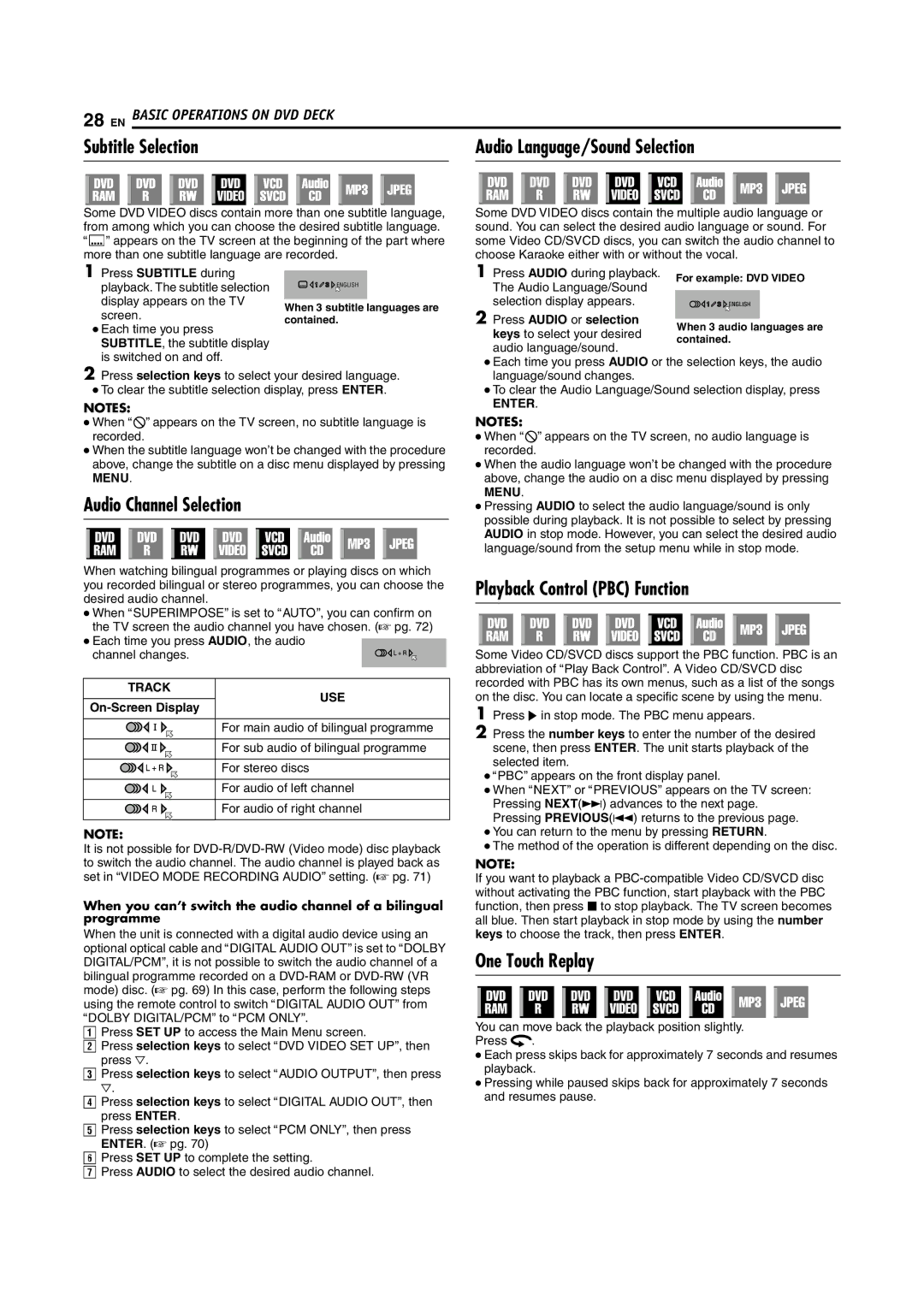DR-MH200SE specifications
The JVC DR-MH200SE is a versatile DVD recorder and hard disk drive (HDD) unit that was designed to meet the recording and playback needs of both casual and avid users. It combines advanced recording technology with user-friendly features, making it an ideal choice for those who want to easily capture their favorite television shows, movies, and home videos.One of the standout features of the DR-MH200SE is its generous storage capacity. The device is equipped with a 160 GB hard drive, allowing users to store a significant amount of content without the need to constantly swap out discs. The HDD enables users to record television programs, making it convenient for managing libraries of their favorite shows. This built-in storage can hold up to approximately 500 hours of standard quality recordings or around 67 hours in high definition, thus offering ample space for varied content preferences.
The DR-MH200SE supports multiple recording formats, including DVD-R, DVD-RW, DVD+R, and DVD+RW, giving users the flexibility to choose their preferred medium for playback. The recorder also features a user-friendly interface, which simplifies the recording process and makes it easy to navigate through settings and options. The device can capture programs in both SP and LP modes, allowing users to balance between the quality of the recordings and the amount of storage space utilized.
Additional technologies incorporated into the JVC DR-MH200SE include a built-in digital tuner, which enables users to access digital broadcast channels without needing an external box. This functionality enhances the overall versatility of the recorder, enabling direct recording from digital TV channels. The unit also features high-quality video processing capabilities, ensuring that recorded content retains its clarity and detail.
Moreover, the DR-MH200SE's compatibility with various video formats makes it easy to playback recorded video on various devices. The unit supports JPEG photo viewing, allowing users to showcase their photographs on a television screen, further enhancing its appeal as a multimedia device.
In summary, the JVC DR-MH200SE represents a solid choice for anyone seeking a reliable DVD recorder with integrated hard drive capabilities. With ample storage, flexible format support, a user-friendly design, and advanced recording features, it caters to diverse recording and playback needs, making it a valuable addition to any home entertainment setup.