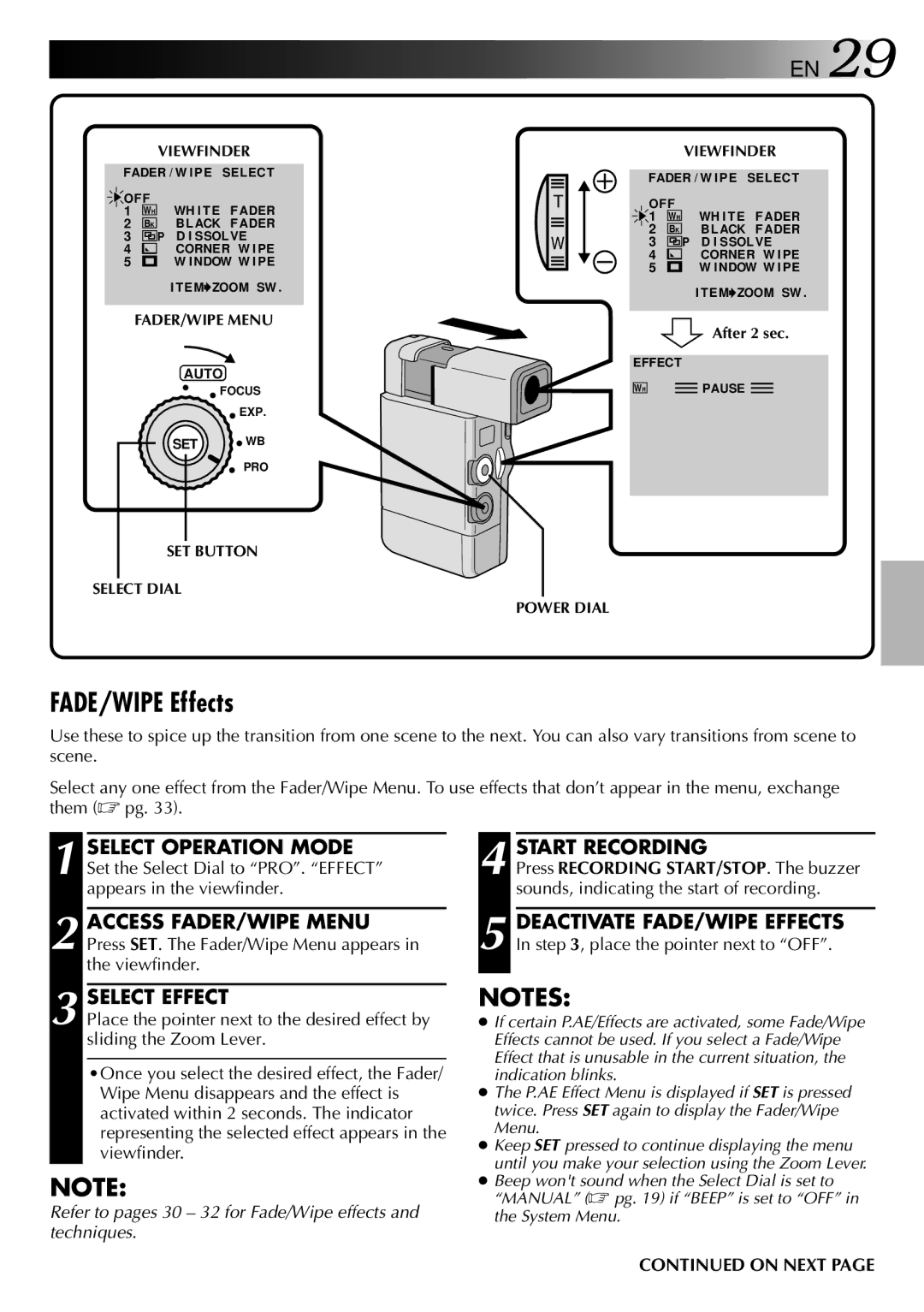VIEWFINDER
FADER / W IPE SELECT
![]()
![]() OFF
OFF
1WH WH I TE FADER
2BK BLACK FADER
3![]()
![]()
![]()
![]() P D I SSOLVE
P D I SSOLVE
4 | CORNER W I PE |
5 | W INDOW W I PE |
I TEM ![]() ZOOM SW .
ZOOM SW .
![]()
![]()
![]()
![]()
![]()
![]()
![]() EN 29
EN 29
VIEWFINDER
FADER / W IPE SELECT
TOFF
1 | WH | WH I TE | FADER |
2 | BK | BLACK | FADER |
W3 ![]()
![]()
![]()
![]() P D I SSOLVE
P D I SSOLVE
4 |
| CORNER W I PE |
5 |
| W INDOW W I PE |
I TEM ![]() ZOOM SW .
ZOOM SW .
FADER/WIPE MENU
AUTO
FOCUS
EXP.
SET ![]() WB
WB
PRO
SET BUTTON
SELECT DIAL
After 2 sec.
EFFECT
WH |
| PAUSE |
|
POWER DIAL
FADE/WIPE Effects
Use these to spice up the transition from one scene to the next. You can also vary transitions from scene to scene.
Select any one effect from the Fader/Wipe Menu. To use effects that don’t appear in the menu, exchange them (☞ pg. 33).
1 SELECT OPERATION MODE Set the Select Dial to “PRO”. “EFFECT” appears in the viewfinder.
2 ACCESS FADER/WIPE MENU Press SET. The Fader/Wipe Menu appears in the viewfinder.
3 SELECT EFFECT
Place the pointer next to the desired effect by sliding the Zoom Lever.
•Once you select the desired effect, the Fader/ Wipe Menu disappears and the effect is activated within 2 seconds. The indicator representing the selected effect appears in the viewfinder.
NOTE:
Refer to pages 30 – 32 for Fade/Wipe effects and techniques.
4 START RECORDING
Press RECORDING START/STOP. The buzzer sounds, indicating the start of recording.
5 DEACTIVATE FADE/WIPE EFFECTS In step 3, place the pointer next to “OFF”.
NOTES:
●If certain P.AE/Effects are activated, some Fade/Wipe Effects cannot be used. If you select a Fade/Wipe Effect that is unusable in the current situation, the indication blinks.
●The P.AE Effect Menu is displayed if SET is pressed twice. Press SET again to display the Fader/Wipe Menu.
●Keep SET pressed to continue displaying the menu until you make your selection using the Zoom Lever.
●Beep won't sound when the Select Dial is set to “MANUAL” (☞ pg. 19) if “BEEP” is set to “OFF” in the System Menu.
CONTINUED ON NEXT PAGE