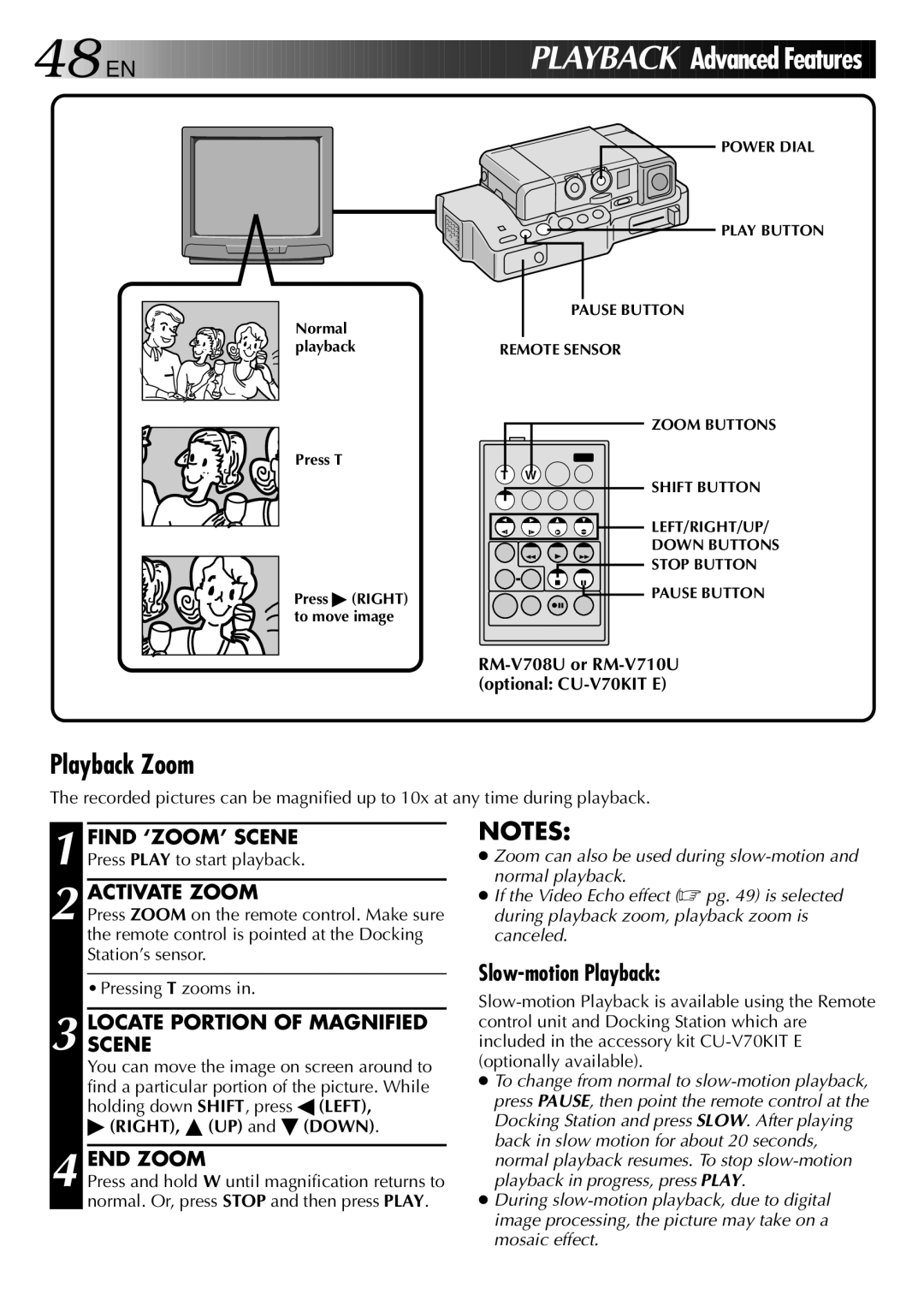48

 EN
EN 







































 PLAYBACK Advanced
PLAYBACK Advanced Features
Features
POWER DIAL
PLAY BUTTON
|
| PAUSE BUTTON |
|
| |
|
| |
Normal |
|
|
playback | REMOTE SENSOR | |
ZOOM BUTTONS
Press T
T W
SHIFT BUTTON
![]()
![]()
![]()
![]()
![]() LEFT/RIGHT/UP/
LEFT/RIGHT/UP/
DOWN BUTTONS
![]() STOP BUTTON
STOP BUTTON
Press ♣ (RIGHT) | PAUSE BUTTON |
| |
to move image |
|
Playback Zoom
The recorded pictures can be magnified up to 10x at any time during playback.
1 FIND ‘ZOOM’ SCENE Press PLAY to start playback.
2 ACTIVATE ZOOM
Press ZOOM on the remote control. Make sure the remote control is pointed at the Docking Station’s sensor.
• Pressing T zooms in.
3 LOCATESCENE PORTION OF MAGNIFIED
You can move the image on screen around to find a particular portion of the picture. While holding down SHIFT, press ◀ (LEFT),
♣(RIGHT), ▲ (UP) and ˜ (DOWN).
4 END ZOOM
Press and hold W until magnification returns to normal. Or, press STOP and then press PLAY.
NOTES:
●Zoom can also be used during
●If the Video Echo effect (☞ pg. 49) is selected during playback zoom, playback zoom is canceled.
Slow-motion Playback:
●To change from normal to
●During