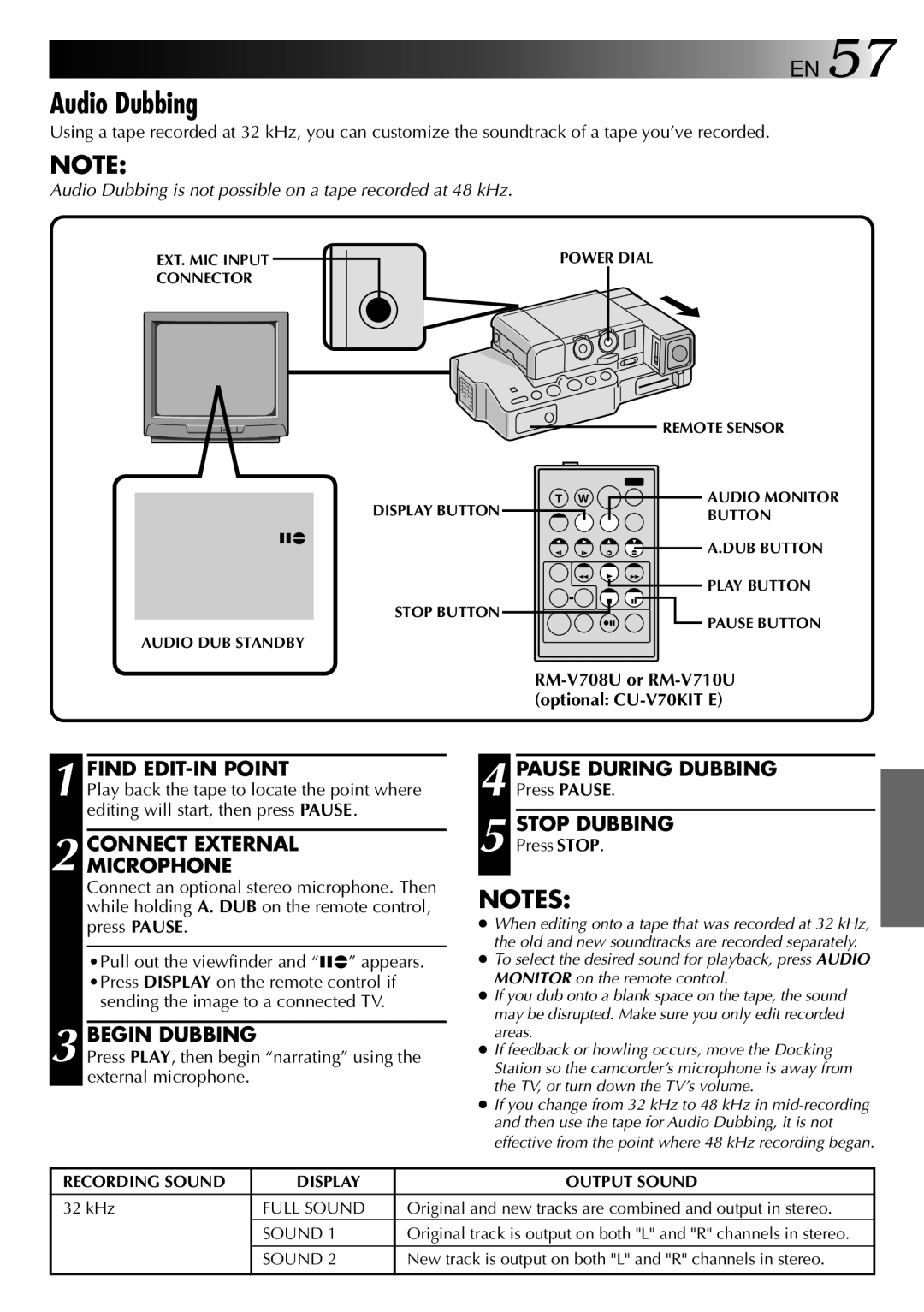![]()
![]()
![]()
![]()
![]()
![]()
![]()
![]() EN 57
EN 57
Audio Dubbing
Using a tape recorded at 32 kHz, you can customize the soundtrack of a tape you’ve recorded.
NOTE:
Audio Dubbing is not possible on a tape recorded at 48 kHz.
EXT. MIC INPUT |
|
|
|
|
| POWER DIAL | ||
CONNECTOR |
|
|
|
|
|
|
|
|
|
|
|
|
|
|
|
|
|
|
|
|
|
|
|
|
|
|
|
|
|
|
|
|
|
|
|
|
|
|
|
|
|
|
|
|
|
|
|
|
|
|
|
|
|
|
|
|
|
|
|
|
|
|
|
|
|
|
|
|
|
|
|
|
|
|
|
|
|
|
|
|
|
|
|
|
|
|
|
|
|
|
|
|
|
|
|
|
|
|
| REMOTE SENSOR |
T W | AUDIO MONITOR |
DISPLAY BUTTON | BUTTON |
6e | A.DUB BUTTON |
| |
| PLAY BUTTON |
STOP BUTTON | PAUSE BUTTON |
|
AUDIO DUB STANDBY
1 FIND
Play back the tape to locate the point where editing will start, then press PAUSE.
2 CONNECT EXTERNAL MICROPHONE
Connect an optional stereo microphone. Then while holding A. DUB on the remote control, press PAUSE.
•Pull out the viewfinder and “6e” appears. •Press DISPLAY on the remote control if
sending the image to a connected TV.
3 BEGIN DUBBING
Press PLAY, then begin “narrating” using the external microphone.
4 PAUSE DURING DUBBING
Press PAUSE.
5 STOP DUBBING
Press STOP.
NOTES:
●When editing onto a tape that was recorded at 32 kHz, the old and new soundtracks are recorded separately.
●To select the desired sound for playback, press AUDIO MONITOR on the remote control.
●If you dub onto a blank space on the tape, the sound may be disrupted. Make sure you only edit recorded areas.
●If feedback or howling occurs, move the Docking Station so the camcorder’s microphone is away from the TV, or turn down the TV’s volume.
●If you change from 32 kHz to 48 kHz in
RECORDING SOUND | DISPLAY | OUTPUT SOUND |
32 kHz | FULL SOUND | Original and new tracks are combined and output in stereo. |
| SOUND 1 | Original track is output on both "L" and "R" channels in stereo. |
|
|
|
| SOUND 2 | New track is output on both "L" and "R" channels in stereo. |
|
|
|