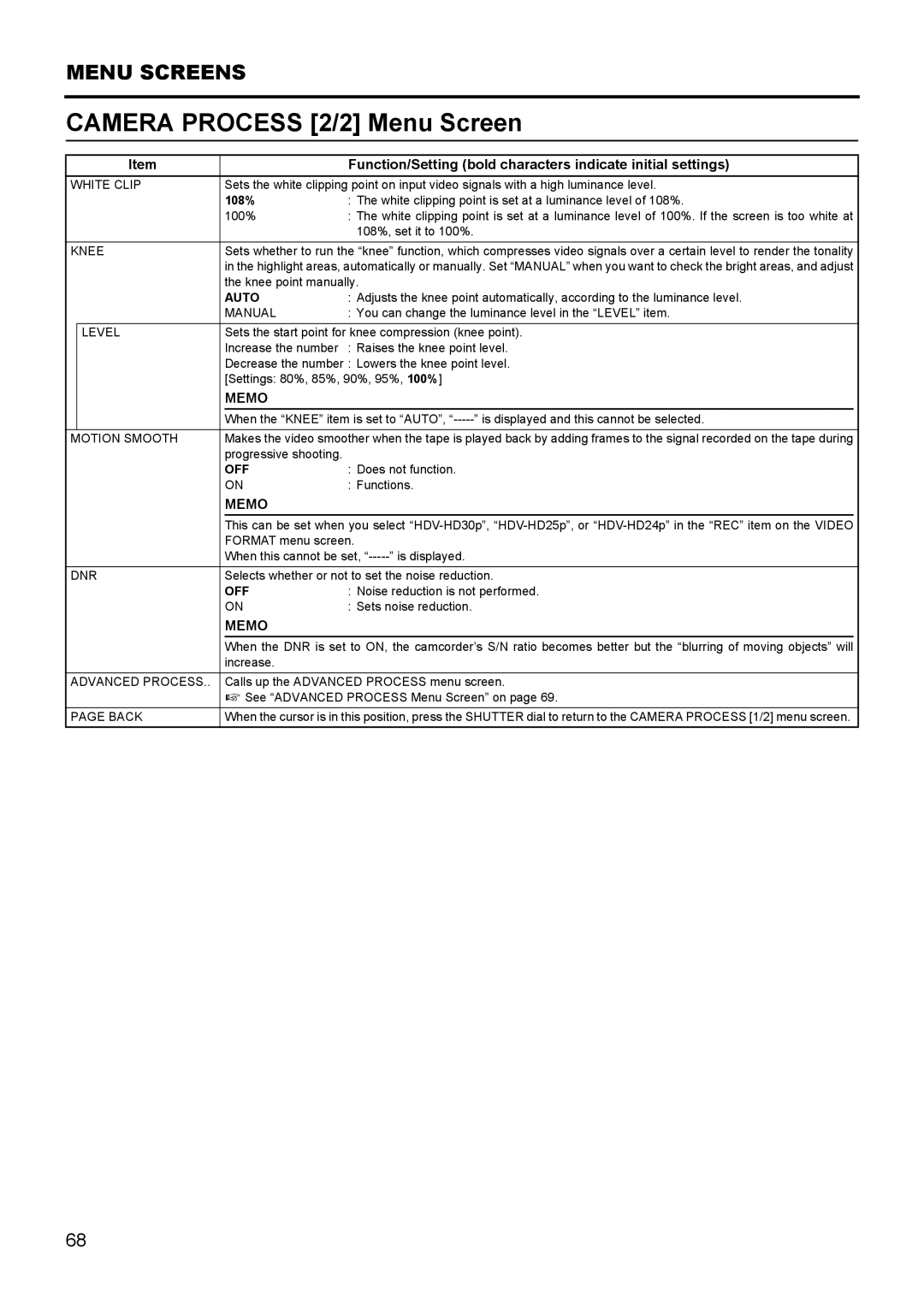MENU SCREENS
CAMERA PROCESS [2/2] Menu Screen
| Item |
|
| Function/Setting (bold characters indicate initial settings) | |
WHITE CLIP | Sets the white clipping point on input video signals with a high luminance level. | ||||
|
| 108% | : The white clipping point is set at a luminance level of 108%. | ||
|
| 100% | : The white clipping point is set at a luminance level of 100%. If the screen is too white at | ||
|
|
|
| 108%, set it to 100%. | |
|
|
| |||
KNEE |
| Sets whether to run the “knee” function, which compresses video signals over a certain level to render the tonality | |||
|
|
| in the highlight areas, automatically or manually. Set “MANUAL” when you want to check the bright areas, and adjust | ||
|
|
| the knee point manually. | ||
|
|
| AUTO | : Adjusts the knee point automatically, according to the luminance level. | |
|
|
| MANUAL | : You can change the luminance level in the “LEVEL” item. | |
| LEVEL |
| Sets the start point for knee compression (knee point). | ||
|
|
| Increase the number | : Raises the knee point level. | |
|
|
| Decrease the number : Lowers the knee point level. | ||
|
|
| [Settings: 80%, 85%, 90%, 95%, 100%] | ||
|
|
| MEMO |
|
|
|
|
| When the “KNEE” item is set to “AUTO”, | ||
|
|
|
| ||
MOTION SMOOTH |
| Makes the video smoother when the tape is played back by adding frames to the signal recorded on the tape during | |||
|
|
| progressive shooting. |
|
|
|
|
| OFF | : Does not function. | |
|
|
| ON | : Functions. | |
|
|
| MEMO |
|
|
|
|
| This can be set when you select | ||
|
|
| FORMAT menu screen. | ||
|
|
| When this cannot be set, | ||
|
| ||||
DNR | Selects whether or not to set the noise reduction. | ||||
|
|
| OFF | : Noise reduction is not performed. | |
|
|
| ON | : Sets noise reduction. | |
|
|
| MEMO |
|
|
|
|
| When the DNR is set to ON, the camcorder’s S/N ratio becomes better but the “blurring of moving objects” will | ||
|
|
| increase. |
|
|
|
|
| |||
ADVANCED PROCESS.. |
| Calls up the ADVANCED PROCESS menu screen. | |||
|
|
| X See “ADVANCED PROCESS Menu Screen” on page 69. | ||
|
|
| |||
PAGE BACK |
| When the cursor is in this position, press the SHUTTER dial to return to the CAMERA PROCESS [1/2] menu screen. | |||
68