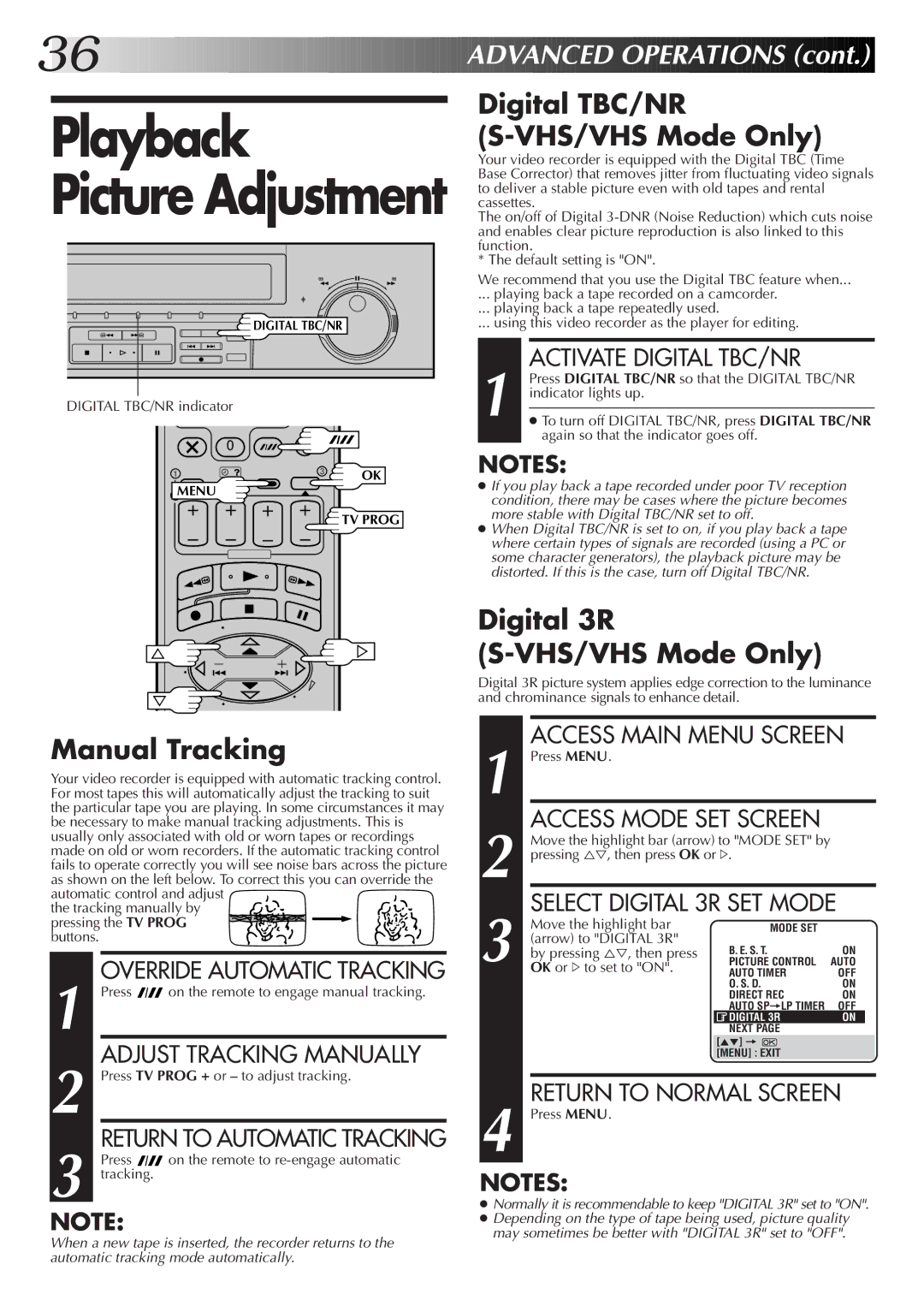36![]()
![]()
![]()
![]()
![]()
![]()
![]()
![]()
![]()
![]()
![]()
![]()
![]()
![]()
![]()
![]()
![]()
![]()
![]()
![]()
![]()
![]()
![]()
![]()
![]()
![]()
![]()
![]()
![]()
![]()
![]()
![]()
![]()
![]()
![]()
![]()
![]()
![]()
![]()
![]()
![]()
![]()
![]()
![]()
![]()
![]()
![]()
![]()
![]()
![]()
![]() ADVAN
ADVAN![]()
![]() CED
CED![]()
![]() OPERATIONS
OPERATIONS![]() (cont.)
(cont.)![]()
![]()
![]()
Playback
Picture Adjustment
DIGITAL TBC/NR |
DIGITAL TBC/NR indicator
0
1 | 3 | OK |
2MENU
![]() TV PROG
TV PROG
Digital TBC/NR (S-VHS/VHS Mode Only)
Your video recorder is equipped with the Digital TBC (Time Base Corrector) that removes jitter from fluctuating video signals to deliver a stable picture even with old tapes and rental cassettes.
The on/off of Digital
* The default setting is "ON".
We recommend that you use the Digital TBC feature when...
... playing back a tape recorded on a camcorder.
... playing back a tape repeatedly used.
... using this video recorder as the player for editing.
1 |
| ACTIVATE DIGITAL TBC/NR |
| Press DIGITAL TBC/NR so that the DIGITAL TBC/NR | |
| indicator lights up. | |
|
| |
| ● To turn off DIGITAL TBC/NR, press DIGITAL TBC/NR | |
|
| again so that the indicator goes off. |
NOTES:
●If you play back a tape recorded under poor TV reception condition, there may be cases where the picture becomes more stable with Digital TBC/NR set to off.
●When Digital TBC/NR is set to on, if you play back a tape where certain types of signals are recorded (using a PC or some character generators), the playback picture may be distorted. If this is the case, turn off Digital TBC/NR.
Digital 3R (S-VHS/VHS Mode Only)
Digital 3R picture system applies edge correction to the luminance and chrominance signals to enhance detail.
Manual Tracking
Your video recorder is equipped with automatic tracking control. For most tapes this will automatically adjust the tracking to suit the particular tape you are playing. In some circumstances it may be necessary to make manual tracking adjustments. This is usually only associated with old or worn tapes or recordings made on old or worn recorders. If the automatic tracking control fails to operate correctly you will see noise bars across the picture as shown on the left below. To correct this you can override the automatic control and adjust
the tracking manually by pressing the TV PROG buttons.
1 |
| OVERRIDE AUTOMATIC TRACKING | |
| Press | on the remote to engage manual tracking. | |
2 |
| ADJUST TRACKING MANUALLY | |
| Press TV PROG + or – to adjust tracking. | ||
3 |
| RETURN TO AUTOMATIC TRACKING | |
| Press | on the remote to | |
| tracking. |
| |
|
|
|
|
NOTE:
When a new tape is inserted, the recorder returns to the automatic tracking mode automatically.
ACCESS MAIN MENU SCREEN
1 Press MENU. |
|
|
| |
| ACCESS MODE SET SCREEN |
|
| |
| Move the highlight bar (arrow) to "MODE SET" by |
|
| |
2 pressing %Þ, then press OK or #. |
|
| ||
| SELECT DIGITAL 3R SET MODE | |||
| Move the highlight bar | MODE SET |
|
|
| (arrow) to "DIGITAL 3R" |
|
|
|
| by pressing %Þ, then press | B. E. S. T. | ON | |
3 OK or #to set to "ON". | PICTURE CONTROL | AUTO | ||
AUTO TIMER | OFF | |||
|
| O. S. D. | ON | |
|
| DIRECT REC | ON | |
|
| AUTO SP=LP TIMER | OFF | |
|
| DIGITAL 3R | ON |
|
|
| NEXT PAGE |
|
|
|
| [5°] = |
|
|
|
| [MENU] : EXIT |
|
|
|
|
|
|
|
| RETURN TO NORMAL SCREEN | |||
4 Press MENU. |
|
|
| |
NOTES:
●Normally it is recommendable to keep "DIGITAL 3R" set to "ON".
●Depending on the type of tape being used, picture quality may sometimes be better with "DIGITAL 3R" set to "OFF".