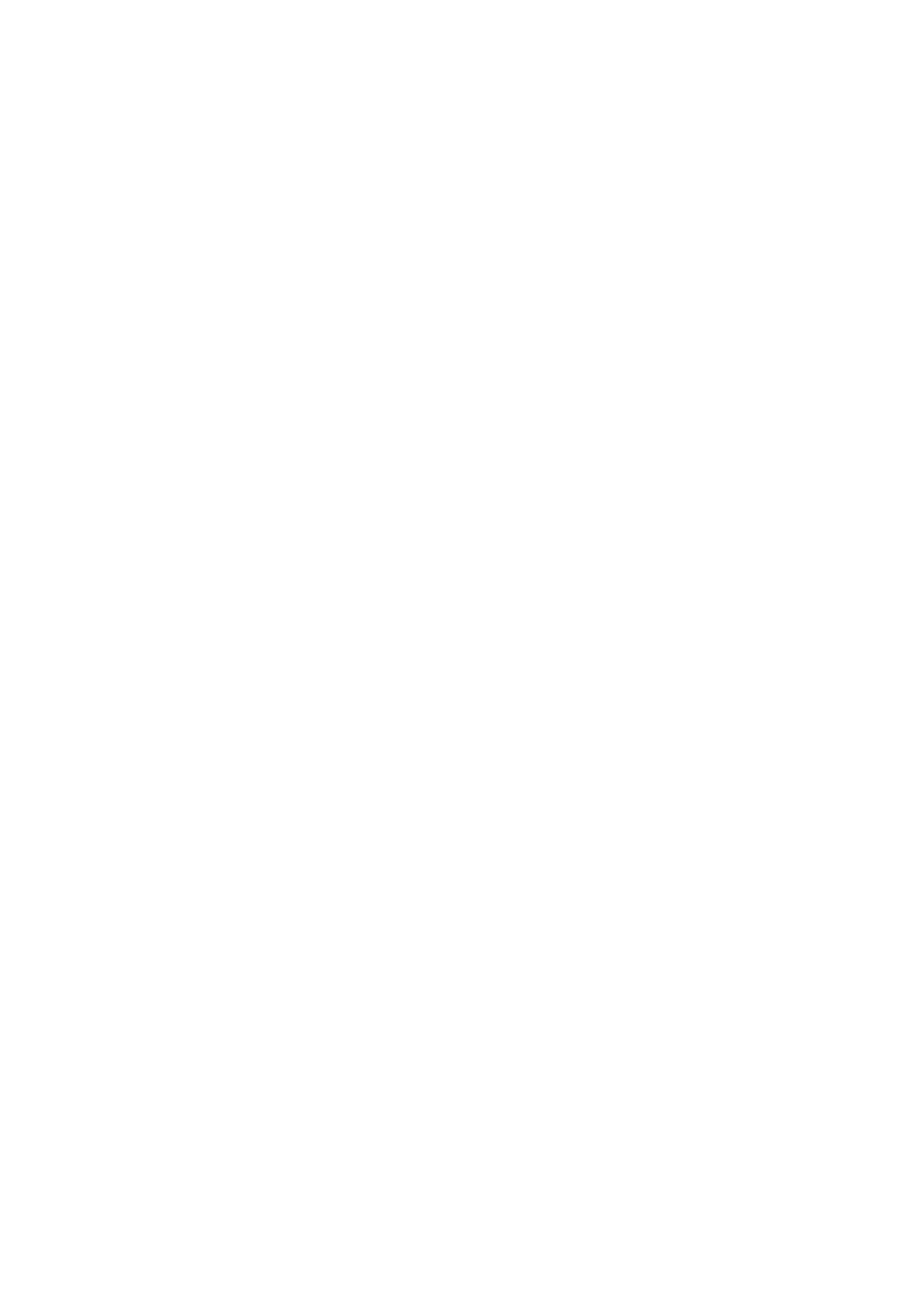SELECT TIME ZONE
8 You can select the time zone automatically or manually. Move the highlight bar to "TIME ZONE" by pressing OK or TIME SCAN #, then press CH 5° or TIME SCAN %Þ to select "AUTO" or the desired time zone.
AUTO ATLANTIC
HAWAII EASTERN
ALASKA CENTRAL
PACIFIC MOUNTAIN
NOTE:
If an incorrect time is displayed by the Plug & Play function, you may be receiving the clock setting data of a PBS channel from an adjacent time zone or from an incorrect PBS channel from a cable TV system. If you selected "AUTO" for the host channel in step 6, be sure to select the correct time zone manually.
RETURN TO NORMAL
SCREEN
9 Press MENU.
IMPORTANT
Turn the VCR off after performing the
![]()
![]()
![]()
![]()
![]()
![]()
![]()
![]()
![]()
![]()
![]()
![]()
![]()
![]()
![]()
![]()
![]()
![]()
![]()
![]()
![]()
![]()
![]()
![]()
![]()
![]() EN
EN![]()
![]()
![]()
![]() 13
13
Manual
SET TIME
5 Press CH 5° or TIME SCAN %Þ until the desired time appears, then press OK or TIME SCAN
#.
● Press and hold CH 5° or TIME SCAN %Þto change the time by 30- minute increments.
●When the time is entered manually, "AUTO CLOCK" will be automatically set to "OFF", and "HOST CH" and "TIME ZONE" will disappear.
SET DATE
6 Press CH 5° or TIME SCAN %Þ until the desired date appears, then press OK or TIME SCAN #.
●Press and hold CH 5° or TIME SCAN %Þ to change the date by
SET YEAR
7 Press CH 5° or TIME SCAN %Þuntil the desired year appears, then press OK or TIME SCAN #twice.
SELECT D.S.T. MODE
8 Press CH 5° or TIME SCAN %Þ to select the desired mode.
a– Set to "ON" so that the adjustment to your VCR's clock will be made on the clock itself.
b– Set to "OFF" if Daylight Saving Time does not apply to you.
START CLOCK
9 Press MENU and normal screen appears.
To Make Corrections
Press OK or TIME SCAN #until the item you want to change blinks, then press CH 5° or TIME SCAN %Þ.