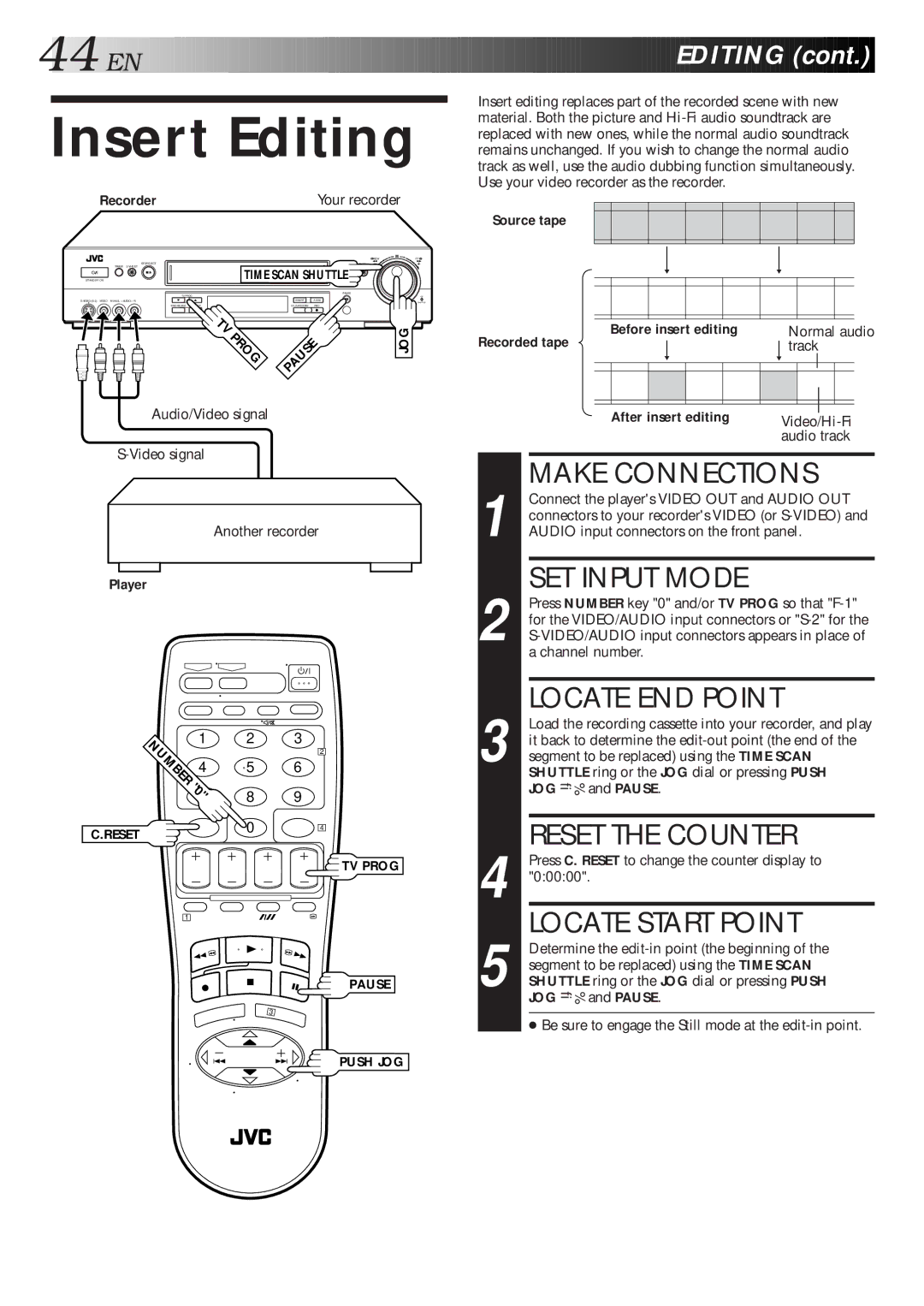44![]()
![]()
![]() EN
EN![]()
![]()
![]()
![]()
![]()
![]()
![]()
![]()
![]()
![]()
![]()
![]()
![]()
![]()
![]()
![]()
![]()
![]()
![]()
![]()
![]()
![]()
![]()
![]()
![]()
![]()
![]()
![]()
![]()
![]()
![]()
![]()
![]()
![]()
![]()
![]()
![]()
![]()
![]()
![]()
![]()
![]()
![]()
![]()
![]()
![]()
![]()
![]()
![]()
![]()
![]()
![]()
![]()
![]()
![]()
![]()
![]()
![]()
![]()
![]()
![]()
![]()
![]()
![]()
![]()
![]()
![]()
![]()
![]()
![]()
![]() EDITING
EDITING![]()
![]() (cont.)
(cont.)![]()
![]()
![]()
Insert Editing
Recorder | Your recorder |
Insert editing replaces part of the recorded scene with new material. Both the picture and
Source tape
|
|
| REW | FF |
STOP/EJECT |
| PLAY | DIGITAL |
|
TIMER | TIME SCAN SHUTTLE | TBC/NR |
| |
STANDBY/ ON |
|
| ||
TV PROG |
| PAUSE |
|
|
|
|
|
| |
INSERT | A.DUB |
|
| |
SYNCHRO EDIT SP/LP/EP | COLOUR SYSTEM | REC |
|
|
TV |
| JOG | |
PROG | PAUSE | ||
| |||
|
|
Audio/Video signal
| Before insert editing |
| Normal audio | |||||||||
Recorded tape |
|
| track | |||||||||
|
|
|
| |||||||||
|
|
|
|
|
|
|
|
|
|
|
|
|
|
|
|
|
|
|
|
|
|
|
|
|
|
|
|
|
|
|
|
|
|
|
|
|
|
|
|
|
|
|
|
|
|
|
|
|
|
|
|
|
| After insert editing |
|
|
| |||||||
|
|
| ||||||||||
|
|
|
|
|
|
|
| audio track | ||||
Another recorder
Player
NUMBER | 1 | 2 | 3 |
|
| 2 | |
| 4 | 5 | 6 |
"0" | 8 | 9 | |
| 7 | ||
1
2
3
MAKE CONNECTIONS
Connect the player's VIDEO OUT and AUDIO OUT connectors to your recorder's VIDEO (or
SET INPUT MODE
Press NUMBER key "0" and/or TV PROG so that
LOCATE END POINT
Load the recording cassette into your recorder, and play it back to determine the
JOG Þ %and PAUSE.
C.RESET0
1
3
4
![]() TV PROG
TV PROG
PAUSE
4
5
RESET THE COUNTER
Press C. RESET to change the counter display to "0:00:00".
LOCATE START POINT
Determine the
● Be sure to engage the Still mode at the
PUSH JOG