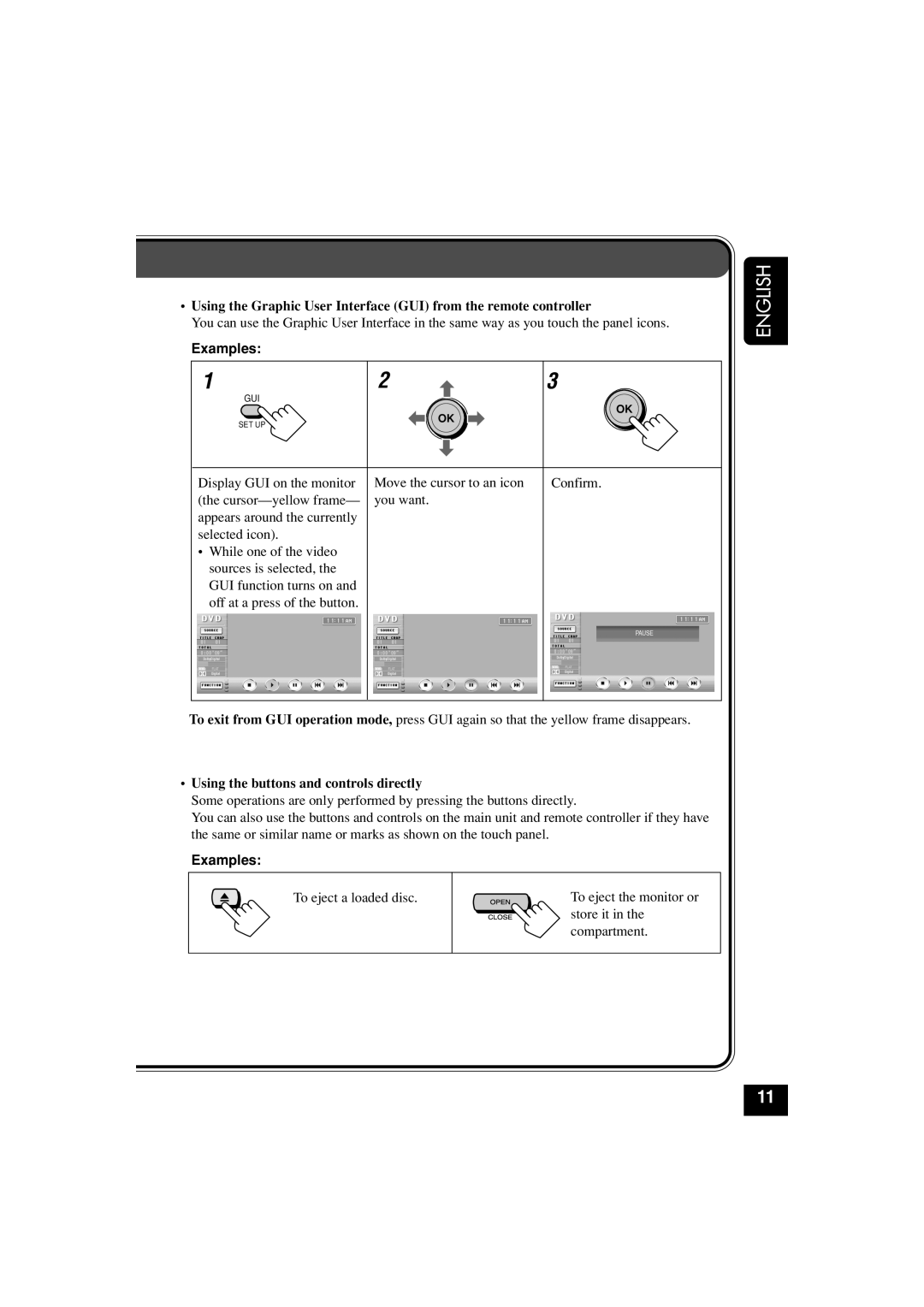•Using the Graphic User Interface (GUI) from the remote controller
You can use the Graphic User Interface in the same way as you touch the panel icons.
Examples:
1 | 2 | 3 |
GUI |
| OK |
| OK | |
SET UP |
| |
|
| |
Display GUI on the monitor | Move the cursor to an icon | Confirm. |
(the |
| |
appears around the currently |
|
|
selected icon). |
|
|
•While one of the video sources is selected, the GUI function turns on and off at a press of the button.
ENGLISH
To exit from GUI operation mode, press GUI again so that the yellow frame disappears.
•Using the buttons and controls directly
Some operations are only performed by pressing the buttons directly.
You can also use the buttons and controls on the main unit and remote controller if they have the same or similar name or marks as shown on the touch panel.
Examples:
To eject a loaded disc.
To eject the monitor or store it in the compartment.
11