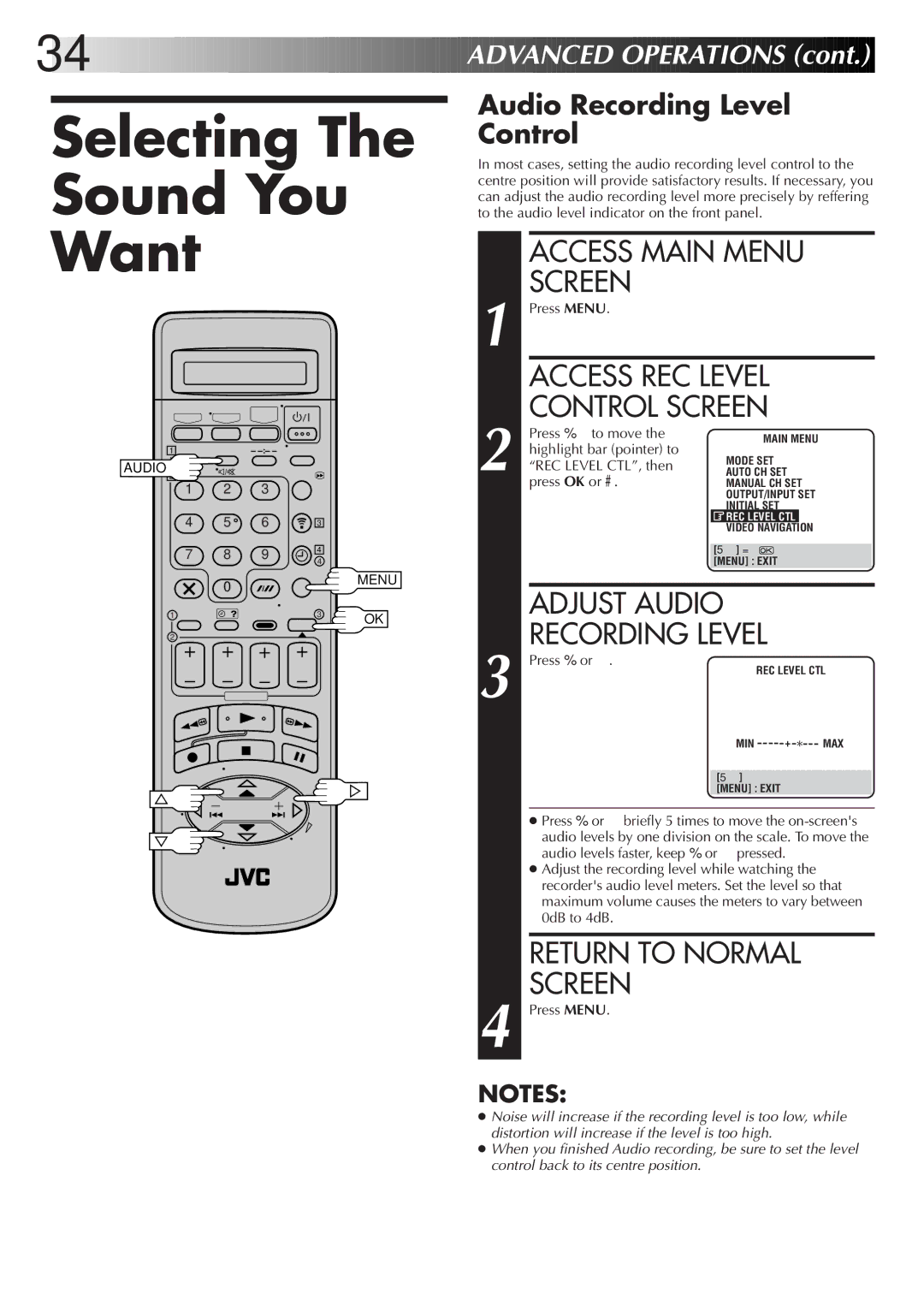34![]()
![]()
![]()
![]()
![]()
![]()
![]()
![]()
![]()
![]()
![]()
![]()
![]()
![]()
![]()
![]()
![]()
![]()
![]()
![]()
![]()
![]()
![]()
![]()
![]()
![]()
![]()
![]()
![]()
![]()
![]()
![]()
![]()
![]()
![]()
![]()
![]()
![]()
![]()
![]()
![]()
![]()
![]()
![]()
![]()
![]()
![]()
![]()
![]()
![]()
![]() ADVAN
ADVAN![]()
![]() CED
CED![]()
![]() OPERATIONS
OPERATIONS![]() (cont.)
(cont.)![]()
![]()
![]()
Selecting The
Sound You
Want
Audio Recording Level Control
In most cases, setting the audio recording level control to the centre position will provide satisfactory results. If necessary, you can adjust the audio recording level more precisely by reffering to the audio level indicator on the front panel.
ACCESS MAIN MENU
SCREEN
1–
AUDIO![]()
![]()
2
1 2 3
4 | 5 | 6 |
7 8 9
0
1
2
3
4
4
MENU
3OK
1 Press MENU. |
|
|
| ||
| ACCESS REC LEVEL | ||||
| CONTROL SCREEN | ||||
| Press %Þ to move the | MAIN MENU | |||
| highlight bar (pointer) to | MODE SET | |||
2 “REC LEVEL CTL”, then | |||||
AUTO CH SET | |||||
| press OK or #. | MANUAL CH SET | |||
|
| OUTPUT/INPUT SET | |||
|
| INITIAL SET | |||
|
| REC LEVEL CTL |
| ||
|
| VIDEO NAVIGATION | |||
|
|
|
|
| |
|
| [5°] = |
|
| |
|
| [MENU] : EXIT |
| ||
|
|
|
|
| |
| ADJUST AUDIO | ||||
3 | RECORDING LEVEL | ||||
Press % or Þ. | REC LEVEL CTL | ||||
| |||||
|
| ||||
|
| MIN + * MAX | |||
|
|
|
|
| |
|
| [5°] |
|
| |
|
| [MENU] : EXIT |
| ||
●Press % or Þ briefly 5 times to move the
●Adjust the recording level while watching the recorder's audio level meters. Set the level so that maximum volume causes the meters to vary between 0dB to 4dB.
RETURN TO NORMAL
SCREEN
4 Press MENU.
NOTES:
●Noise will increase if the recording level is too low, while distortion will increase if the level is too high.
●When you finished Audio recording, be sure to set the level control back to its centre position.