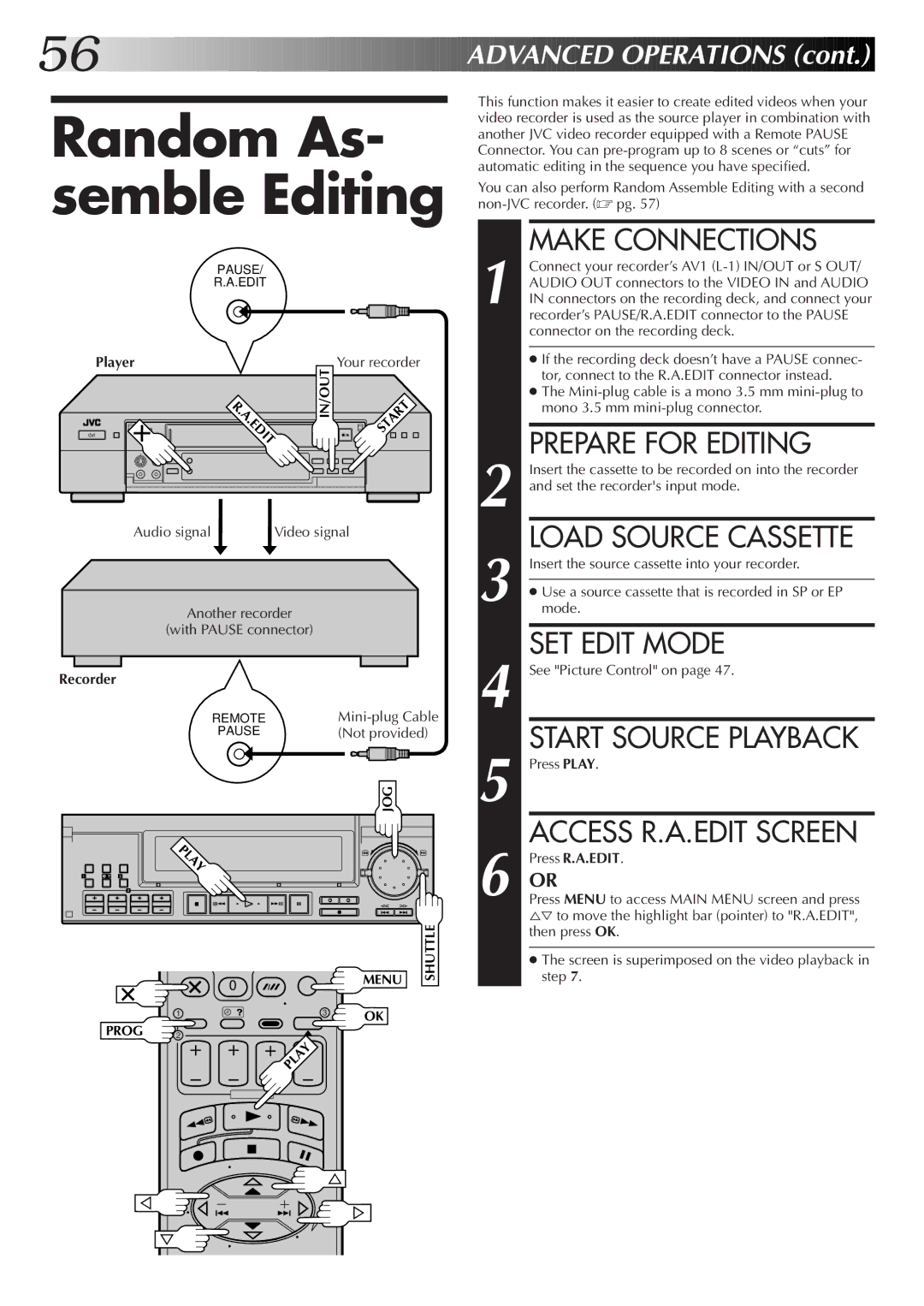56![]()
![]()
![]()
![]()
![]()
![]()
![]()
![]()
![]()
![]()
![]()
![]()
![]()
![]()
![]()
![]()
![]()
![]()
![]()
![]()
![]()
![]()
![]()
![]()
![]()
![]()
![]()
![]()
![]()
![]()
![]()
![]()
![]()
![]()
![]()
![]()
![]()
![]()
![]()
![]()
![]()
![]()
![]()
![]()
![]()
![]()
![]()
![]()
![]()
![]()
![]() ADVAN
ADVAN![]()
![]() CED
CED![]()
![]() OPERATIONS
OPERATIONS![]() (cont.)
(cont.)![]()
![]()
![]()
Random As- semble Editing
PAUSE/
R.A.EDIT
Player | IN/OUT | Your recorder |
A | START | |
. |
|
|
. |
|
|
EDIT |
|
|
Audio signal | Video signal |
Another recorder
(with PAUSE connector)
Recorder
REMOTE | |
PAUSE | (Not provided) |
| JOG |
| 8 |
LAY
13
2
|
| 0 |
| MENU | SHUTTLE |
|
|
|
| ||
|
|
|
|
| |
| 1 |
| 3 | OK |
|
PROG |
|
|
|
| |
2 |
|
|
|
|
This function makes it easier to create edited videos when your video recorder is used as the source player in combination with another JVC video recorder equipped with a Remote PAUSE Connector. You can
You can also perform Random Assemble Editing with a second
1 | MAKE CONNECTIONS |
Connect your recorder’s AV1 | |
AUDIO OUT connectors to the VIDEO IN and AUDIO | |
IN connectors on the recording deck, and connect your | |
| recorder’s PAUSE/R.A.EDIT connector to the PAUSE |
| connector on the recording deck. |
|
|
| ● If the recording deck doesn’t have a PAUSE connec- |
| tor, connect to the R.A.EDIT connector instead. |
| ● The |
| mono 3.5 mm |
PREPARE FOR EDITING
2 Insert the cassette to be recorded on into the recorder and set the recorder's input mode.
LOAD SOURCE CASSETTE
3 Insert the source cassette into your recorder.
●Use a source cassette that is recorded in SP or EP mode.
4 | SET EDIT MODE |
See "Picture Control" on page 47. | |
5 | START SOURCE PLAYBACK |
Press PLAY. | |
6 | ACCESS R.A.EDIT SCREEN |
Press R.A.EDIT. | |
PressOR MENU to access MAIN MENU screen and press | |
| %Þ to move the highlight bar (pointer) to "R.A.EDIT", |
| then press OK. |
|
|
| ● The screen is superimposed on the video playback in |
| step 7. |
PLAY