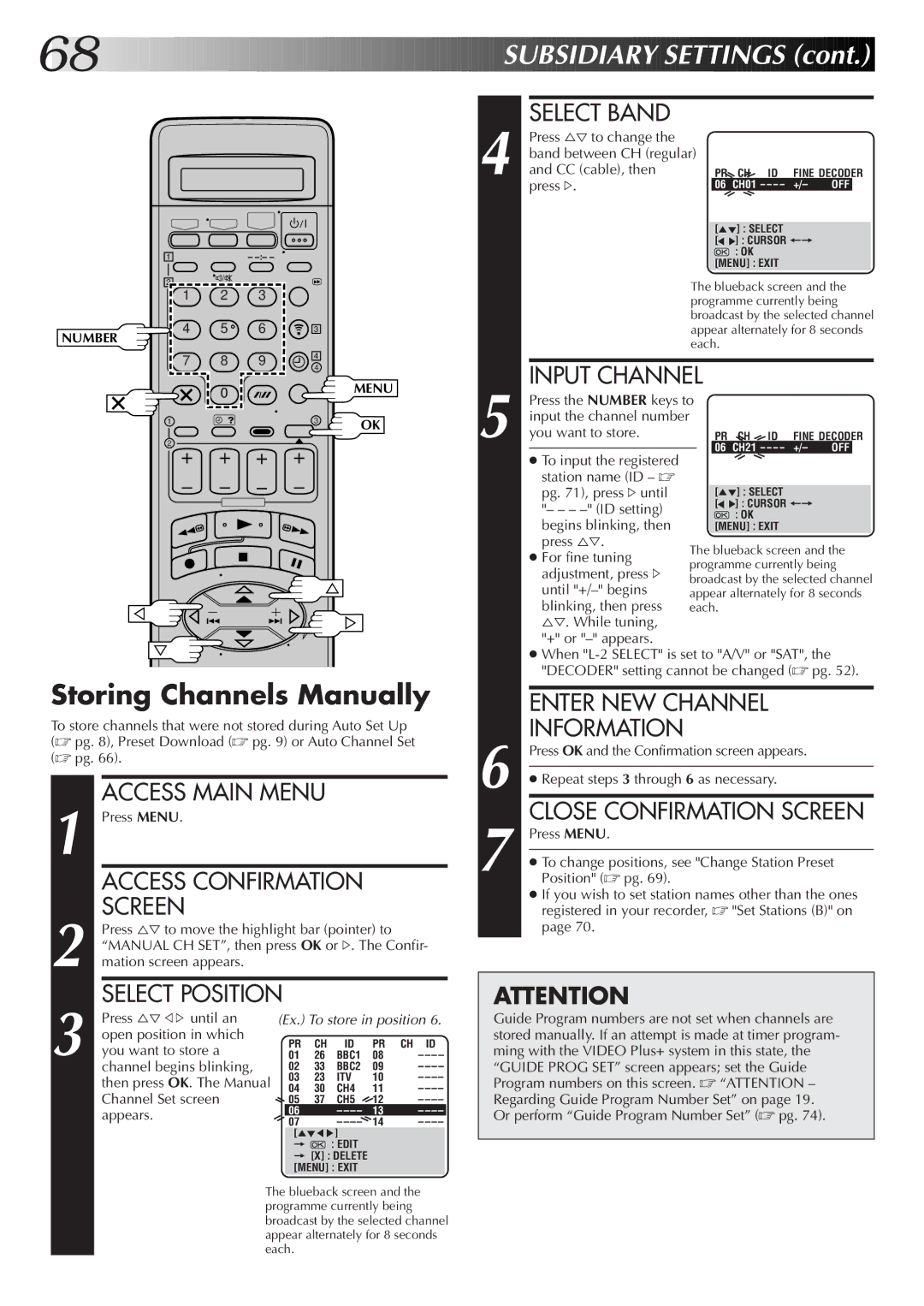68![]()
![]()
![]()
![]()
![]()
![]()
![]()
![]()
![]()
![]()
![]()
![]()
![]()
![]()
![]()
![]()
![]()
![]()
![]()
![]()
![]()
![]()
![]()
![]()
![]()
![]()
![]()
![]()
![]()
![]()
![]()
![]()
![]()
![]()
![]()
![]()
![]()
![]()
![]()
![]()
![]()
![]()
![]()
![]()
![]()
![]()
![]()
![]()
![]()
![]()
![]()
![]()
![]()
![]()
![]()
![]() SU
SU![]()
![]() BSIDIARY
BSIDIARY![]()
![]() SETTINGS
SETTINGS![]() (cont.)
(cont.)![]()
![]()
![]()
1–
2 |
|
|
1 | 2 | 3 |
4 | 5 | 6 |
NUMBER |
|
|
7 8 9
0
1
2
3
4
4
3
MENU
OK
| SELECT BAND |
|
|
|
|
| Press %Þ to change the |
|
|
|
|
| band between CH (regular) |
|
|
|
|
| and CC (cable), then | PR | CH ID FINE DECODER | ||
4 press #. | 06 | CH01 – |
| ||
|
|
|
|
|
|
|
| [5°] : SELECT | |||
|
| [°°] : CURSOR += |
| ||
|
|
| : OK |
| |
|
| [MENU] : EXIT |
| ||
The blueback screen and the programme currently being broadcast by the selected channel appear alternately for 8 seconds each.
INPUT CHANNEL
5 Press the NUMBER keys to input the channel number you want to store.
●To input the registered station name (ID – ☞
pg. 71), press #until "– –
● For fine tuning adjustment, press # until
●When
Storing Channels Manually
To store channels that were not stored during Auto Set Up (☞ pg. 8), Preset Download (☞ pg. 9) or Auto Channel Set (☞ pg. 66).
1 |
| ACCESS MAIN MENU |
|
|
|
| ||||
| Press MENU. |
|
|
|
|
|
|
|
| |
|
| ACCESS CONFIRMATION |
|
|
| |||||
2 |
| SCREEN |
|
|
|
|
|
|
|
|
| Press %Þ to move the highlight bar (pointer) to |
|
| |||||||
| “MANUAL CH SET”, then press OK or #. The Confir- | |||||||||
| mation screen appears. |
|
|
|
|
|
|
|
| |
3 |
| SELECT POSITION |
|
|
|
|
| |||
| Press %Þ @ #until an | (Ex.) To store in position 6. | ||||||||
| open position in which |
|
| PR | CH | ID | PR CH | ID | ||
| you want to store a |
|
| |||||||
| 01 | 26 | BBC1 | 08 | – – – – | |||||
| channel begins blinking, | 02 | 33 | BBC2 | 09 | – – – – | ||||
|
| then press OK. The Manual | 03 | 23 | ITV | 10 | – – – – | |||
|
| 04 | 30 | CH4 | 11 | – – – – | ||||
|
| Channel Set screen | 05 | 37 | CH5 | 12 | – – – – | |||
|
| appears. |
| 06 |
| – – – – | 13 | – – – – |
| |
|
| 07 |
| – – – – | 14 | – – – – | ||||
|
|
|
| |||||||
|
|
|
| [5°55] |
|
|
| |||
|
|
|
| = |
| : EDIT |
|
|
| |
|
|
|
|
| = [X] : DELETE |
|
|
| ||
|
|
|
|
| [MENU] : EXIT |
|
|
| ||
|
| The blueback screen and the | ||||||||
|
| programme currently being |
|
| ||||||
|
| broadcast by the selected channel | ||||||||
|
| appear alternately for 8 seconds | ||||||||
|
| each. |
|
|
|
|
| |||
ENTER NEW CHANNEL
INFORMATION
6 Press OK and the Confirmation screen appears.
●Repeat steps 3 through 6 as necessary.
CLOSE CONFIRMATION SCREEN
7 Press MENU.
●To change positions, see "Change Station Preset Position" (☞ pg. 69).
●If you wish to set station names other than the ones registered in your recorder, ☞ "Set Stations (B)" on page 70.
ATTENTION
Guide Program numbers are not set when channels are stored manually. If an attempt is made at timer program- ming with the VIDEO Plus+ system in this state, the “GUIDE PROG SET” screen appears; set the Guide Program numbers on this screen. ☞ “ATTENTION – Regarding Guide Program Number Set” on page 19.
Or perform “Guide Program Number Set” (☞ pg. 74).