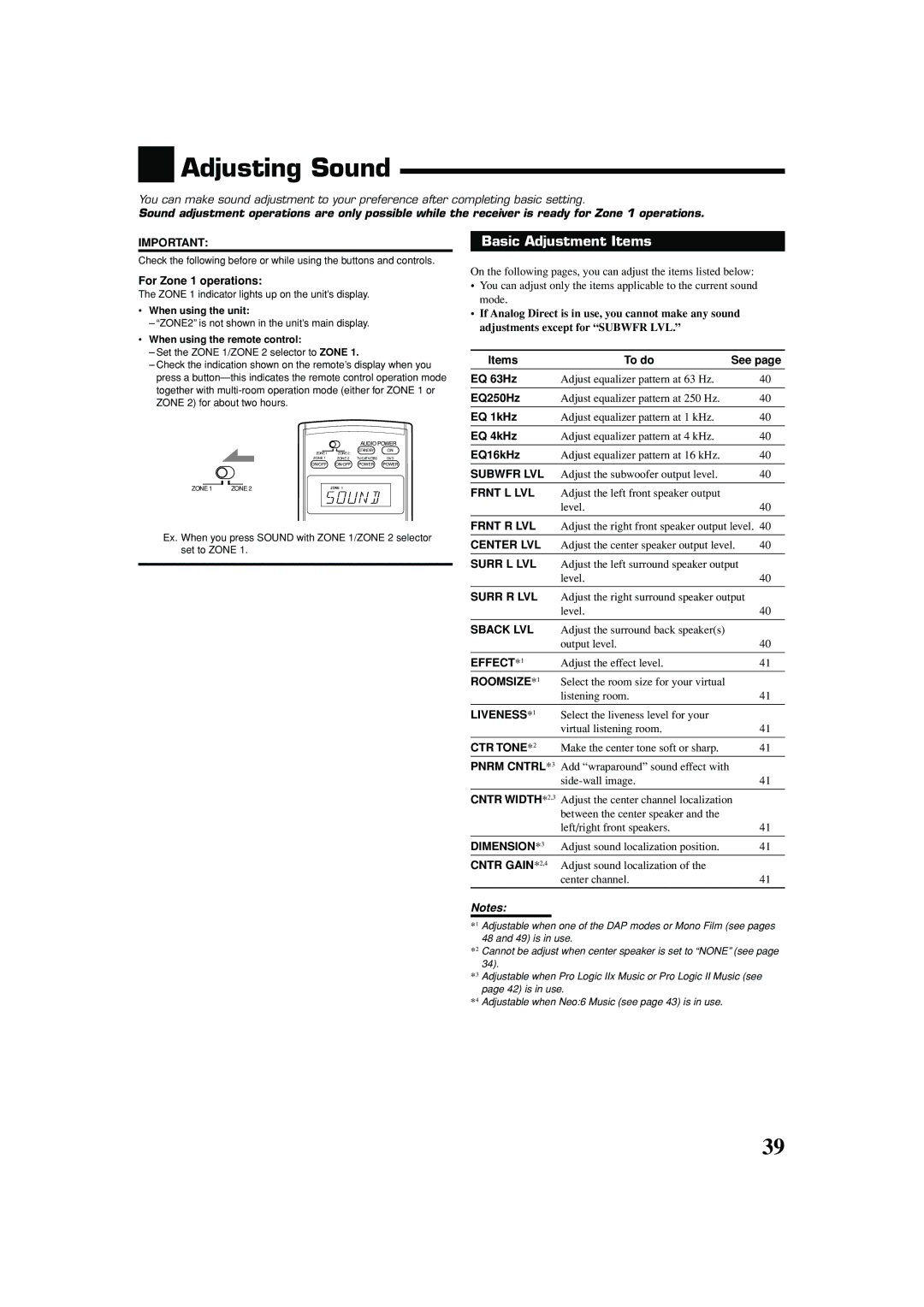RX-8040B
Mises en garde, précautions et indications diverses
For the remote control / Pour la télécommande
Introduction
Features
Precautions
Table of Contents
Parts Identification
Remote Control
Front Panel
How to open the front door
Display
Press down on PUSH-OPEN
DVD MULTI, DVD, VCR 1, VCR 2, Video
Monitor OUT
Rear Panel
Phono
Connecting the FM and AM Antennas
Checking the Supplied Accessories
Getting Started
AM antenna connections
Connecting the subwoofer
Connecting the Speakers and Subwoofer
Speaker connections
Center speaker
Enhance your audio system
Power amplifier Surround back speaker
Placing speakers
Analog connections
Connecting Audio/Video Components
CD player
CD recorder
MD recorder
Cassette deck
Video component connections
If your video components have an AV Compulink jack
DBS tuner
VCRs
TV and/or DBS tuner
DVD player
When you connect a DVD player with stereo output jacks
DVD player
Setting up the RF rod antenna
Connecting the RF Rod Antenna IR Signal Transmitter
Digital connections
Digital output terminal
Find a place where you can attach the IR signal transmitter
Connecting the Power Cord
Putting Batteries in the Remote Control
Setting up the IR signal transmitter
Required Connections for Zone
Multi-room Operations
Connection Å
Connection ı
Press Audio Power on
Basic Operating Procedure for Zone
Press STANDBY/ON
Set Zone 1/ZONE 2 selector to Zone
Playback
Press Zone 2 ON/OFF to activate Zone
ZONE2 appears
Last Zone 2 source appears
Canceling the Zone 1 Operations
Turning the Power On and Off Standby
Zone 1 Main Room Operations
For Zone 1 operations
When analog input is selected Always lights up
Speaker and signal indicators on the display
Selecting the Zone 1 Source to Play
Press one of the source selection buttons
Listening with headphones only
Adjusting the Zone 1 Volume
Selecting different sources for picture and sound
To use the speakers connected to the FRONT1 Speakers
Press Input Digital to select Dgtl Auto
Selecting the Analog or Digital Input Mode
To select the analog input mode again
Turning Analog Direct On and Off
Setting the Dynamic Range
Making Sounds Natural
Press Analog Direct so that a Direct appears on the display
Changing the Display Brightness
Reinforcing the Bass
Muting the Zone 1 Sound
Recording a source
Using the Sleep Timer
Basic adjustment auto memory
Zone 2 Sub-room Operations
Zone 2 indicator lights up
For Zone 2 operations
Last Zone
Zone 2 ON/OFF again the Zone 2 indicator lights up
Canceling the Zone 2 Operations
Press STANDBY/ON again
Standby lamp lights up
Selected source name Zone 2 volume Level appears
Ex. When DVD is selected as the source
Speakers Zone 2 indicator lights up
Speakers Zone 2 indicator lights up on the display
Muting the Zone 2 Sound
Set Zone 1/ZONE 2 selector to Zone
Tuning in to the frequency
Tuning in to Stations Manually
When operating for Zone
Receiving Radio Broadcasts
Press the 10 keys to select a preset channel number
Using Preset Tuning
Selecting the FM Reception Mode
While listening to an FM station, press FM Mode
Press Quick Speaker Setup
Basic Settings
Channel number
Press in Multi JOG Push SET
Room size and the speaker distance
Speakers channels number and the size
Size Speaker Distance
Items To do See
Setting the speakers
Press Setting
Push in Multi JOG Push SET
Press Exit
Setting the bass sounds
Setting the speaker distance
Select which measuring unit you use
Select one of the following
Dual Mono Main
Selecting the main or sub-channel
Dual Mono SUB
Dual Mono ALL
Digital optical terminals-DGTL in Optical
Setting the digital input terminals
Digital coaxial terminal-DGTL in Coax
Setting the Zone 2/Speakers
Setting the component video input
Memorizing the volume level for each source
Video VCR1 S/C
Basic Adjustment Items
Adjusting Sound
Press Adjust
Basic Procedure
Adjusting the equalization patterns
Adjusting the speaker output levels
Liveness
Effect
Roomsize
Reproducing Theater Ambience Introducing the Surround Modes
Using the Surround Modes
Dolby Digital*1 and Dolby Surround
Dolby Pro Logic
Dolby Digital 5.1CH
Dolby Digital EX
DTS Extended Surround DTS-ES
DTS 96/24
To cancel the Surround modes
Press Surround to activate the Surround mode
Activating the Surround Modes
Select and play any source excluding
EX/ESAUTO
Activating the EX/ES/PLIIx setting
EX/ESON
PLIIx Music
EX/ES/PLIIx Available Surround Mode
Incoming Signal Type
Surround Modes Applicable to the Various Software
Deactivated
PLIIx Music
Virtual 6.1-channel surround
3D Headphone mode-3D H Phone
Introducing the DSP Modes
Using the DSP Modes
Reproducing the Sound Field
To adjust the effect level except All Channel Stereo, see
To cancel the DSP modes
Activating the DSP Modes
Select and play any source excluding DVD Multi
Activating the DVD Multi Playback Mode
Using the DVD Multi Playback Mode
Multi indicator also lights up
Press DVD Multi so that DVD appears on the display
Automatic Source Selection
Compu Link Remote Control System
Remote Control through the Remote Sensor on the Receiver
Recorder at the same time
Automatic Power Off Standby
Press the play 3 button on the CD player
Synchronized Recording Only for Zone 1 Operations
Connections 1 IR Signal Transmitter Connection
AV Compu Link Remote Control System
Connections 2 AV Compu Link Connection
On the rear panel
This receiver Equipment
Connections 3 Video Cable Connection
This receiver Equipment Component
Video cable To Video Input
One-Touch DVD Play
Automatic Power On/Off Standby
Operating Audio Components
Operating JVC’s Audio/Video Components
Sound control section Amplifier
Tuner
CD changer
CD player
Turntable
CD recorder
DVD player
Operating Video Components
VCR connected to the VCR 1 jacks
Operating Other Manufacturers’ Equipment
Release DVD Power Using buttons 1-9,
Press and hold DVD Power Press VCR
Try to operate your Catv converter or DBS tuner by pressing
If more than one code is listed for your
Press CD
Press and hold DVD Power Press DVD
Manufacturer Codes
For TV
For Catv converter
For DBS tuner
Multi-room operations Zone 1/Zone
Troubleshooting
FM/AM Problem Possible Cause Solution
General
Problem Possible Cause Solution
Surround and DSP modes
Video
Audio
FM tuner IHF
AM tuner
Limited WARRANTYAUDIO-2
Authorized Service Centers
RX-8040B AUDIO/VIDEO Control Receiver
Recepteur DE Commande AUDIO/VIDEO
Mises en garde, précautions et indications diverses
English
Tuning in to Stations Manually
Zone
Headphone Speakers 1 2 Zone
DVD MULTI, DVD, VCR 1, VCR 2, Video
Right Left
Connect the supplied FM antenna as temporary measure to
FRONT1 and FRONT2
Placing speakers
Connecting Audio/Video Components
Cassette deck
DBS
DVD player
Connecting the RF Rod Antenna and IR Signal Transmitter
Connecting the Power Cord
Multi-room Operations
Basic Operating Procedure for Zone
Press Zone 2 ON/OFF to activate Zone
Zone 1 Main Room Operations
DVD Multi VCR Video TV Sound Phono CDR TAPE/MD DBS
DVD Multi
Digital Speakers
Attenuating the Input Signal
Changing the Source Name
Using the Sleep Timer
Zone 2 Sub-room Operations
Canceling the Zone 2 Operations
Phono CDR TAPE/MD DBS
Activating the Zone 2 Front
Receiving Radio Broadcasts
Using Preset Tuning
Basic Settings
LS/RS Subwfr
Basic Procedure
11 ft
With Surround Activated
Setting the digital input terminals
Setting the component video input
Items To do
Basic Procedure
Effect
Using the Surround Modes
DTS*2
Control
Activating the EX/ES/PLIIx setting
Linear PCM
DTS Dual Mono
Using the DSP Modes
Zone Standby TV/CATV/DBS
Zone
Compu Link Remote Control System
Recorder at the same time
AV Compu Link Remote Control System
Connections 3 Video Cable Connection
Automatic Power Off Standby
Operating JVC’s Audio/Video Components
Fast-wind the tape from right to left
Stop operations
DVD Zone
Operating Other Manufacturers’ Equipment
Press and hold DVD Power
REW Play
Initial setting
Zone
Surround and DSP modes
70 dB/78 dB at OUT REC
EN, FR Victor Company of JAPAN, Limited 0504MWMMDWJEIN