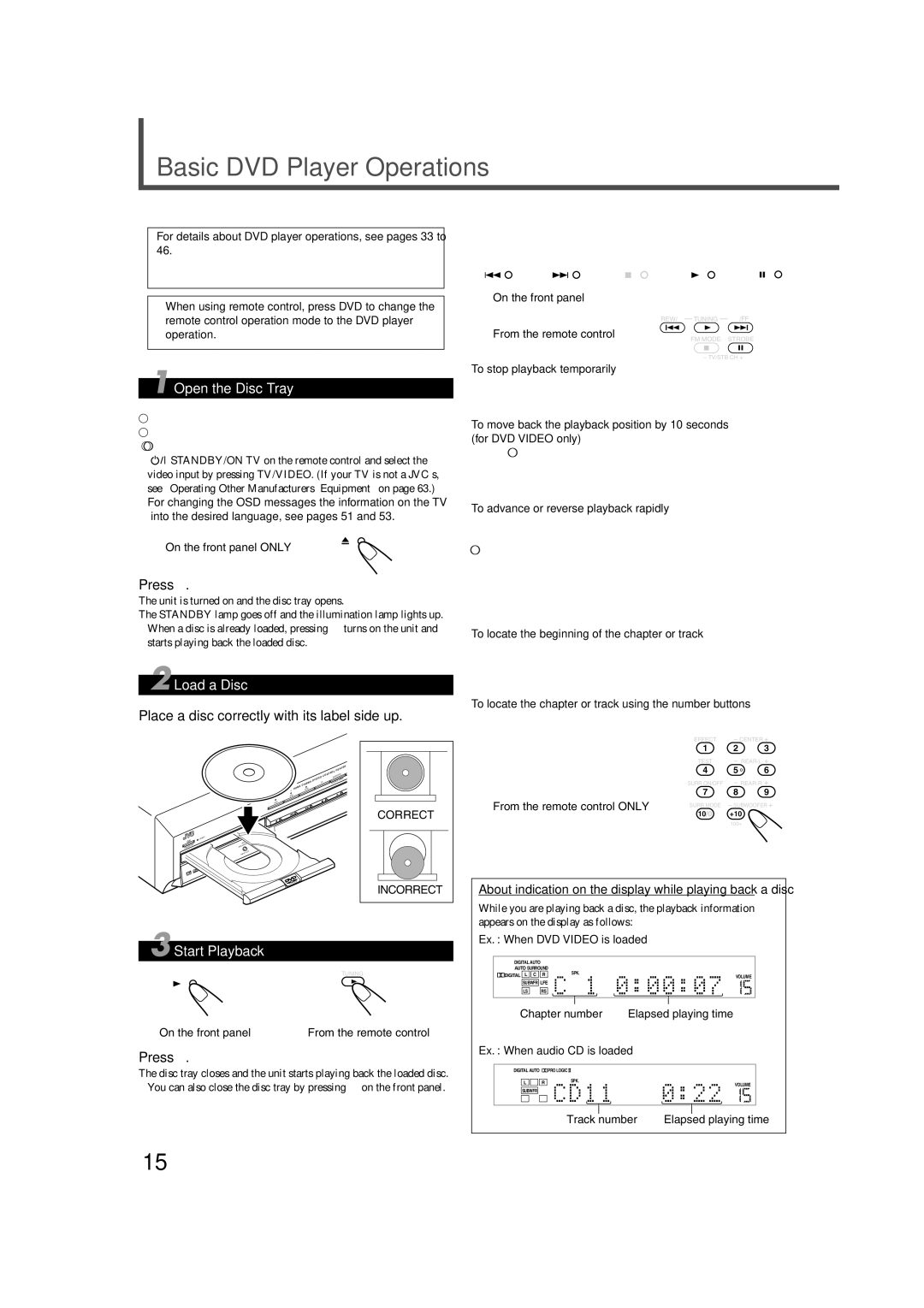Basic DVD Player Operations
For details about DVD player operations, see pages 33 to 46.
•You can also play back MP3 and JPEG files. See pages 47 to 50.
•When using remote control, press DVD to change the remote control operation mode to the DVD player operation.
1 Open the Disc Tray
Before turning on the unit, turn on your TV and select the correct video input (see the manual supplied with your TV).
•When you use a JVC’s TV, you can turn on your TV by pressing
![]() STANDBY/ON TV on the remote control and select the
STANDBY/ON TV on the remote control and select the
video input by pressing TV/VIDEO. (If your TV is not a JVC’s, see “Operating Other Manufacturers’ Equipment” on page 63.)
•For changing the OSD
On the front panel ONLY
Press 0.
The unit is turned on and the disc tray opens.
The STANDBY lamp goes off and the illumination lamp lights up.
•When a disc is already loaded, pressing 3 turns on the unit and starts playing back the loaded disc.
2 Load a Disc
Place a disc correctly with its label side up.
|
|
|
| CENTER | |
|
| CONTROLPE/C | DR | ||
|
| DVD/CD | TA | RCE | E |
|
|
| NAM | ||
| CINEMA | TV | SOU |
|
|
|
|
|
|
| |
HOME | VCR |
|
|
|
|
RX | ||
STB | ||
|
DVD
CORRECT
| D |
STANDBY | MODE |
SURROUN | |
| ON/OFF |
STAN | INPUT |
ANALOG/DIGITAL | |
N |
|
DBY/O |
|
| ATT. |
| INPUT |
By pressing the following buttons, you can pause, advance, or reverse playback, and locate the beginning of the title, chapter, or track.
On the front panel
REW/( TUNING 9/FF
From the remote control
FM MODE STROBE
– TV/STB CH +
To stop playback temporarily
Press 8.
• Pressing 3 starts playback again.
To move back the playback position by 10 seconds (for DVD VIDEO only)
Press 3 during DVD VIDEO playback.
The unit moves the playback position about 10 seconds before the current position, then resumes playback.
To advance or reverse playback rapidly
Press and hold ¢ or 4.
While you are pressing and holding ¢ (or 4), the unit advances (or reverses: for DVD VIDEO and audio CD) playback 5 times as fast as the normal speed. When you press and hold ¢ (or 4) further, the playback speed changes up to 20 times as fast as the normal speed.
• Releasing the button resumes the normal playback.
To locate the beginning of the chapter or track
Press ¢ or 4.
Press ¢ (or 4) to locate the beginning of the next (current or previous) chapter or track.
To locate the chapter or track using the number buttons
Press the number buttons
Ex. : To select 3, press 3. | EFFECT | CENTER |
|
1 | 2 | 3 | |
To select 11, press +10, then 1. | TEST | REAR·L |
|
To select 20, press +10, then 10. | 4 | 5 | 6 |
|
|
| |
| SURR ON/OFF | REAR·R |
|
| 7 | 8 | 9 |
From the remote control ONLY | SURR MODE – SUBWOOFER + | ||
10/0 | +10 |
| |
|
| ||
|
| 100+ |
|
INCORRECT
3 Start Playback
TUNING
On the front panel | From the remote control |
Press 3.
The disc tray closes and the unit starts playing back the loaded disc.
•You can also close the disc tray by pressing 0 on the front panel.
About indication on the display while playing back a disc
While you are playing back a disc, the playback information appears on the display as follows:
Ex. : When DVD VIDEO is loaded
| DIGITAL AUTO |
|
|
|
|
|
| AUTO SURROUND | SPK. |
|
|
| |
| DIGITAL L C | R |
| VOLUME |
| |
|
|
|
| |||
| SUBWFR LFE |
|
|
|
| |
| LS | RS |
|
|
|
|
|
|
|
| |||
| Chapter number | Elapsed playing time | ||||
Ex. : When audio CD is loaded |
|
| ||||
|
|
|
|
|
| |
| DIGITAL AUTO | PRO LOGIC |
|
|
| |
| L | R | SPK. |
| VOLUME |
|
|
|
|
| |||
|
|
|
|
|
| |
| SUBWFR |
|
|
|
|
|
|
|
|
|
|
| |
|
|
| Track number | Elapsed playing time | ||
15