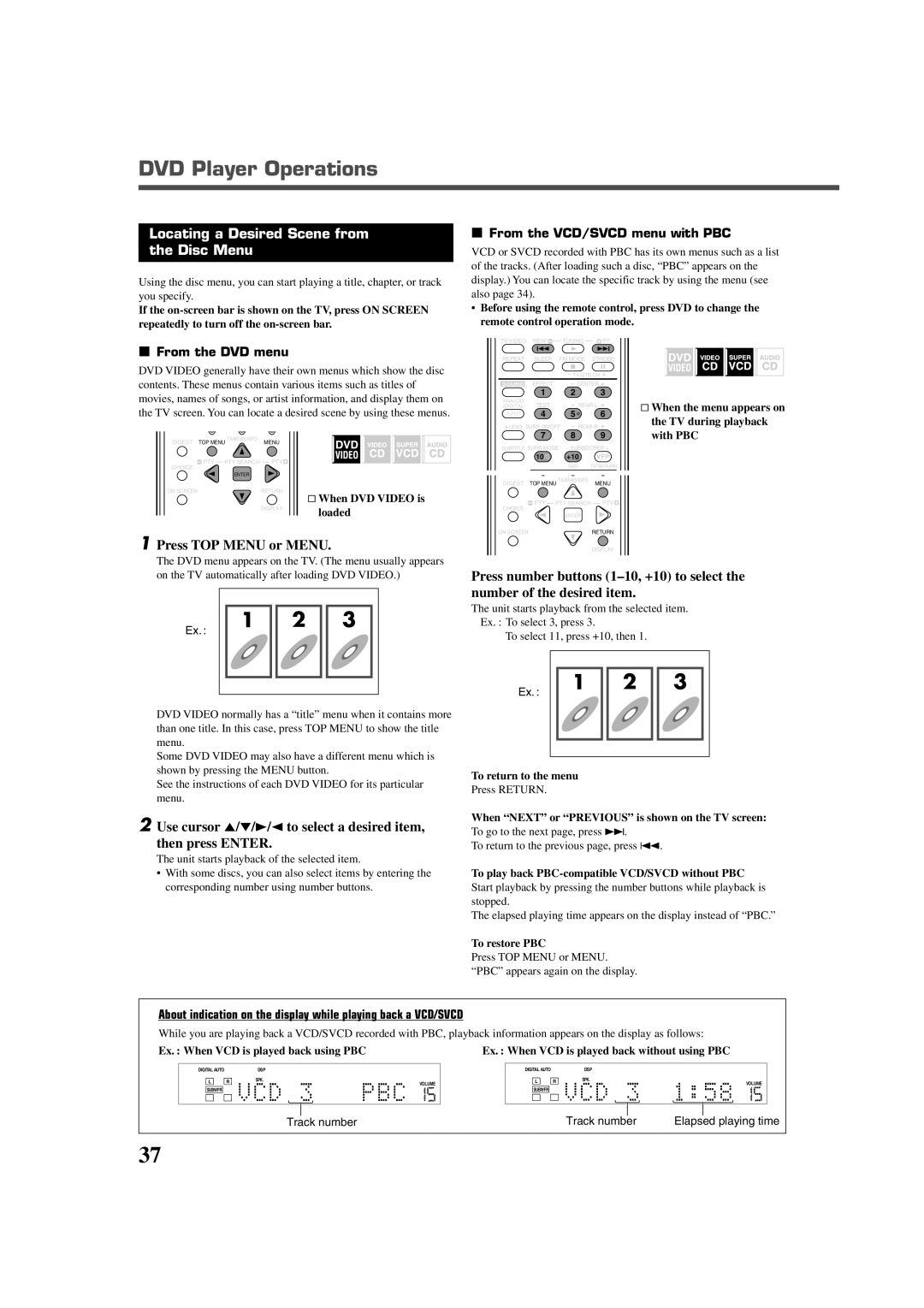DVD Player Operations
Locating a Desired Scene from
the Disc Menu
Using the disc menu, you can start playing a title, chapter, or track you specify.
If the
7From the DVD menu
DVD VIDEO generally have their own menus which show the disc contents. These menus contain various items such as titles of movies, names of songs, or artist information, and display them on the TV screen. You can locate a desired scene by using these menus.
DIGEST TOP MENU TA/NEWS/INFO | MENU |
( PTY PTY SEARCH | PTY9 |
CHOICE |
|
ENTER |
|
ON SCREEN | RETURN |
& When DVD VIDEO is
DISPLAYloaded
1Press TOP MENU or MENU.
The DVD menu appears on the TV. (The menu usually appears on the TV automatically after loading DVD VIDEO.)
Ex. : | 1 | 2 | 3 |
|
|
|
DVD VIDEO normally has a “title” menu when it contains more than one title. In this case, press TOP MENU to show the title menu.
Some DVD VIDEO may also have a different menu which is shown by pressing the MENU button.
See the instructions of each DVD VIDEO for its particular menu.
2Use cursor 5/∞/3/2 to select a desired item,
then press ENTER.
The unit starts playback of the selected item.
•With some discs, you can also select items by entering the corresponding number using number buttons.
7From the VCD/SVCD menu with PBC
VCD or SVCD recorded with PBC has its own menus such as a list of the tracks. (After loading such a disc, “PBC” appears on the display.) You can locate the specific track by using the menu (see also page 34).
•Before using the remote control, press DVD to change the remote control operation mode.
TV/VIDEO REW/( TUNING 9/FF
REPEAT | SLEEP | FM MODE | STROBE |
| ||
|
|
| TV/STB CH |
| ||
SOUND | EFFECT |
| CENTER |
| ||
| 1 |
| 2 | 3 |
| |
ANALOG | TEST |
| REAR·L | & When the menu appears on | ||
/DIGITAL |
| |||||
INPUT | 4 |
| 5 | 6 | ||
| the TV during playback | |||||
AUDIO SURR ON/OFF | REAR·R | |||||
with PBC | ||||||
| 7 |
| 8 | 9 | ||
SUBTITLE SURR MODE | – SUBWOOFER + |
| ||||
| 10/0 |
| +10 | VFP |
| |
|
|
| 100+ | TV RETURN |
| |
|
|
|
| PROGRESSIVE |
| |
DIGEST | TOP MENU TA/NEWS/INFO | MENU |
| |||
CHOICE | ( PTY | PTY SEARCH PTY9 |
| |||
|
|
|
|
| ||
|
|
| ENTER |
|
| |
ON SCREEN |
|
| RETURN |
| ||
|
|
|
| DISPLAY |
| |
Press number buttons
The unit starts playback from the selected item.
Ex. : To select 3, press 3.
To select 11, press +10, then 1.
Ex. : | 1 | 2 | 3 |
|
|
|
To return to the menu
Press RETURN.
When “NEXT” or “PREVIOUS” is shown on the TV screen:
To go to the next page, press ¢.
To return to the previous page, press 4.
To play back PBC-compatible VCD/SVCD without PBC
Start playback by pressing the number buttons while playback is stopped.
The elapsed playing time appears on the display instead of “PBC.”
To restore PBC
Press TOP MENU or MENU.
“PBC” appears again on the display.
About indication on the display while playing back a VCD/SVCD
While you are playing back a VCD/SVCD recorded with PBC, playback information appears on the display as follows:
Ex. : When VCD is played back using PBC |
| Ex. : When VCD is played back without using PBC |
| ||||||
|
|
|
|
|
|
|
|
|
|
| DIGITAL AUTO |
| DSP |
|
| DIGITAL AUTO |
| DSP |
|
| L | R | SPK. | VOLUME |
| L | R | SPK. | VOLUME |
|
|
|
| ||||||
|
|
|
|
|
|
|
| ||
SUBWFR | SUBWFR |
Track number | Track number | Elapsed playing time |
37