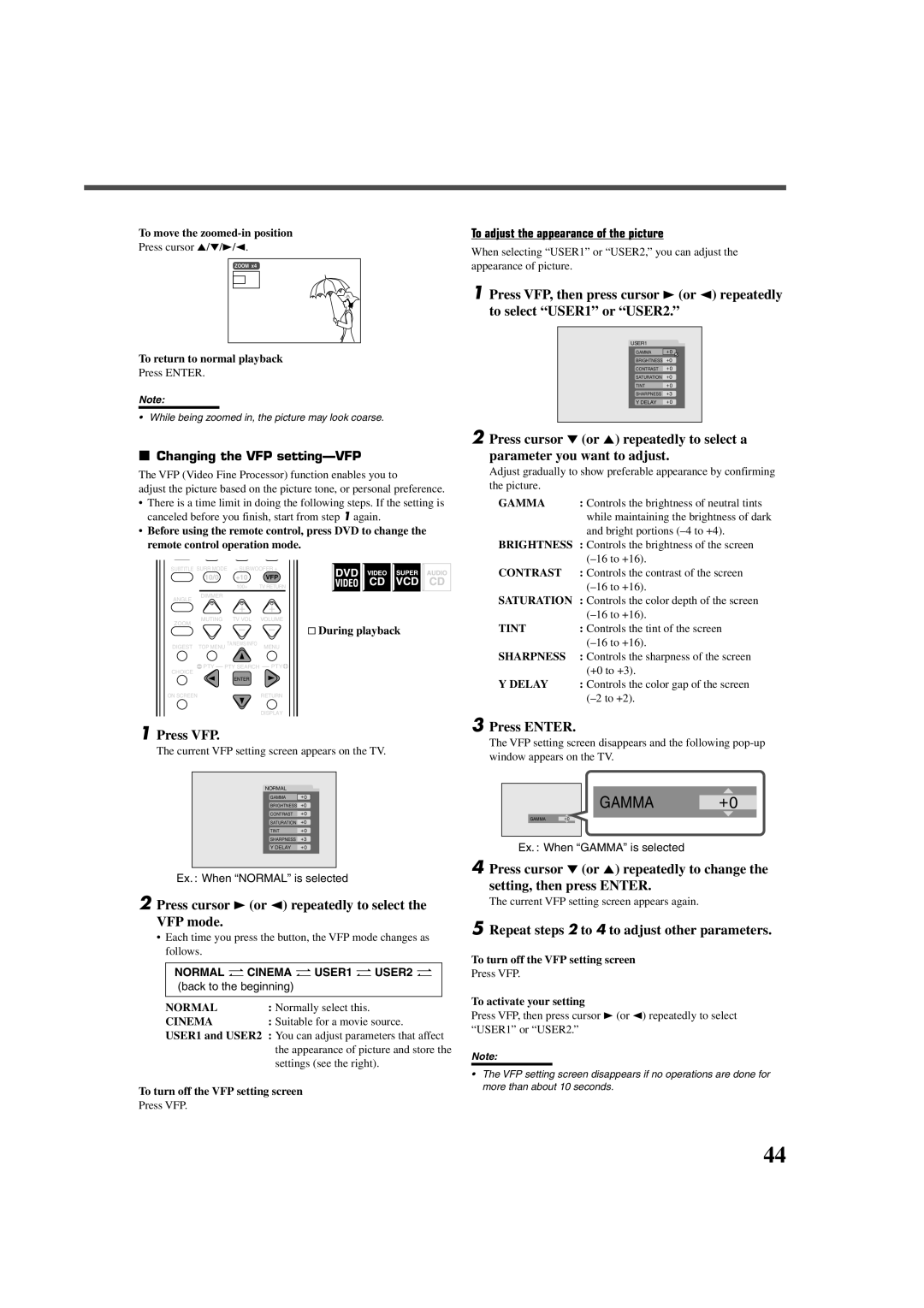To move the
Press cursor 5/∞/3/2.
ZOOM x4
To return to normal playback
Press ENTER.
Note:
•While being zoomed in, the picture may look coarse.
7Changing the VFP setting—VFP
The VFP (Video Fine Processor) function enables you to
adjust the picture based on the picture tone, or personal preference.
•There is a time limit in doing the following steps. If the setting is canceled before you finish, start from step 1 again.
•Before using the remote control, press DVD to change the remote control operation mode.
SUBTITLE SURR MODE | – SUBWOOFER + |
| |
10/0 | +10 | VFP |
|
| 100+ | TV RETURN |
|
DIMMER |
| PROGRESSIVE |
|
|
|
| |
ANGLE | + | + |
|
|
| ||
MUTING | TV VOL | VOLUME |
|
ZOOM | – | – | & During playback |
| |||
DIGEST TOP MENU TA/NEWS/INFO | MENU |
| |
( PTY PTY SEARCH PTY9 |
| ||
CHOICE |
|
|
|
| ENTER |
|
|
ON SCREEN |
| RETURN |
|
DISPLAY
1Press VFP.
The current VFP setting screen appears on the TV.
NORMAL
GAMMA | +0 |
BRIGHTNESS | +0 |
CONTRAST | +0 |
SATURATION | +0 |
TINT | +0 |
SHARPNESS | +3 |
Y DELAY | +0 |
Ex. : When “NORMAL” is selected
2Press cursor 3 (or 2) repeatedly to select the
VFP mode.
•Each time you press the button, the VFP mode changes as follows.
NORMAL “ CINEMA “ USER1 “ USER2 “
(back to the beginning)
NORMAL | : Normally select this. |
CINEMA | : Suitable for a movie source. |
USER1 and USER2 : You can adjust parameters that affect the appearance of picture and store the settings (see the right).
To turn off the VFP setting screen
Press VFP.
To adjust the appearance of the picture
When selecting “USER1” or “USER2,” you can adjust the appearance of picture.
1Press VFP, then press cursor 3 (or 2) repeatedly to select “USER1” or “USER2.”
USER1
GAMMA +0
BRIGHTNESS +0
CONTRAST +0
SATURATION +0
TINT+0
SHARPNESS +3
Y DELAY +0
2Press cursor ∞ (or 5) repeatedly to select a
parameter you want to adjust.
Adjust gradually to show preferable appearance by confirming the picture.
GAMMA | : Controls the brightness of neutral tints |
| while maintaining the brightness of dark |
| and bright portions |
BRIGHTNESS : Controls the brightness of the screen | |
| |
CONTRAST | : Controls the contrast of the screen |
| |
SATURATION : Controls the color depth of the screen
| |
TINT | : Controls the tint of the screen |
| |
SHARPNESS | : Controls the sharpness of the screen |
| (+0 to +3). |
Y DELAY | : Controls the color gap of the screen |
|
3Press ENTER.
The VFP setting screen disappears and the following
GAMMA +0
GAMMA +0
Ex. : When “GAMMA” is selected
4Press cursor ∞ (or 5) repeatedly to change the
setting, then press ENTER.
The current VFP setting screen appears again.
5Repeat steps 2 to 4 to adjust other parameters.
To turn off the VFP setting screen
Press VFP.
To activate your setting
Press VFP, then press cursor 3 (or 2) repeatedly to select “USER1” or “USER2.”
Note:
•The VFP setting screen disappears if no operations are done for more than about 10 seconds.
44