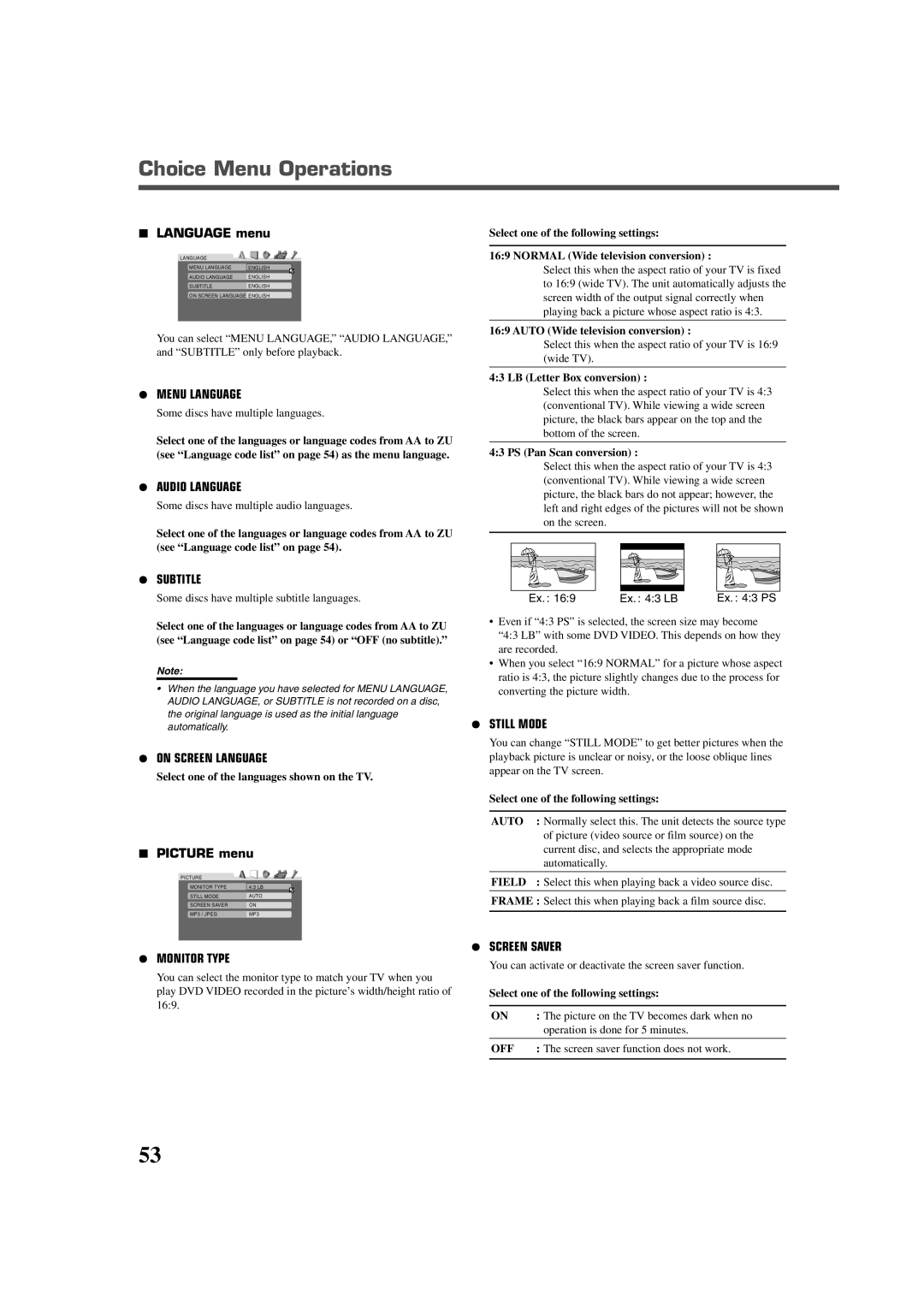Choice Menu Operations
7LANGUAGE menu
LANGUAGE |
|
MENU LANGUAGE | ENGLISH |
AUDIO LANGUAGE | ENGLISH |
SUBTITLE | ENGLISH |
ON SCREEN LANGUAGE ENGLISH | |
You can select “MENU LANGUAGE,” “AUDIO LANGUAGE,” and “SUBTITLE” only before playback.
¶MENU LANGUAGE
Some discs have multiple languages.
Select one of the languages or language codes from AA to ZU (see “Language code list” on page 54) as the menu language.
¶AUDIO LANGUAGE
Some discs have multiple audio languages.
Select one of the languages or language codes from AA to ZU (see “Language code list” on page 54).
¶SUBTITLE
Some discs have multiple subtitle languages.
Select one of the languages or language codes from AA to ZU (see “Language code list” on page 54) or “OFF (no subtitle).”
Note:
•When the language you have selected for MENU LANGUAGE, AUDIO LANGUAGE, or SUBTITLE is not recorded on a disc, the original language is used as the initial language automatically.
¶ON SCREEN LANGUAGE
Select one of the languages shown on the TV.
7PICTURE menu
PICTURE |
|
MONITOR TYPE | 4:3 LB |
STILL MODE | AUTO |
SCREEN SAVER | ON |
MP3 / JPEG | MP3 |
¶MONITOR TYPE
You can select the monitor type to match your TV when you play DVD VIDEO recorded in the picture’s width/height ratio of 16:9.
Select one of the following settings:
16:9 NORMAL (Wide television conversion) :
Select this when the aspect ratio of your TV is fixed to 16:9 (wide TV). The unit automatically adjusts the screen width of the output signal correctly when playing back a picture whose aspect ratio is 4:3.
16:9 AUTO (Wide television conversion) :
Select this when the aspect ratio of your TV is 16:9 (wide TV).
4:3 LB (Letter Box conversion) :
Select this when the aspect ratio of your TV is 4:3 (conventional TV). While viewing a wide screen picture, the black bars appear on the top and the bottom of the screen.
4:3 PS (Pan Scan conversion) :
Select this when the aspect ratio of your TV is 4:3 (conventional TV). While viewing a wide screen picture, the black bars do not appear; however, the left and right edges of the pictures will not be shown on the screen.
Ex. : 16:9 | Ex. : 4:3 LB | Ex. : 4:3 PS |
•Even if “4:3 PS” is selected, the screen size may become
“4:3 LB” with some DVD VIDEO. This depends on how they are recorded.
•When you select “16:9 NORMAL” for a picture whose aspect ratio is 4:3, the picture slightly changes due to the process for converting the picture width.
¶STILL MODE
You can change “STILL MODE” to get better pictures when the playback picture is unclear or noisy, or the loose oblique lines appear on the TV screen.
Select one of the following settings:
AUTO | : Normally select this. The unit detects the source type |
| of picture (video source or film source) on the |
| current disc, and selects the appropriate mode |
| automatically. |
|
|
FIELD | : Select this when playing back a video source disc. |
|
|
FRAME : Select this when playing back a film source disc.
¶SCREEN SAVER
You can activate or deactivate the screen saver function.
Select one of the following settings:
ON | : The picture on the TV becomes dark when no |
| operation is done for 5 minutes. |
|
|
OFF | : The screen saver function does not work. |
|
|
53