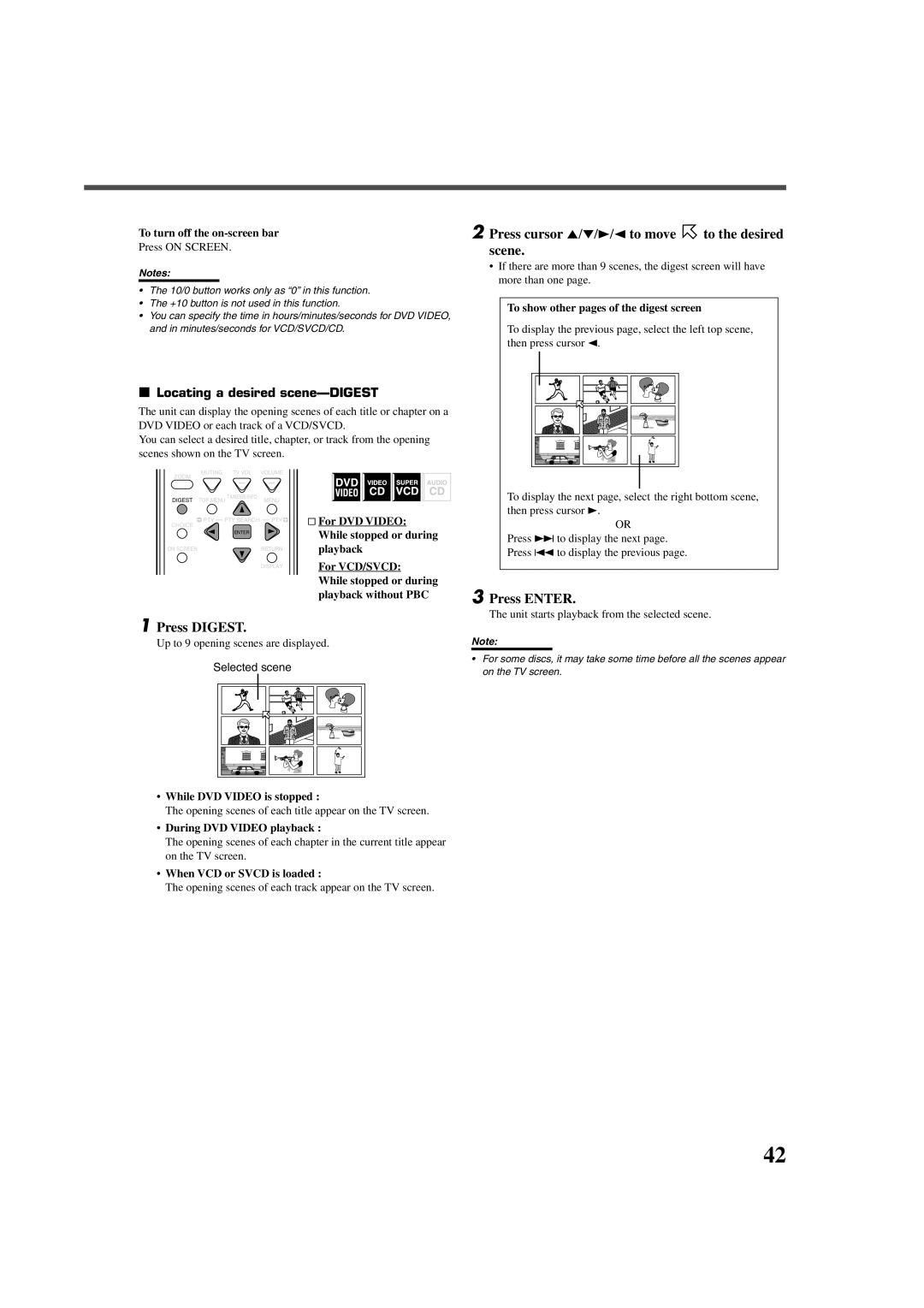To turn off the
Press ON SCREEN.
Notes:
•The 10/0 button works only as “0” in this function.
•The +10 button is not used in this function.
•You can specify the time in hours/minutes/seconds for DVD VIDEO, and in minutes/seconds for VCD/SVCD/CD.
7Locating a desired scene—DIGEST
The unit can display the opening scenes of each title or chapter on a DVD VIDEO or each track of a VCD/SVCD.
You can select a desired title, chapter, or track from the opening scenes shown on the TV screen.
MUTING | TV VOL | VOLUME |
|
ZOOM | – | – |
|
|
| ||
DIGEST TOP MENU TA/NEWS/INFO | MENU |
| |
CHOICE ( PTY | PTY SEARCH | PTY9 | & For DVD VIDEO: |
| ENTER |
| While stopped or during |
|
|
| |
ON SCREEN |
| RETURN | playback |
DISPLAY | For VCD/SVCD: |
| While stopped or during |
| playback without PBC |
1Press DIGEST.
Up to 9 opening scenes are displayed.
Selected scene
•While DVD VIDEO is stopped :
The opening scenes of each title appear on the TV screen.
•During DVD VIDEO playback :
The opening scenes of each chapter in the current title appear on the TV screen.
•When VCD or SVCD is loaded :
The opening scenes of each track appear on the TV screen.
2Press cursor 5/∞/3/2 to move  to the desired scene.
to the desired scene.
•If there are more than 9 scenes, the digest screen will have more than one page.
To show other pages of the digest screen
To display the previous page, select the left top scene, then press cursor 2.
To display the next page, select the right bottom scene, then press cursor 3.
OR
Press ¢ to display the next page. Press 4 to display the previous page.
3Press ENTER.
The unit starts playback from the selected scene.
Note:
•For some discs, it may take some time before all the scenes appear on the TV screen.
42