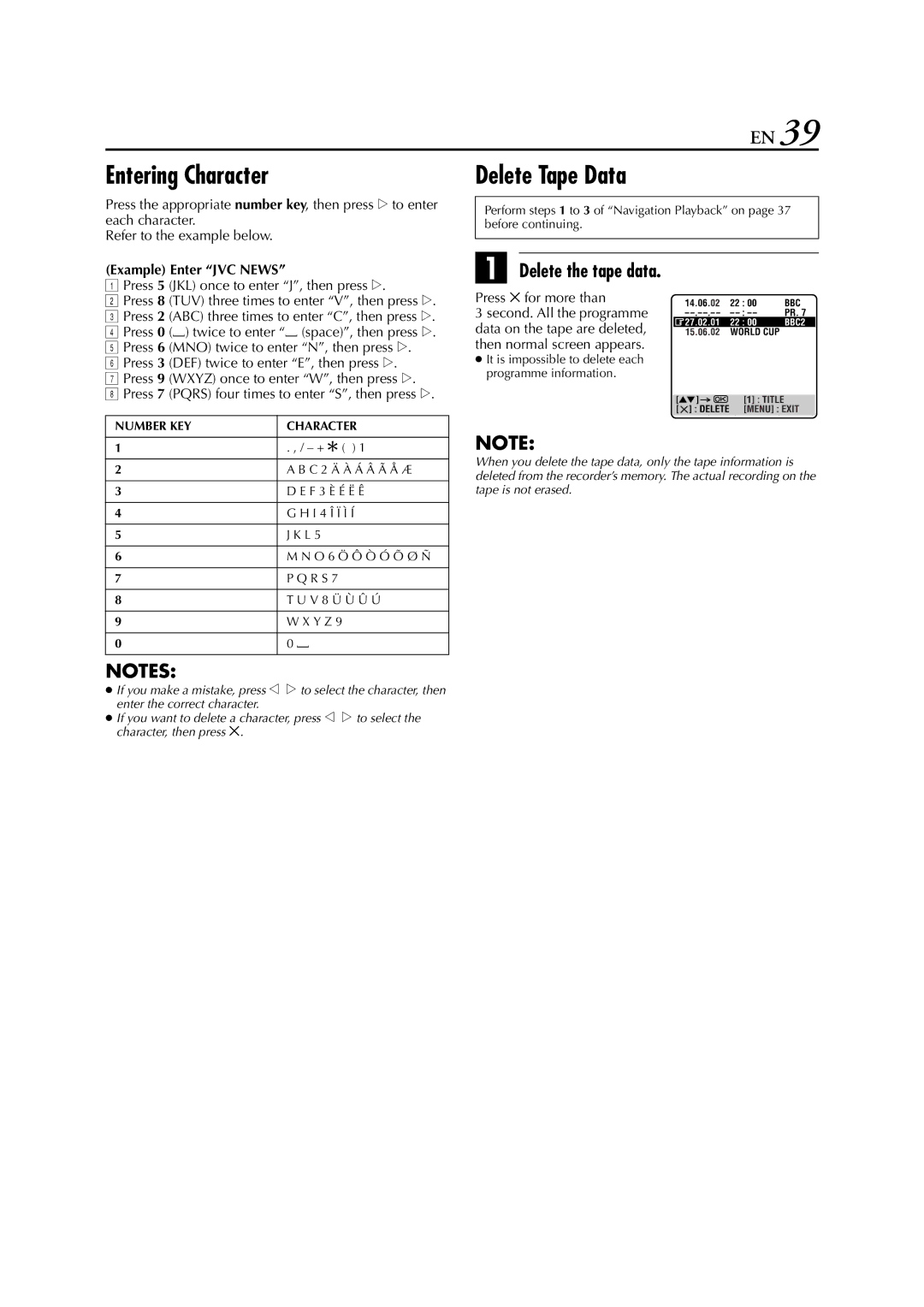EN 39
Entering Character
Press the appropriate number key, then press e to enter each character.
Refer to the example below.
(Example) Enter “JVC NEWS”
APress 5 (JKL) once to enter “J”, then press e.
BPress 8 (TUV) three times to enter “V”, then press e.
CPress 2 (ABC) three times to enter “C”, then press e.
DPress 0 (I) twice to enter “I (space)”, then press e.
EPress 6 (MNO) twice to enter “N”, then press e.
FPress 3 (DEF) twice to enter “E”, then press e.
GPress 9 (WXYZ) once to enter “W”, then press e.
HPress 7 (PQRS) four times to enter “S”, then press e.
NUMBER KEY | CHARACTER |
|
|
1 | . , / – + f ( ) 1 |
|
|
2 | A B C 2 Ä À Á Â Ã Å Æ |
|
|
3 | D E F 3 È É Ë Ê |
|
|
4 | G H I 4 Î Ï Ì Í |
|
|
5 | J K L 5 |
|
|
6 | M N O 6 Ö Ô Ò Ó Õ Ø Ñ |
|
|
7 | P Q R S 7 |
|
|
8 | T U V 8 Ü Ù Û Ú |
|
|
9 | W X Y Z 9 |
|
|
0 | 0 I |
|
|
NOTES:
●If you make a mistake, press w e to select the character, then enter the correct character.
●If you want to delete a character, press w e to select the character, then press &.
Delete Tape Data
Perform steps 1 to 3 of “Navigation Playback” on page 37 before continuing.
A Delete the tape data.
Press & for more than
3 second. All the programme data on the tape are deleted, then normal screen appears.
●It is impossible to delete each programme information.
NOTE:
When you delete the tape data, only the tape information is deleted from the recorder’s memory. The actual recording on the tape is not erased.