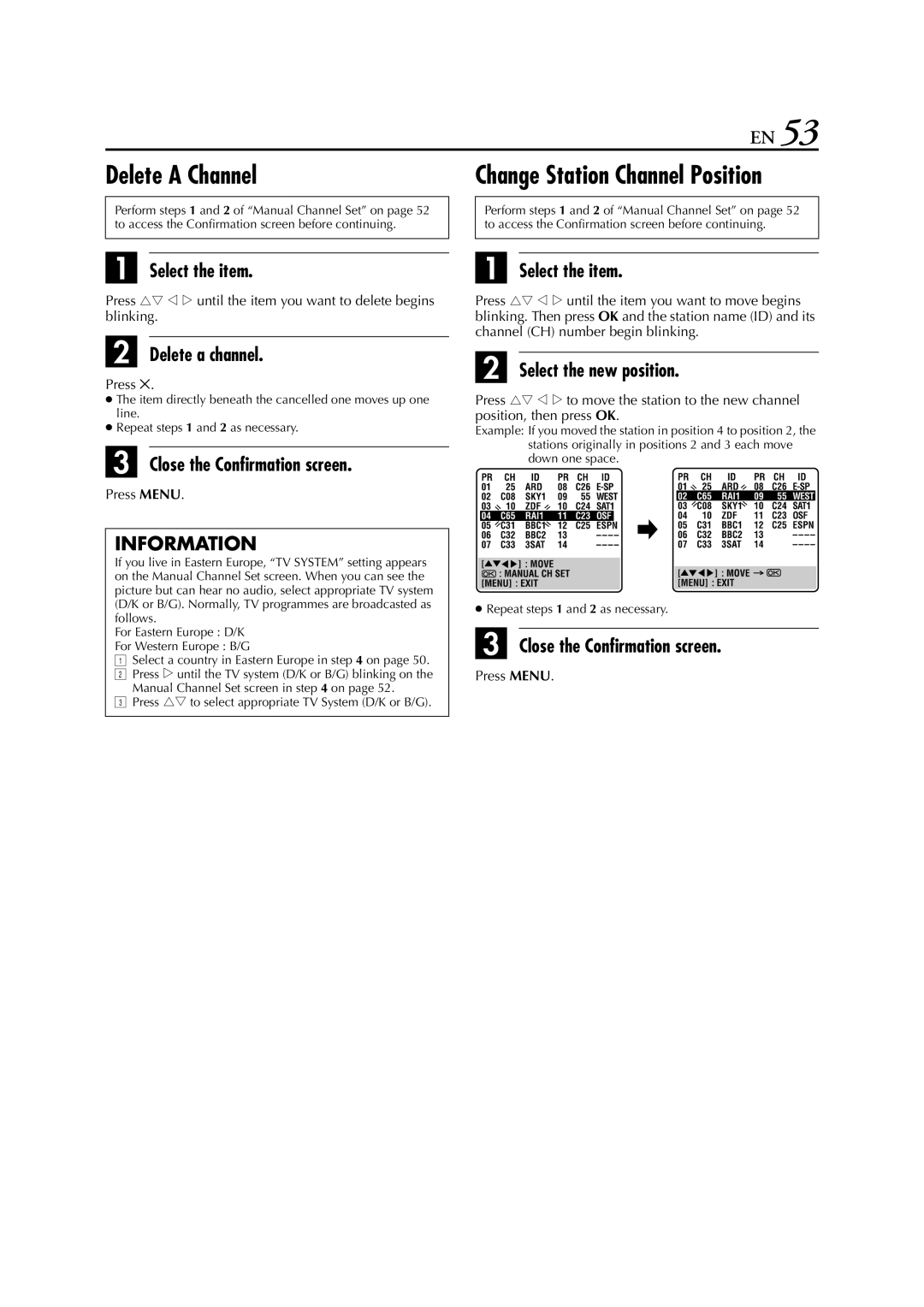EN 53
Delete A Channel
Perform steps 1 and 2 of “Manual Channel Set” on page 52 to access the Confirmation screen before continuing.
A Select the item.
Press rt w e until the item you want to delete begins blinking.
B Delete a channel.
Press &.
●The item directly beneath the cancelled one moves up one line.
●Repeat steps 1 and 2 as necessary.
C Close the Confirmation screen.
Press MENU.
INFORMATION
If you live in Eastern Europe, “TV SYSTEM” setting appears on the Manual Channel Set screen. When you can see the picture but can hear no audio, select appropriate TV system (D/K or B/G). Normally, TV programmes are broadcasted as follows.
For Eastern Europe : D/K
For Western Europe : B/G
ASelect a country in Eastern Europe in step 4 on page 50.
BPress e until the TV system (D/K or B/G) blinking on the Manual Channel Set screen in step 4 on page 52.
CPress rt to select appropriate TV System (D/K or B/G).
Change Station Channel Position
Perform steps 1 and 2 of “Manual Channel Set” on page 52 to access the Confirmation screen before continuing.
A Select the item.
Press rt w e until the item you want to move begins blinking. Then press OK and the station name (ID) and its channel (CH) number begin blinking.
B Select the new position.
Press rt w e to move the station to the new channel position, then press OK.
Example: If you moved the station in position 4 to position 2, the stations originally in positions 2 and 3 each move down one space.
●Repeat steps 1 and 2 as necessary.
C Close the Confirmation screen.
Press MENU.