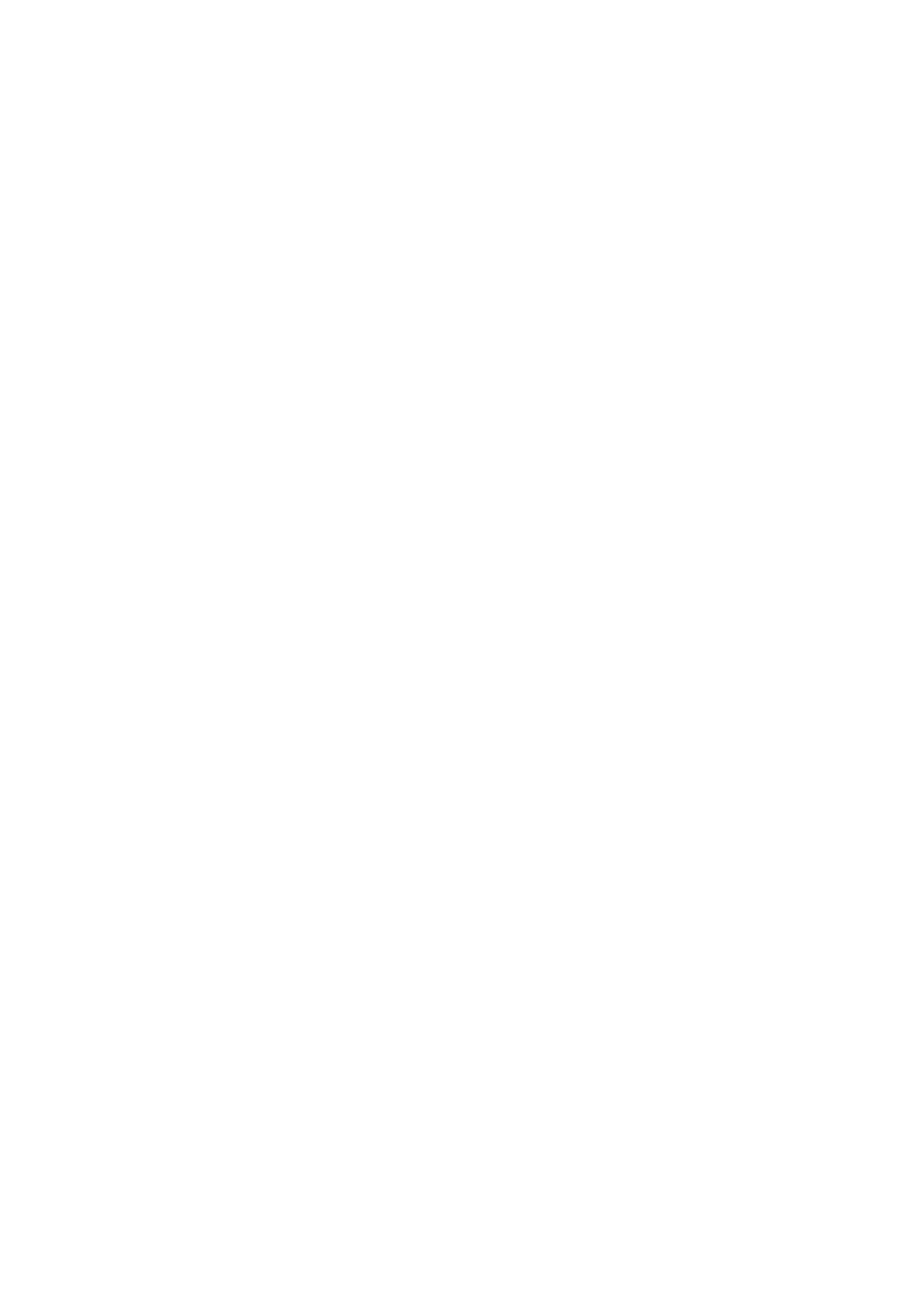DVD Playback
STANDBY/ON
SOUND |
|
| AUDIO |
| TV | VCR | |
CENTER | SUBWOOFER | ||
1 | 2 | 3 | 4 |
5 | 6 | 7 | 8 |
TEST | CLEAR | SETTINGFM MODE | |
9 |
| 0 |
|
DVD | FM/AM | AUX PROGRESSIVE | |
CONTROL | TV/VIDEO SEARCH | ||
TV | VCR |
|
|
TVVOL | MUTING REC/MEMORY | ||
| AUDIOVOL |
| |
TOP |
|
| MENU |
MENU |
|
| |
5/∞ |
|
|
|
ENTER | ENTER |
| |
|
| ||
|
|
| ON SCREEN |
CHOICE |
|
| ON SCREEN |
DOWN |
| SLOW | |
AUDIO | AUDIO SUBTITLE ANGLE | ZOOM | ANGLE |
SUB TITLE | RETURN DIMMER DSP | SURROUND |
|
| SLEEP |
|
|
Showing the On-screen Menu
You can use some functions through the
From the remote control ONLY:
7Whenever a disc is loaded. Press ON SCREEN.
| Play Mode |
|
| ON SCREEN |
| Mode |
| Off |
|
| Repeat |
| Off |
|
| Repeat |
| Off |
|
| OSD |
| Off |
|
| OK |
|
|
|
To turn off the
Press ON SCREEN again.
Showing the Information on the TV Screen
You can show the following information on the TV screen while a disc is loaded.
From the remote control ONLY:
1Press ON SCREEN.
The
DVD THEATER SYSTEM |
Some DVDs contain several audio languages, subtitles, and multi- angle views.
When you find the following marks on the DVD or its package, you can select these elements recorded on the DVD.
Subtitles are recorded on the disc. The number
Play Mode
ModeOff
RepeatOff
Repeat | Off |
OSDOff
OK
2Press cursor 5/ ∞ repeatedly to select “OSD.”
Play Mode
ModeOff
RepeatOff
Repeat | Off |
OSDOff
OK
ON SCREEN
ENTER
3inside the mark indicates the total number of the recorded subtitles.
Several audio languages are recorded on the disc.
3 | The number inside the mark indicates the total |
3Press ENTER repeatedly to
select the disc information.
•Each time you press the button, OSD
number of the recorded audio languages. |
changes as following:
ENTER
3number inside the mark indicates the total number of the recorded
If you cannot find out whether your disc contains these features listed above, you can check it by showing the
On ![]() All
All
Off ![]()
4Press cursor 5/ ∞ repeatedly
to select “OK,” then ENTER.
The
information appears on the TV.
ENTER
For basic disc operations such as inserting a disc, starting playback, and moving to another chapters, see “Basic DVD Operations” on pages 12, 13, and “Basic Disc Operations” on page 25.
To turn off the disc information
1)Press ENTER repeatedly to select “Off” in step 3.
2)Press cursor 5/∞ to select “OK”, then press ENTER.
26