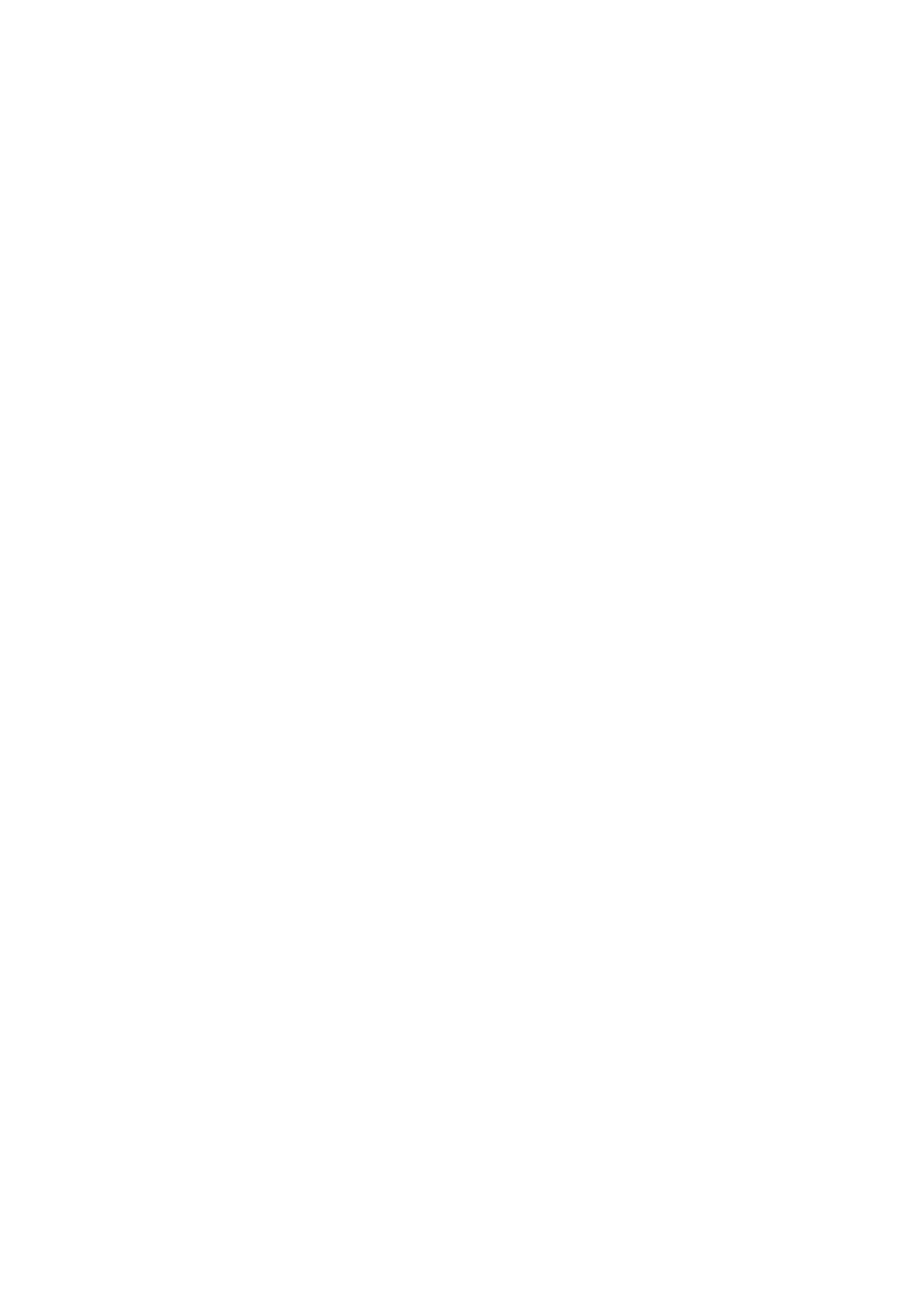DVD Playback
STANDBY/ON
SOUND |
|
| AUDIO |
|
| TV | VCR |
|
|
CENTER | SUBWOOFER | Number | ||
1 | 2 | 3 | 4 | buttons |
| ||||
5 | 6 | 7 | 8 |
|
TEST | CLEAR | SETTINGFM MODE |
| |
9 |
| 0 |
|
|
DVD | FM/AM | AUX PROGRESSIVE |
| |
CONTROL | TV/VIDEO SEARCH | SEARCH | |
TV | VCR |
|
|
| TVVOL | MUTING REC/MEMORY |
|
![]() AUDIOVOL
AUDIOVOL ![]()
| TOP |
| MENU |
|
TOP MENU | MENU |
| MENU | |
|
|
| ||
3/2/5/∞ | ENTER |
| ON SCREEN | |
ENTER |
|
|
| |
3 | CHOICE |
| ON SCREEN |
|
|
|
|
| |
| DOWN | SLOW | 1/ ¡ | |
| AUDIO SUBTITLE ANGLE | ZOOM |
| |
| RETURN DIMMER | DSP | SURROUND |
|
Moving to a Particular Portion Directly
You can move to another title, chapter, or particular scene in the chapter directly.
From the remote control ONLY: |
|
1 Press SEARCH. | SEARCH |
|
The search menu appears on the TV.
Search |
|
|
Time | _ _:_ _:_ _ |
|
Title | _ _ |
|
Chapter | _ _ |
|
|
|
|
2 Press cursor 5/∞ to select the item.
| ENTER |
Time : | Select this to |
| move to a |
| particular scene. |
Title: | Select this to move to another title. |
Chapter: | Select this to move to another chapter. |
3 Press the number buttons to | CENTER | SUBWOOFER | ||
select a desired title, chapter, | 1 | 2 | 3 | 4 |
| ||||
or playing time. |
| |||
5 | 6 | 7 | 8 | |
The unit starts playback of the selected | TEST | CLEAR SETTING |
| |
9 |
| 0 |
| |
|
|
| ||
item.
Disc Menu-Driven Playback
Disc
•When operating a disc using the disc menu, refer also to the instructions supplied for the disc.
DVD discs generally have their own menus or title lists. A menu usually contains various information about the disc and playback selections. On the other hand, a title list usually contains titles of movies and songs recorded.
From the remote control ONLY:
1 Press MENU or TOP MENU. | MENU | TOP |
MENU |
A menu or title list will appear on the screen.
•On some DVDs, a menu will automatically appear on the screen after playback starts.
2 Select a desired item on the menu or on the title list, using
cursor 3/2/5/∞ and | ENTER |
| |
ENTER. |
|
The unit starts playback of the selected item.
•On some discs, you can also select items by pressing the number buttons corresponding to the item numbers listed.
How to input the title and chapter number
Press the number buttons corresponding to the number, then press ENTER to start playback.
•To select number 5, press 5, then ENTER.
•To select number 12, press 1, 2, then ENTER.
•To select number 22, press 2, 2, then ENTER.
•To cancel a
How to input the playing time
Press the number buttons to input the playing time, then press ENTER to start playback at the selected elapsed playing time.
•To input time “00:45:23,” press 4, 5, 2, 3, then ENTER.
•To input time “01:23:45,” press 1, 2, 3, 4, 5, then ENTER.
•To cancel a
28