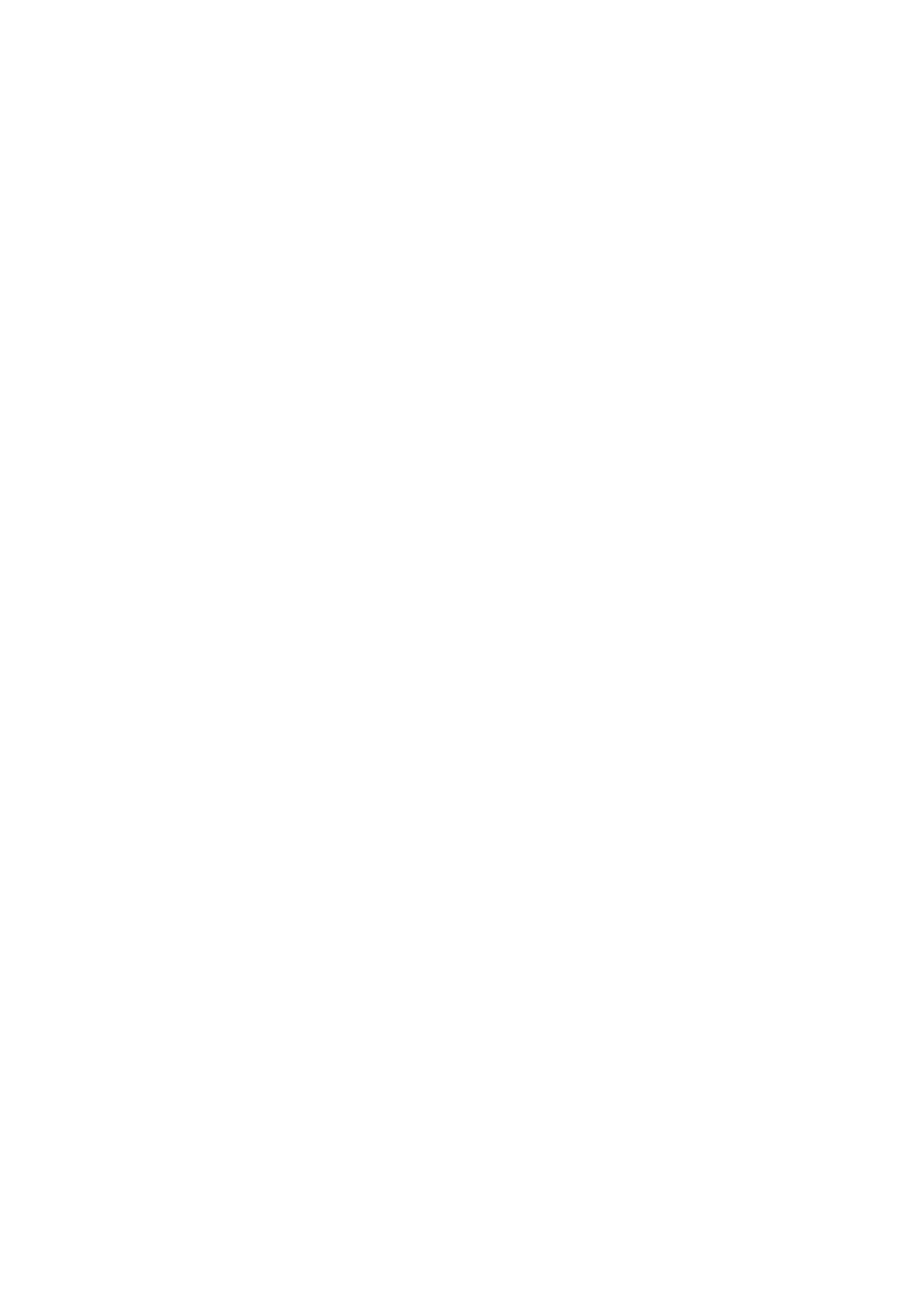■Basic language selecting procedure
Ex. : To select the desired language as the initial language for “AUDIO.”
From the remote control ONLY:
1 Press SETUP. |
| SETUP | |
|
| ||
Language selection menu of the Setup menu appears on | |||
the TV screen. |
|
| |
| LANGUAGES | SYSTEM | |
| OSD LANGUAGE | ENGLISH | |
| AUDIO | ENGLISH | |
| SUBTITLE | ENGLISH | |
| MENU LANGUAGE | ENGLISH | |
|
|
|
|
| » « \ : Move | Setup : Exit | |
2 Press ∞ (or 5) to select (highlight) one of the language items.
ENTER
LANGUAGESSYSTEM
OSD LANGUAGE | ENGLISH |
AUDIO | ENGLISH |
SUBTITLE | ENGLISH |
MENU LANGUAGE | ENGLISH |
|
|
» « \ : Move | Setup : Exit |
3 Press ENTER.
ENTER
 indicates the current setting.
indicates the current setting.
LANGUAGESSYSTEM
OSD LANGUAGE | ENGLISH | |||
AUDIO | ENGLISH |
| ||
SUBTITLE | ENGLISHCHINESE |
| ||
MENU LANGUAGE | FRENCH |
| ||
ENGLISH |
| |||
| GERMAN |
| ||
| JAPANESE |
| ||
| RUSSIAN |
| ||
» « \ : Move | Setup : Exit |
|
| |
| ||||
|
|
|
|
|
![]() indicates that more languages are listed, but not shown.
indicates that more languages are listed, but not shown.
4 Press ∞ (or 5) to select (highlight) the language you want, then press ENTER.
ENTER
The setting is stored (and the
• When you want to cancel the setting you have just made, press RETURN without pressing ENTER.
5Repeat steps 2 to 4 to select the other language items listed.
To erase the Setup menu | SETUP |
Press SETUP.
Introducing the DVD Preference (System)
You can set the DVD preference to match it to your usage and operating circumstances.
On the system setting menu, you can set the following:
LANGUAGESSYSTEM
TV SCREEN | 4 : 3 LB |
|
| |
RATING LEVEL | OFF |
|
| |
|
|
|
| Not used for this system |
DIGITAL OUTPUT | BITSTREAM |
| ||
|
| |||
|
|
|
|
|
» « \ : Move | Setup : Exit |
|
| |
TV SCREEN: Select the TV screen size for playing back a DVD recorded with 16:9 wide screen video signal.
•4:3 LB : Select “4:3 LB (Letter Box)”
when the aspect ratio of your TV
is 4:3. While viewing a wide screen picture, the black bars
appear on the top and the bottom of the screen.
•4:3 PS : Select “4:3 PS ![]()
the aspect ratio of your TV is 4:3. ![]()
While viewing a wide screen ![]()
![]() picture, the black bars do not
picture, the black bars do not ![]()
![]() appear, however, the left and right edge sides of the pictures will not be shown on the screen.
appear, however, the left and right edge sides of the pictures will not be shown on the screen.
• 16:9 : Select “16:9” when the aspect ratio of the TV is 16:9. (Set the screen size to
full on your TV.)
RATING LEVEL: You can select this to restrict playback of DVDs containing violent scenes and those not suitable for your family members. (See page 49 for detailed operations.)
DIGITAL OUTPUT: Not used for this system.
47