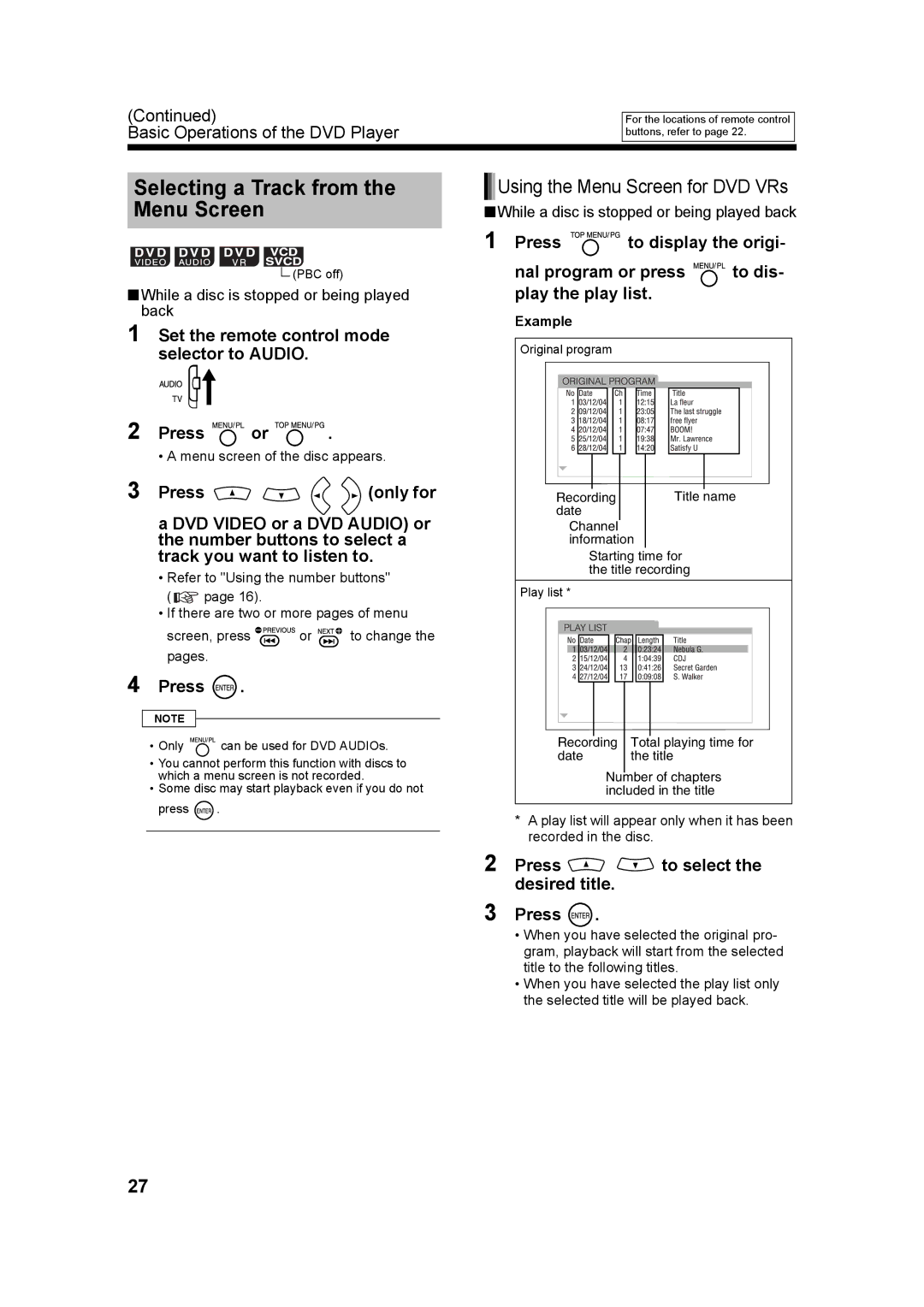(Continued)
Basic Operations of the DVD Player
For the locations of remote control buttons, refer to page 22.
Selecting a Track from the Menu Screen
![]() (PBC off)
(PBC off)
■While a disc is stopped or being played back
1 Set the remote control mode selector to AUDIO.
2 Press 




 or
or 





 .
.
• A menu screen of the disc appears.
3 Press | (only for |
a DVD VIDEO or a DVD AUDIO) or the number buttons to select a track you want to listen to.
•Refer to "Using the number buttons"
( ![]() page 16).
page 16).
•If there are two or more pages of menu
screen, press ![]()
![]()
![]()
![]()
![]()
![]()
![]()
![]() or
or ![]()
![]()
![]()
![]() to change the pages.
to change the pages.
4 Press  .
.
NOTE
•Only ![]()
![]()
![]()
![]()
![]()
![]() can be used for DVD AUDIOs.
can be used for DVD AUDIOs.
•You cannot perform this function with discs to which a menu screen is not recorded.
•Some disc may start playback even if you do not
press ![]() .
.





 Using the Menu Screen for DVD VRs
Using the Menu Screen for DVD VRs
■While a disc is stopped or being played back
1 Press ![]()
![]()
![]()
![]()
![]()
![]()
![]() to display the origi-
to display the origi-
nal program or press ![]()
![]()
![]()
![]()
![]()
![]() to dis- play the play list.
to dis- play the play list.
Example |
|
Original program |
|
Recording | Title name |
date |
|
Channel |
|
information | |
Starting time for | |
the title recording | |
Play list * |
|
Recording | Total playing time for |
date | the title |
Number of chapters | |
included in the title | |
*A play list will appear only when it has been recorded in the disc.
2 Press 
 to select the desired title.
to select the desired title.
3 Press ![]() .
.
• When you have selected the original pro- gram, playback will start from the selected title to the following titles.
• When you have selected the play list only the selected title will be played back.
27