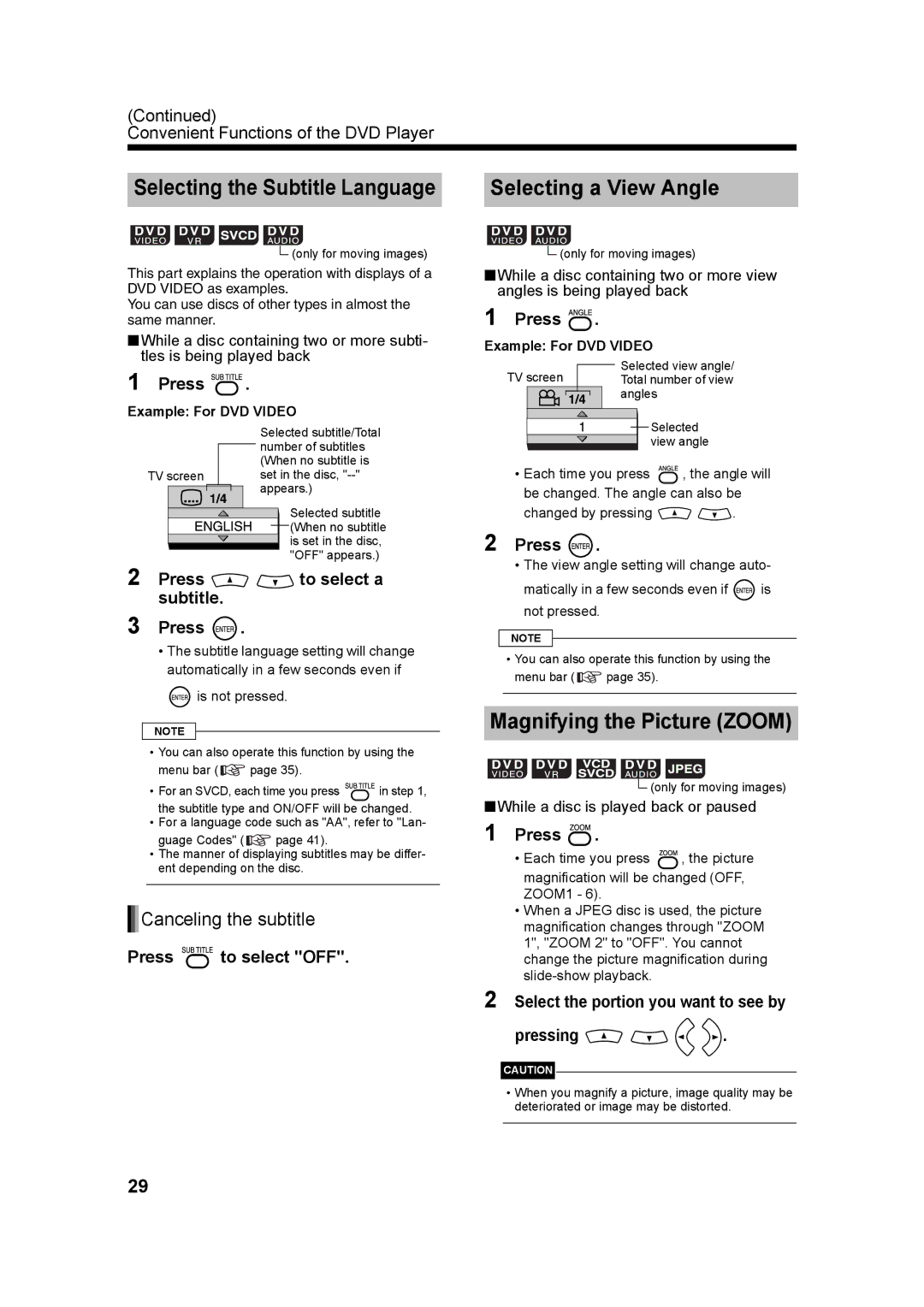(Continued)
Convenient Functions of the DVD Player
Selecting the Subtitle Language
![]() (only for moving images)
(only for moving images)
This part explains the operation with displays of a DVD VIDEO as examples.
You can use discs of other types in almost the same manner.
■While a disc containing two or more subti- tles is being played back
1 Press 

 .
.
Example: For DVD VIDEO
Selected subtitle/Total number of subtitles (When no subtitle is
TV screen set in the disc, ![]() appears.)
appears.)
Selected subtitle
![]()
![]()
![]()
![]()
![]()
![]()
![]()
![]()
![]() (When no subtitle
(When no subtitle
is set in the disc, "OFF" appears.)
2 Press 
 to select a subtitle.
to select a subtitle.
3 Press ![]() .
.
•The subtitle language setting will change automatically in a few seconds even if
 is not pressed.
is not pressed.
NOTE
•You can also operate this function by using the
menu bar ( ![]() page 35).
page 35).
•For an SVCD, each time you press ![]()
![]()
![]()
![]()
![]()
![]()
![]() in step 1, the subtitle type and ON/OFF will be changed.
in step 1, the subtitle type and ON/OFF will be changed.
•For a language code such as "AA", refer to "Lan-
guage Codes" ( ![]() page 41).
page 41).
•The manner of displaying subtitles may be differ- ent depending on the disc.





 Canceling the subtitle
Canceling the subtitle
Press ![]()
![]()
![]()
![]()
![]()
![]()
![]() to select "OFF".
to select "OFF".
Selecting a View Angle
![]() (only for moving images)
(only for moving images)
■While a disc containing two or more view angles is being played back
1 Press 


 .
.
Example: For DVD VIDEO
Selected view angle/
TV screen Total number of view ![]()
![]() angles
angles
![]() Selected view angle
Selected view angle
•Each time you press ![]()
![]()
![]() , the angle will be changed. The angle can also be
, the angle will be changed. The angle can also be
changed by pressing ![]()
![]() .
.
2 Press | . |
|
• The view angle setting will change auto- | ||
matically in a few seconds even if | is | |
not pressed. |
| |
NOTE
•You can also operate this function by using the
menu bar ( ![]() page 35).
page 35).
Magnifying the Picture (ZOOM)
![]() (only for moving images)
(only for moving images)
■While a disc is played back or paused
1 Press  .
.
•Each time you press ![]() , the picture magnification will be changed (OFF, ZOOM1 - 6).
, the picture magnification will be changed (OFF, ZOOM1 - 6).
•When a JPEG disc is used, the picture magnification changes through "ZOOM 1", "ZOOM 2" to "OFF". You cannot change the picture magnification during
2 Select the portion you want to see by
pressing 


 .
.
CAUTION
•When you magnify a picture, image quality may be deteriorated or image may be distorted.
29