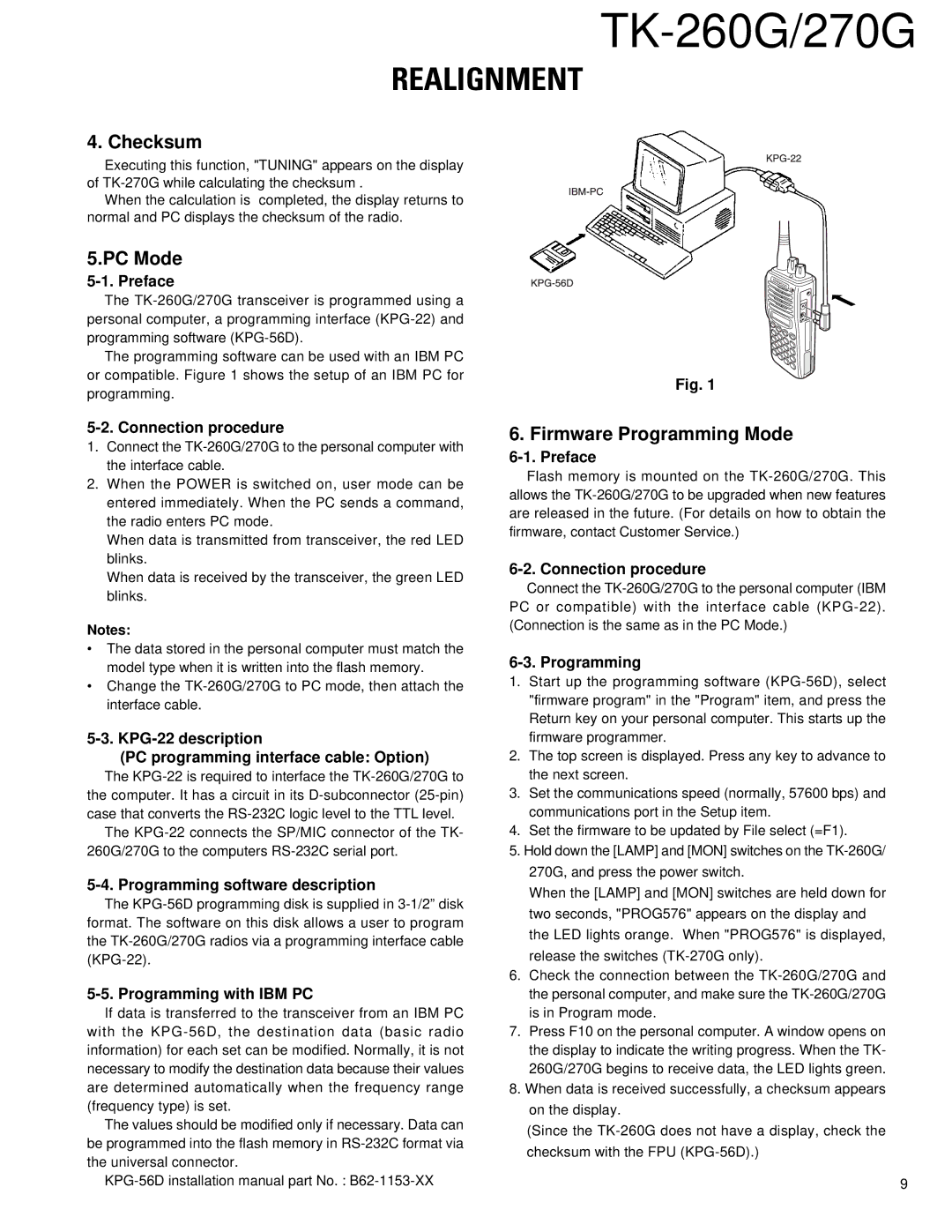TK-260G/270G
REALIGNMENT
4. Checksum
Executing this function, "TUNING" appears on the display of
When the calculation is completed, the display returns to normal and PC displays the checksum of the radio.
5.PC Mode
5-1. Preface
The
The programming software can be used with an IBM PC or compatible. Figure 1 shows the setup of an IBM PC for programming.
5-2. Connection procedure
1.Connect the
2.When the POWER is switched on, user mode can be entered immediately. When the PC sends a command, the radio enters PC mode.
When data is transmitted from transceiver, the red LED blinks.
When data is received by the transceiver, the green LED blinks.
Notes:
•The data stored in the personal computer must match the model type when it is written into the flash memory.
•Change the
5-3. KPG-22 description
(PC programming interface cable: Option)
The
The
5-4. Programming software description
The
5-5. Programming with IBM PC
If data is transferred to the transceiver from an IBM PC with the
The values should be modified only if necessary. Data can be programmed into the flash memory in
Fig. 1
6. Firmware Programming Mode
Flash memory is mounted on the
Connect the
6-3. Programming
1.Start up the programming software
2.The top screen is displayed. Press any key to advance to the next screen.
3.Set the communications speed (normally, 57600 bps) and communications port in the Setup item.
4.Set the firmware to be updated by File select (=F1).
5.Hold down the [LAMP] and [MON] switches on the
When the [LAMP] and [MON] switches are held down for two seconds, "PROG576" appears on the display and the LED lights orange. When "PROG576" is displayed, release the switches
6.Check the connection between the
7.Press F10 on the personal computer. A window opens on the display to indicate the writing progress. When the TK- 260G/270G begins to receive data, the LED lights green.
8.When data is received successfully, a checksum appears on the display.
(Since the
9