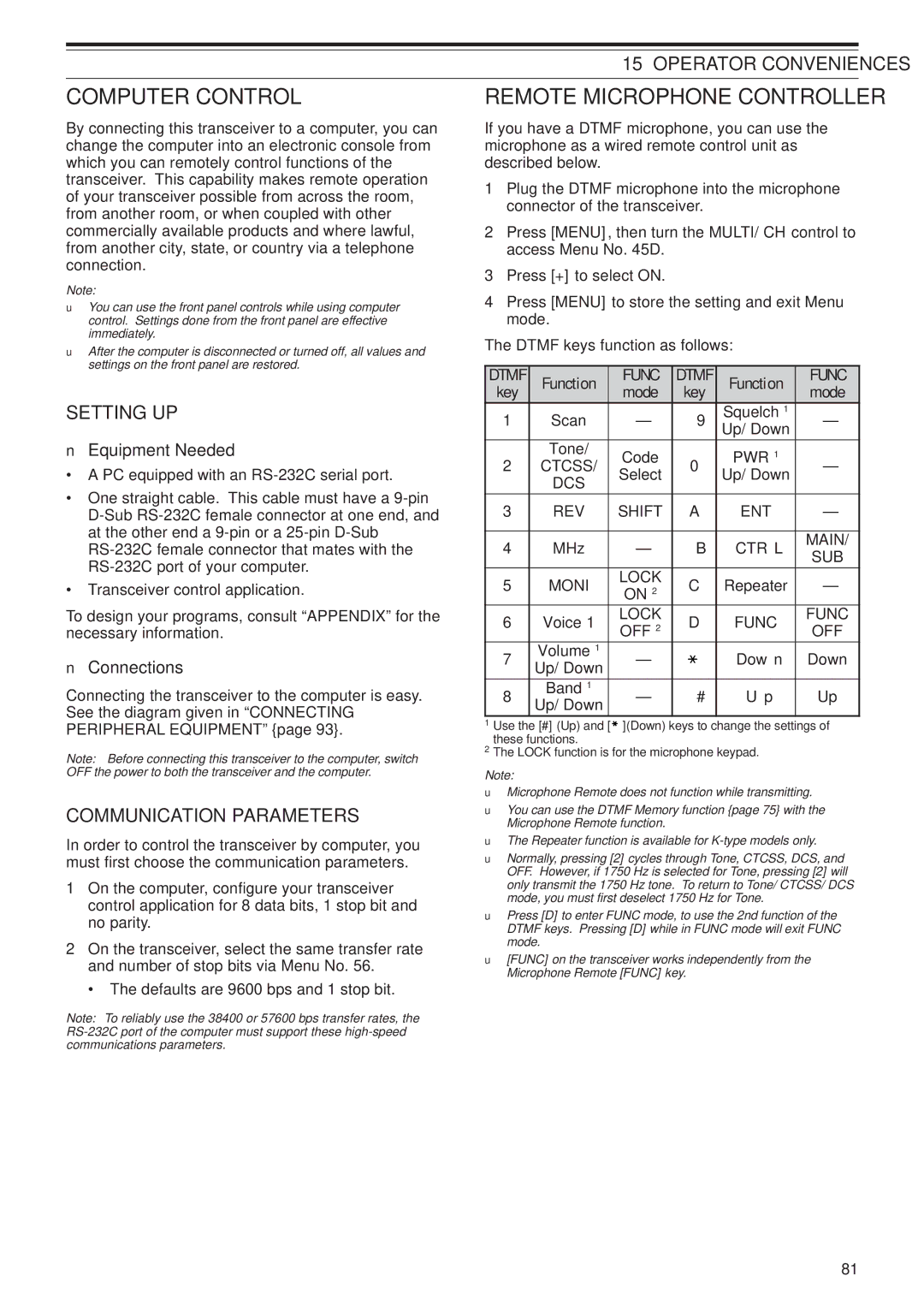TS-2000 TS-2000X TS-B2000
Supplied Accessories
Features
Thank YOU
Thank YOU
Market Codes
Models Covered by this Manual
TypeThe Americas
Type Europe E2-type Spain
Precautions
Contents
Contents
Operator Conveniences
Scan
Maintenance
Installing Options
Optional Accessories
Specifications
Antenna Connection
Installation
Ground Connection
Lightning Protection
Replacing Fuses
DC Power Supply Connection
Installation
Rear Panel
Accessory Connections
Front Panel
Press + or -to select an HF/ 50 MHz Amateur radio band
Your First QSO HF/ 50 MHz band
Transmitting
Your First QSO VHF/ UHF band
Your First QSO VHF/ UHF band
Front Panel
Getting Acquainted
Getting Acquainted
9LSB/ USB/ Auto key
@5Tuning control
@0CW/ FSK/ REV key
@1FM/ AM/ NAR key
#4QUICK Memo keys
$3TNC Status Indicators
MR key
Key
$5MANUAL BC control
$4RIT/SUB control
$6MAIN RF Gain control
$7MULTI/ CH control
Rear Panel
0AUTO
Display
3ATT
4TNC
@0AGC
7DCS
@3FINE
@4A.NOTCH
$1TNC
$0ATT
$2XIT
$3PRE
UP/ DWN keys
Microphone
Adjusting Volume
Switching Power ON/OFF
Operating Basics
Selecting VFO a or VFO B
Adjusting Squelch
Selecting a Mode
Selecting a Frequency
Front Panel Meter
Transmitting
Selecting Transmit Power
Microphone Gain
Press PWR/ TX Moni
What is a MENU?
Menu Setup
Menu Access
Quick Menu
Menu Setup
Menu Configuration
Group Menu Function Selections Default
ON/ OFF
Boost
OFF
OFF/ H BOOST/ F Pass
PASS/ B Boost OFF
FSK
Auto
NORMAL/ Invers
LOW/ MID/ High
IN/ M VFO
CTRL/ CALL/ CLR FINE/ CH3/ CH2 CH1/ CW Tune
SCAN/ A=B/ VFO/M
TF-SET/ Split
Alphabetical Function List
Power ON/ OFF
Power Control
Remote Control
SKY Command II+
FM Transmission
Basic Communications
SSB Transmission
AM Transmission
Mode RX if Filter TX Deviation
Narrow Bandwidth for FM
Narrow Bandwidth for AM
Auto ZERO-BEAT
CW Transmission
TX SIDETONE/ RX Pitch Frequency
TF-SET Transmit Frequency SET
Enhanced Communications
SPLIT-FREQUENCY Operation
Enhanced Communications
FM Repeater Operation
Programming AN Offset
Selecting an Offset Direction
Selecting a Tone Frequency
Enhanced Communications Transmitting a Tone
Selecting Continuous or Burst
Transmitting a 1750 Hz Tone
Reverse Function
Enhanced Communications Automatic Repeater Offset
Tone FREQ. ID Scan
Automatic Simplex Check ASC
Ctcss FREQ. ID Scan
FM Ctcss Operation
Press FUNC, 6/ CTCSS/SEL
Freq
Press FUNC, / DCS/SEL
FM DCS Operation
DCS Code ID Scan
Selecting Your Frequency
Communicating Aids
Receiving
Fine Tuning
RIT Receive Incremental Tuning
Communicating Aids
AGC Automatic Gain Control
Press FUNC, KEY/ Delay
Delay Time
VOX VOICE-OPERATED Transmit
Microphone Input Level
Press XIT/ ALT
XIT Transmit Incremental Tuning
Communicating Aids Speech Processor
Changing Frequency While Transmitting
Transmit Inhibit
TX Filter Bandwidth SSB/AM
TX Equalizer SSB/FM/AM
Auto Weighting
Using Semi BREAK-IN or Full BREAK-IN
Reverse Keying Weight Ratio
CW BREAK-IN
CW Message Memory
Communicating Aids BUG KEY Function
Storing CW Messages
Checking CW Messages without Transmitting
Changing the Sidetone Volume
Auto CW TX in SSB Mode
Frequency Correction for CW
Changing the Inter-message Interval Time
TX Band and Control Band
SUB-RECEIVER
SUB-RECEIVER
Selecting a Mode for the SUB-RECEIVER
Adjusting the Squelch
SUB-RECEIVER
Selecting a Frequency
SUB-RECEIVER Attenuator
Selecting a Transmit Power
PRE-AMPLIFIER
Dual Watch
SUB-RECEIVER Automatic Simplex Check ASC
Memory
Converse mode
Command mode
Specialized Communications
Packet Radio
DCD Sense
Specialized Communications Preparation
A./ Canada
Press LSB/ USB/ Auto or FM/ AM/ NAR to
A./ Canada ARU Region
Radio Teletypewriting Rtty
Specialized Communications
AMTOR/ PacTOR/ CLOVER/ G-TOR/ PSK31
Slow Scan TV/ Facsimile
Basic Operation
DX Packet Cluster Tune
Satellite Operation
Using XIT/ RIT in Satellite Mode
Quick Memory in Satellite Mode
Satellite Channel Name
Checking the Uplink Frequency
DSP Filters
Rejecting Interference
SSB/ FM/ AM Modes
CW/ FSK Modes
Setting the N.R Level Adjustment
Auto Beat Cancel SSB/ AM
Setting the N.R Time Constant
Rejecting Interference Notch Filter SSB
PRE-AMPLIFIER
Noise Blanker
Attenuator
Rejecting Interference
Memory Channels
Memory Features
Storing Data in Memory
Simplex Channels
Memory Recall and Scroll
Memory Features
Split-Frequency Channels
Memory Recall
Temporary Frequency Changes
Memory Scroll
MEMORY-VFO Split Operation
To use a memory channel for receiving
Channel \ Channel Transfer
Memory Features Memory Transfer
Press MsVFO/ MG.SEL
Press VFO/M to enter Memory Recall mode
Memory Features Storing Frequency Ranges
Erasing Memory Channels
Confirming Start/End Frequencies
Available characters using a Dtmf Mic
Memory Features Memory Channel Name
Alpha-numeric characters
Available characters
Press FUNC, MsVFO/ MG.SEL to enter Memory Group Select mode
Memory Features Memory Group
Storing Into Quick Memory
Memory Group Select
Quick Memory VFO Transfer
Recalling Quick Memory Channels
Temporary Frequency Changes
Press Quick Memo MR
Normal Scan
Scan
Vfoscan
Scan Type Purpose
Programscanpartiallyslowed
Scan Programscan
Scanhold
Memory Scan
Scanresumemethod
ALL-CHANNELSCAN
Callscan
Groupscan
Using Visual Scan Memory Channel
Using Visual Scan VFO
Visualscan
Changing the Number of Channels to Scan
Scan
Automatic Antenna Tuner
Antennas
Antenna Selection Frequency Range MHz
Main transceiver SUB-receiver
Presetting
Auto Mode
AT Preset Frequency Range MHz
Operator Conveniences
Beep Function
Mode Morse Code Output
Press and hold USB/ LSB/ Auto + to turn the transceiver on
Channel No Data
Dtmf
Call Channel
Linear Amplifier Control
HF RX Antenna
Transmitting Dtmf Memory Channel Data
Dtmf Tone Time Length
Monitor
Lock Functions
PF KEY
Microphone PF Keys
RX DSP Equalizer
TIME-OUT Timer
Seperate Speaker Output
Meter Squelch
TNC
TX Power
Transverter
TX Monitor
Quick Data Transfer
Setting UP
Using Quick Transfer
Remote Microphone Controller
Computer Control
Communication Parameters
Func
Tone SEL
Wireless Remote Control
Control Operation
TM-D700A Commander Setup
SKY Command II + Diagram
TS-2000 Transporter Setup
On the TM-D700A Commander
Starting Sky Command II+ operation
On the TS-2000 Transporter
Mic Key Function
TH-D7A Commander Setup
Operator Conveniences Using TH-D7A AS a Commander
TS-2000X Transporter Setup
UP/ DWN
Power
Mode
RIT
Starting Sky Command ll+ operation
Operator Conveniences Using Another TS-2000 AS a Commander
TS-2000 Commander Setup
LOCKED-BAND Repeater
Using a Separate Transporter
CROSS-BAND Repeater
Hang Time for Repeater Function
Message Playback
Recording Messages
Checking Messages
Press 1/ CH1/REC, 2/ CH2/REC, or
Sending Messages
Changing Playback Volume
Erasing a Recorded Message
Changing Inter-message Interval Time
Menu
Call
VOICE1
VOICE2
Initial Settings
Microprocessor Reset
Partial Reset
Full Reset
Computer
Connecting Peripheral Equipment
Compatible Transceiver
Pin
Rtty Equipment
Connecting Peripheral Equipment
HF Linear Amplifier
Antenna Tuner
Pin No Function
MCP and TNC
EXT.CONT connector Pin No Function
Removing the Bottom Case
Installing Options
DRU-3A Digital Recording Unit
VS-3 Voice Synthesizer Unit
RC-2000 Remote Panel
Installing Options
MB-430 Mobile Bracket
General Information
Troubleshooting
Lithium Battery
Troubleshooting
Troubleshooting
Are totally Selected
Press LSB/ USB/ Auto , CW/ FSK
REV , or FM/ AM/ NAR to select
Press LSB/ USB/ Auto or FM/ AM
OFF
Operation Notices
TX Signal Harmonics
AGC
Internal Beats
DRU-3A
Optional Accessories
MC-52DM
PG-2Z
General
Specifications
SSB
Specifications
SSB/ CW/ FSK/ FM
50.0 ~ 54.0 MHz
TS-2000 TS-2000X TS-B2000 ~ 1.705 MHz
705 ~ 24.5 MHz ∝V or less 24.5 ~ 30.0 MHz
SSB/ CW/ FSK/ AM
TS-B2000 Front Panel
Reset button
Appendix
Appendix
BUILT-IN TNC Command List
Command Short Default Parameter Description
Flow ON/ OFF
Reset
Frack
Hbaud
Slottime
Txdelay
Trace OFF ON/ OFF
Tries TRI
Hardware Description
COM Connector
COM
TXD GND
Error Messages
Appendix Computer Control Commands
Alphabetical Commands
Terminator
TX-AT Thru
PC Control Command Tables
ASC on
116
117
Sets or reads the Packet Cluster Tune function on Parameters
119
Function
120
121
Appendix
122
123
124
XIT OFF, 1 XIT on
125
126
Monitor OFF
127
128
NB OFF
129
130
131
PM OFF
132
133
134
Trace REV. OFF, 1 Trace REV on
135
SUB TF-W OFF
136
137
138
Tone on
139
140
141
Index
Index

![]() ](Down) keys to change the settings of these functions.
](Down) keys to change the settings of these functions.