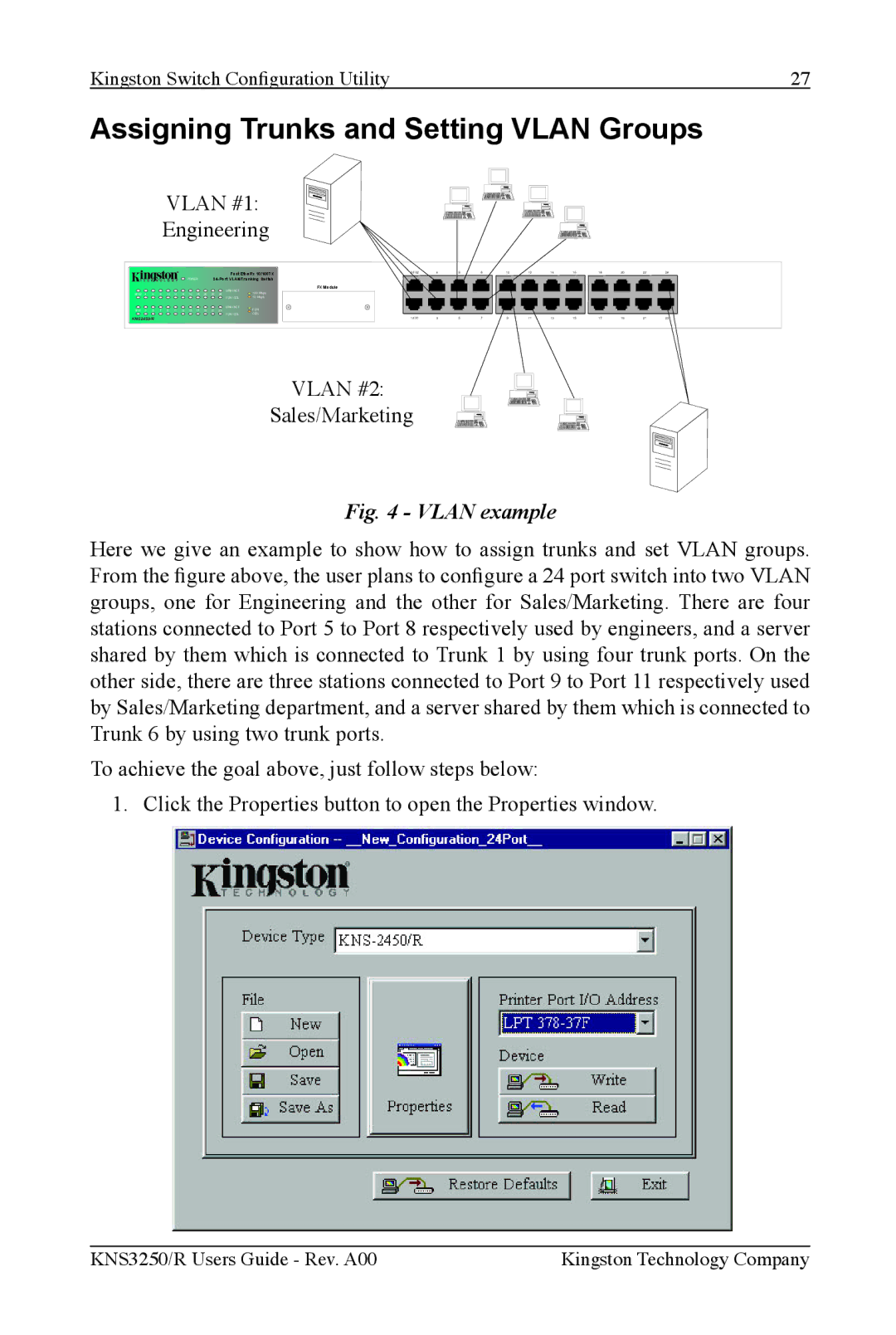Kingston Switch Configuration Utility | 27 |
Assigning Trunks and Setting VLAN Groups
VLAN #1:
Engineering
|
|
|
|
|
|
|
|
|
|
| Fast EtheRx 10/100TX | 2/FX2 | 4 | 6 | 8 | 10 | 12 | 14 | 16 | 18 | 20 | 22 | 24 | |
|
|
|
|
|
|
| POWER |
|
|
|
|
|
|
|
|
|
|
|
|
| ||||
|
|
|
|
|
|
|
|
|
|
|
|
| FX Module |
|
|
|
|
|
|
|
|
|
|
|
|
|
|
|
|
|
|
|
|
|
| LINK / ACT | 100 Mbps |
|
|
|
|
|
|
|
|
|
|
|
|
2/FX2 | 4 | 6 | 8 | 10 | 12 | 14 | 16 | 18 | 20 | 22 | 24 |
|
|
|
|
|
|
|
|
|
|
|
| |
|
|
|
|
|
|
|
|
|
|
| FDX / COL | 10 Mbps |
|
|
|
|
|
|
|
|
|
|
|
|
|
|
|
|
|
|
|
|
|
|
| LINK / ACT | FDX |
|
|
|
|
|
|
|
|
|
|
|
|
1/FX1 | 3 | 5 | 7 | 9 | 11 | 13 | 15 | 17 | 19 | 21 | 23 |
|
|
|
|
|
|
|
|
|
|
|
| |
|
|
|
|
|
|
|
|
|
|
| FDX / COL | COL |
|
|
|
|
|
|
|
|
|
|
|
|
KNS2450/R |
|
|
|
|
|
|
|
|
|
| 1/FX1 | 3 | 5 | 7 | 9 | 11 | 13 | 15 | 17 | 19 | 21 | 23 | ||
VLAN #2:
Sales/Marketing
Fig. 4 - VLAN example
Here we give an example to show how to assign trunks and set VLAN groups. From the gure above, the user plans to congure a 24 port switch into two VLAN groups, one for Engineering and the other for Sales/Marketing. There are four stations connected to Port 5 to Port 8 respectively used by engineers, and a server shared by them which is connected to Trunk 1 by using four trunk ports. On the other side, there are three stations connected to Port 9 to Port 11 respectively used by Sales/Marketing department, and a server shared by them which is connected to Trunk 6 by using two trunk ports.
To achieve the goal above, just follow steps below:
1. Click the Properties button to open the Properties window.
KNS3250/R Users Guide - Rev. A00 | Kingston Technology Company |