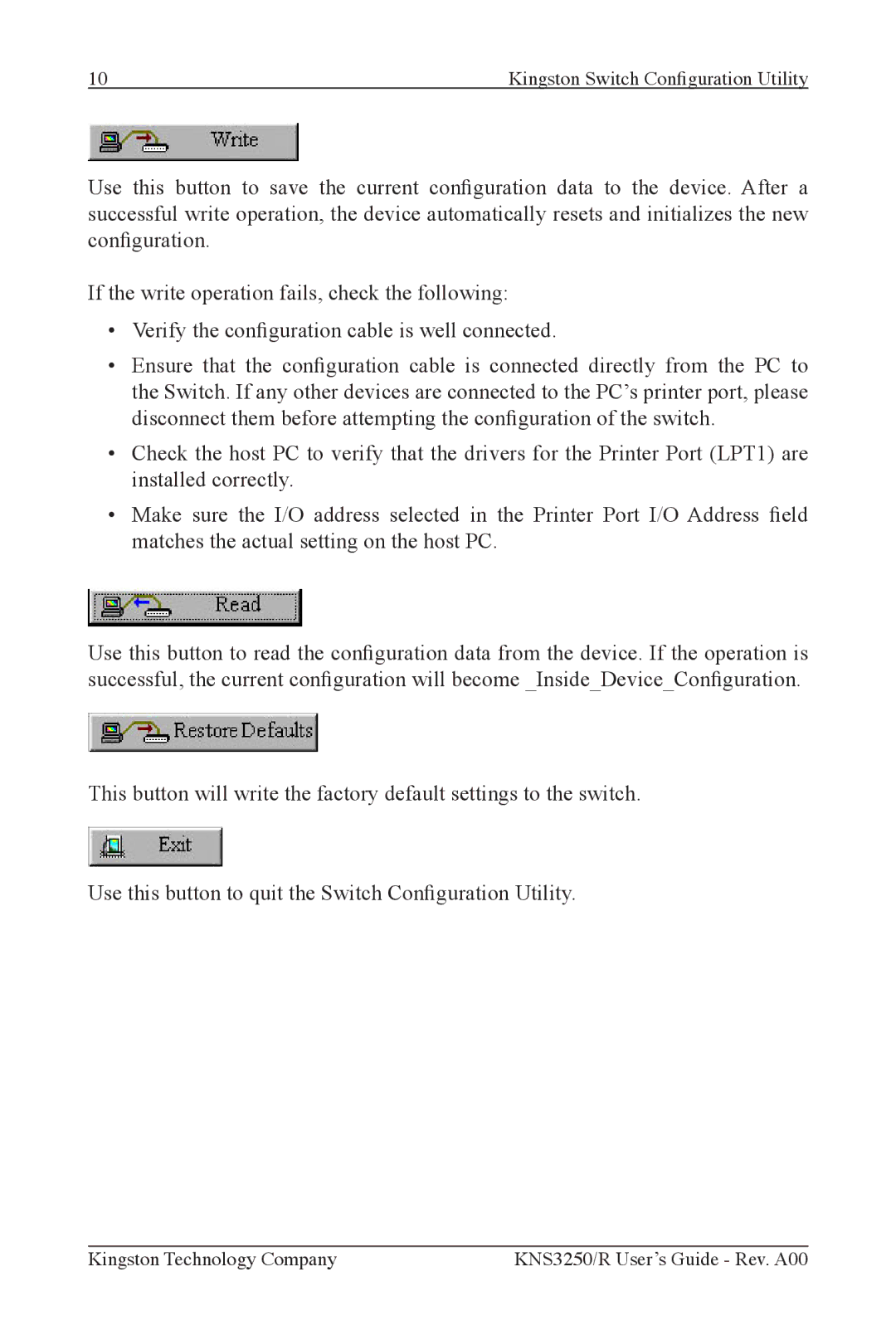10 | Kingston Switch Configuration Utility |
Use this button to save the current conguration data to the device. After a successful write operation, the device automatically resets and initializes the new conguration.
If the write operation fails, check the following:
•Verify the conguration cable is well connected.
•Ensure that the conguration cable is connected directly from the PC to the Switch. If any other devices are connected to the PC’s printer port, please disconnect them before attempting the conguration of the switch.
•Check the host PC to verify that the drivers for the Printer Port (LPT1) are installed correctly.
•Make sure the I/O address selected in the Printer Port I/O Address eld matches the actual setting on the host PC.
Use this button to read the conguration data from the device. If the operation is successful, the current conguration will become _Inside_Device_Conguration.
This button will write the factory default settings to the switch.
Use this button to quit the Switch Conguration Utility.
Kingston Technology Company | KNS3250/R User’s Guide - Rev. A00 |