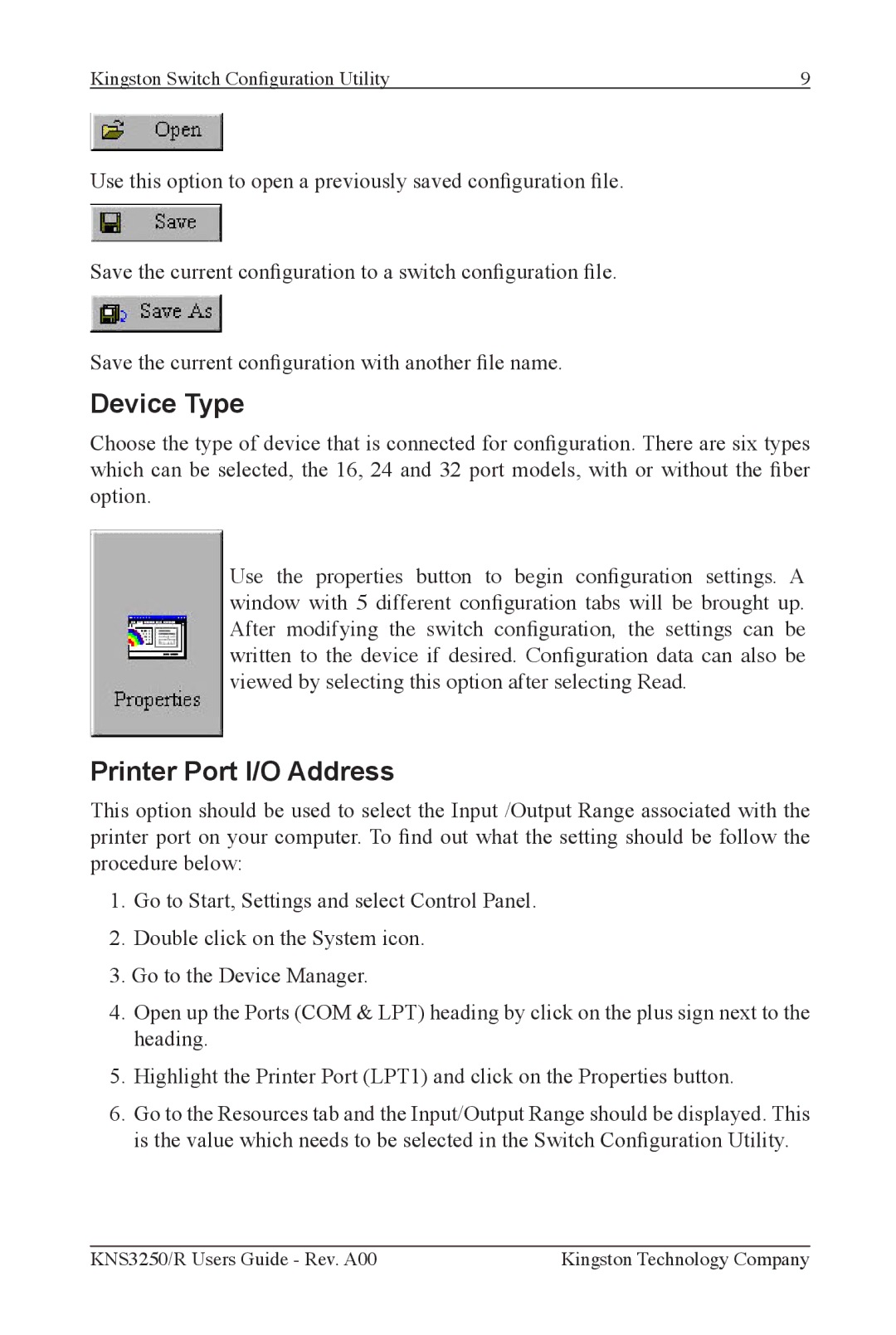Kingston Switch Configuration Utility | 9 |
Use this option to open a previously saved conguration le.
Save the current conguration to a switch conguration le.
Save the current conguration with another le name.
Device Type
Choose the type of device that is connected for conguration. There are six types which can be selected, the 16, 24 and 32 port models, with or without the ber option.
Use the properties button to begin configuration settings. A window with 5 different configuration tabs will be brought up. After modifying the switch configuration, the settings can be written to the device if desired. Configuration data can also be viewed by selecting this option after selecting Read.
Printer Port I/O Address
This option should be used to select the Input /Output Range associated with the printer port on your computer. To nd out what the setting should be follow the procedure below:
1.Go to Start, Settings and select Control Panel.
2.Double click on the System icon.
3.Go to the Device Manager.
4.Open up the Ports (COM & LPT) heading by click on the plus sign next to the heading.
5.Highlight the Printer Port (LPT1) and click on the Properties button.
6.Go to the Resources tab and the Input/Output Range should be displayed. This is the value which needs to be selected in the Switch Conguration Utility.
KNS3250/R Users Guide - Rev. A00 | Kingston Technology Company |