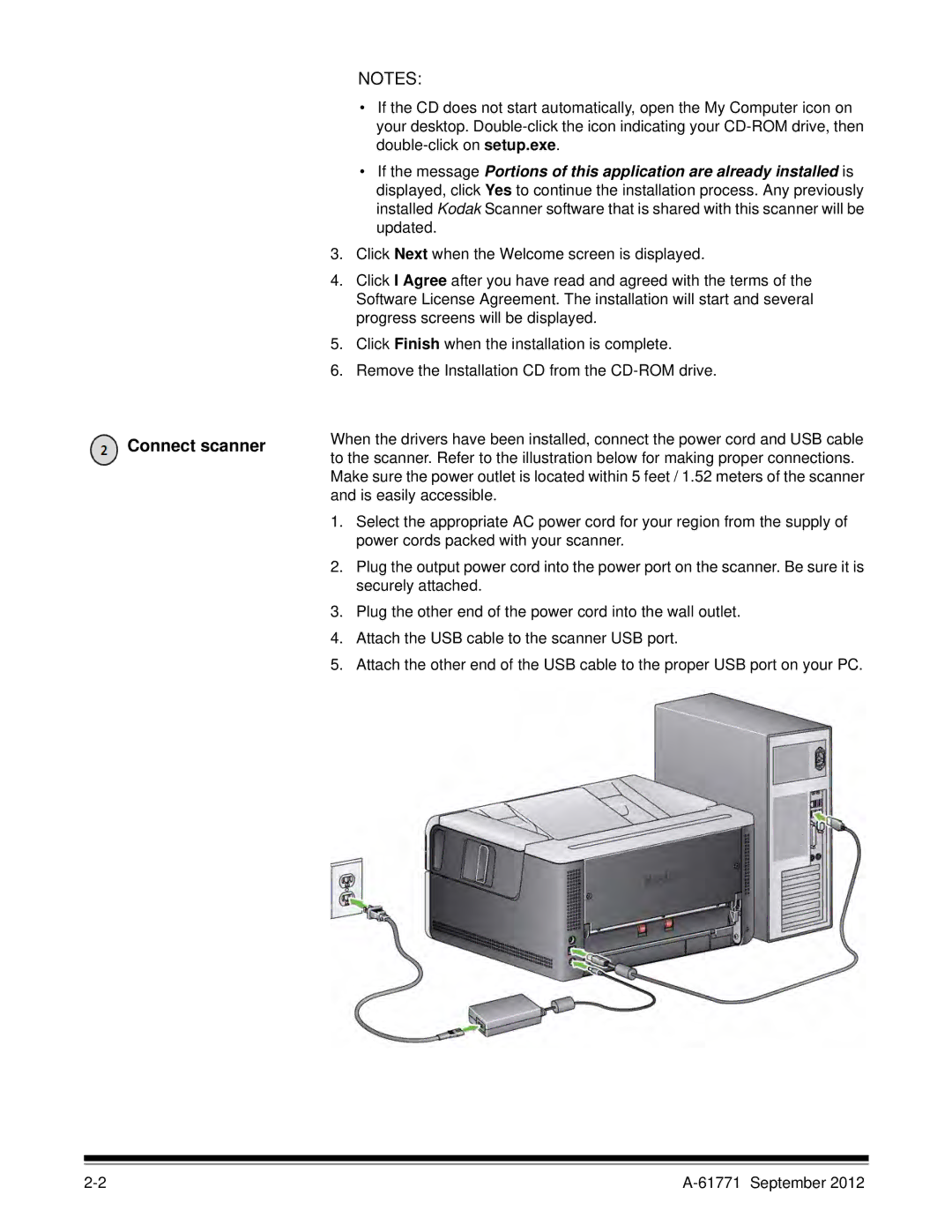NOTES:
• If the CD does not start automatically, open the My Computer icon on
|
| your desktop. | |
|
| ||
|
| • If the message Portions of this application are already installed is | |
|
| displayed, click Yes to continue the installation process. Any previously | |
|
| installed Kodak Scanner software that is shared with this scanner will be | |
|
| updated. | |
| 3. | Click Next when the Welcome screen is displayed. | |
| 4. | Click I Agree after you have read and agreed with the terms of the | |
|
| Software License Agreement. The installation will start and several | |
|
| progress screens will be displayed. | |
| 5. | Click Finish when the installation is complete. | |
| 6. | Remove the Installation CD from the | |
Connect scanner | When the drivers have been installed, connect the power cord and USB cable | ||
to the scanner. Refer to the illustration below for making proper connections. | |||
| |||
| Make sure the power outlet is located within 5 feet / 1.52 meters of the scanner | ||
| and is easily accessible. | ||
| 1. | Select the appropriate AC power cord for your region from the supply of | |
|
| power cords packed with your scanner. | |
| 2. | Plug the output power cord into the power port on the scanner. Be sure it is | |
|
| securely attached. | |
| 3. | Plug the other end of the power cord into the wall outlet. | |
| 4. | Attach the USB cable to the scanner USB port. | |
| 5. | Attach the other end of the USB cable to the proper USB port on your PC. | |