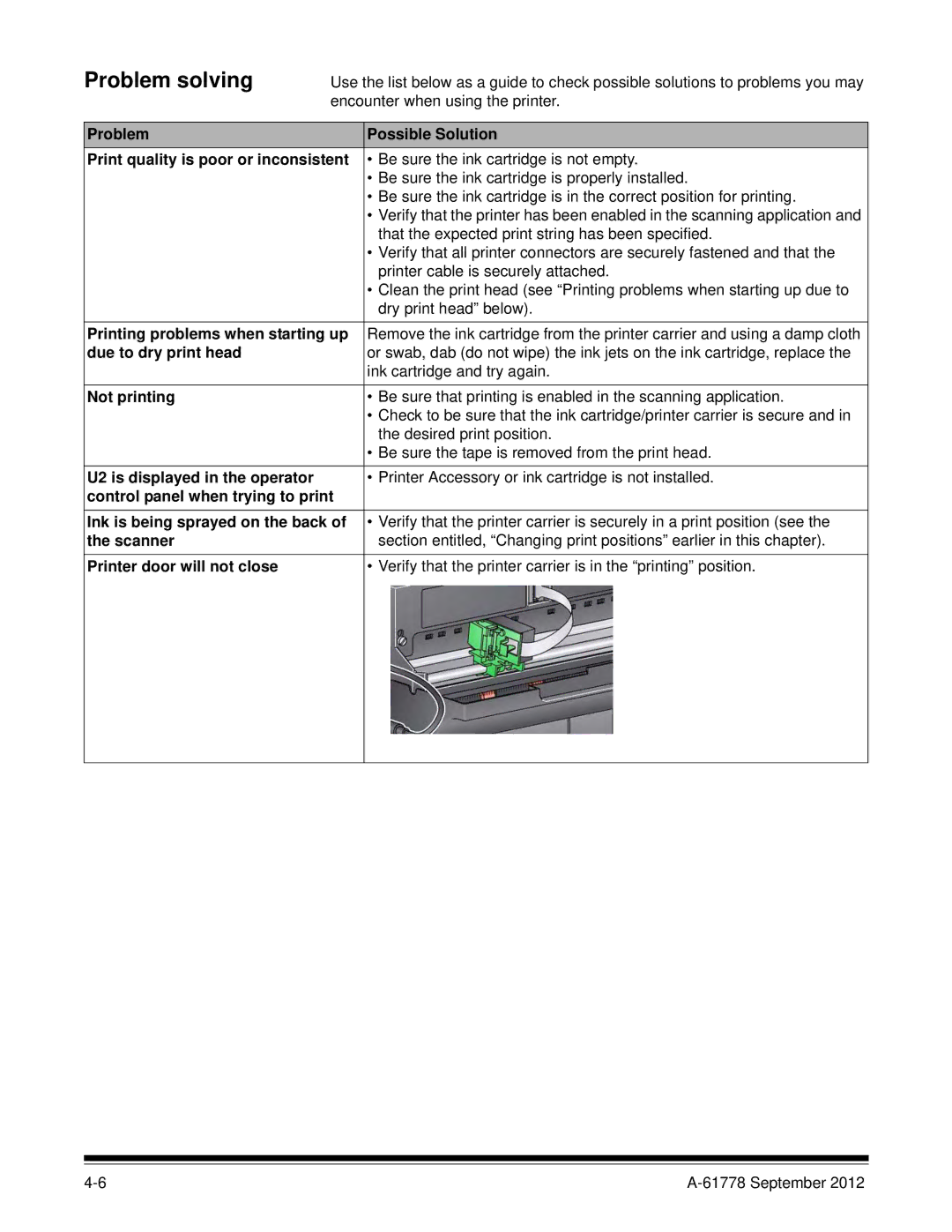Problem solving
Use the list below as a guide to check possible solutions to problems you may encounter when using the printer.
Problem | Possible Solution |
Print quality is poor or inconsistent | • Be sure the ink cartridge is not empty. |
| • Be sure the ink cartridge is properly installed. |
| • Be sure the ink cartridge is in the correct position for printing. |
| • Verify that the printer has been enabled in the scanning application and |
| that the expected print string has been specified. |
| • Verify that all printer connectors are securely fastened and that the |
| printer cable is securely attached. |
| • Clean the print head (see “Printing problems when starting up due to |
| dry print head” below). |
|
|
Printing problems when starting up | Remove the ink cartridge from the printer carrier and using a damp cloth |
due to dry print head | or swab, dab (do not wipe) the ink jets on the ink cartridge, replace the |
| ink cartridge and try again. |
|
|
Not printing | • Be sure that printing is enabled in the scanning application. |
| • Check to be sure that the ink cartridge/printer carrier is secure and in |
| the desired print position. |
| • Be sure the tape is removed from the print head. |
|
|
U2 is displayed in the operator | • Printer Accessory or ink cartridge is not installed. |
control panel when trying to print |
|
Ink is being sprayed on the back of | • Verify that the printer carrier is securely in a print position (see the |
the scanner | section entitled, “Changing print positions” earlier in this chapter). |
Printer door will not close | • Verify that the printer carrier is in the “printing” position. |
|
|