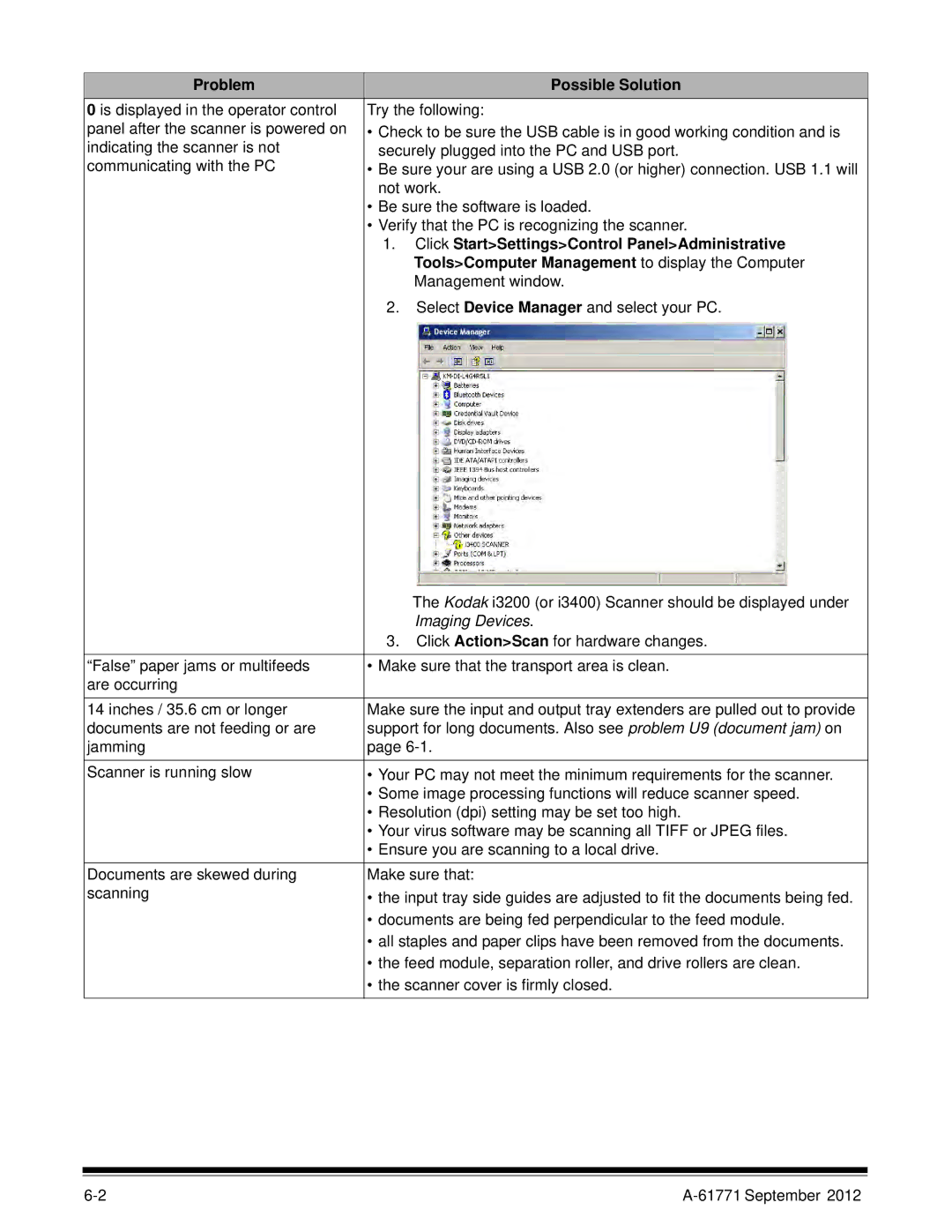Problem
Possible Solution
0 is displayed in the operator control | Try the following: | |
panel after the scanner is powered on | • Check to be sure the USB cable is in good working condition and is | |
indicating the scanner is not | securely plugged into the PC and USB port. | |
communicating with the PC | • Be sure your are using a USB 2.0 (or higher) connection. USB 1.1 will | |
| not work. | |
| • Be sure the software is loaded. | |
| • Verify that the PC is recognizing the scanner. | |
| 1. | Click Start>Settings>Control Panel>Administrative |
|
| Tools>Computer Management to display the Computer |
|
| Management window. |
| 2. | Select Device Manager and select your PC. |
| The Kodak i3200 (or i3400) Scanner should be displayed under |
| Imaging Devices. |
| 3. Click Action>Scan for hardware changes. |
|
|
“False” paper jams or multifeeds | • Make sure that the transport area is clean. |
are occurring |
|
|
|
14 inches / 35.6 cm or longer | Make sure the input and output tray extenders are pulled out to provide |
documents are not feeding or are | support for long documents. Also see problem U9 (document jam) on |
jamming | page |
Scanner is running slow | • Your PC may not meet the minimum requirements for the scanner. |
| • Some image processing functions will reduce scanner speed. |
| • Resolution (dpi) setting may be set too high. |
| • Your virus software may be scanning all TIFF or JPEG files. |
| • Ensure you are scanning to a local drive. |
Documents are skewed during | Make sure that: |
scanning | • the input tray side guides are adjusted to fit the documents being fed. |
| • documents are being fed perpendicular to the feed module. |
| • all staples and paper clips have been removed from the documents. |
| • the feed module, separation roller, and drive rollers are clean. |
| • the scanner cover is firmly closed. |