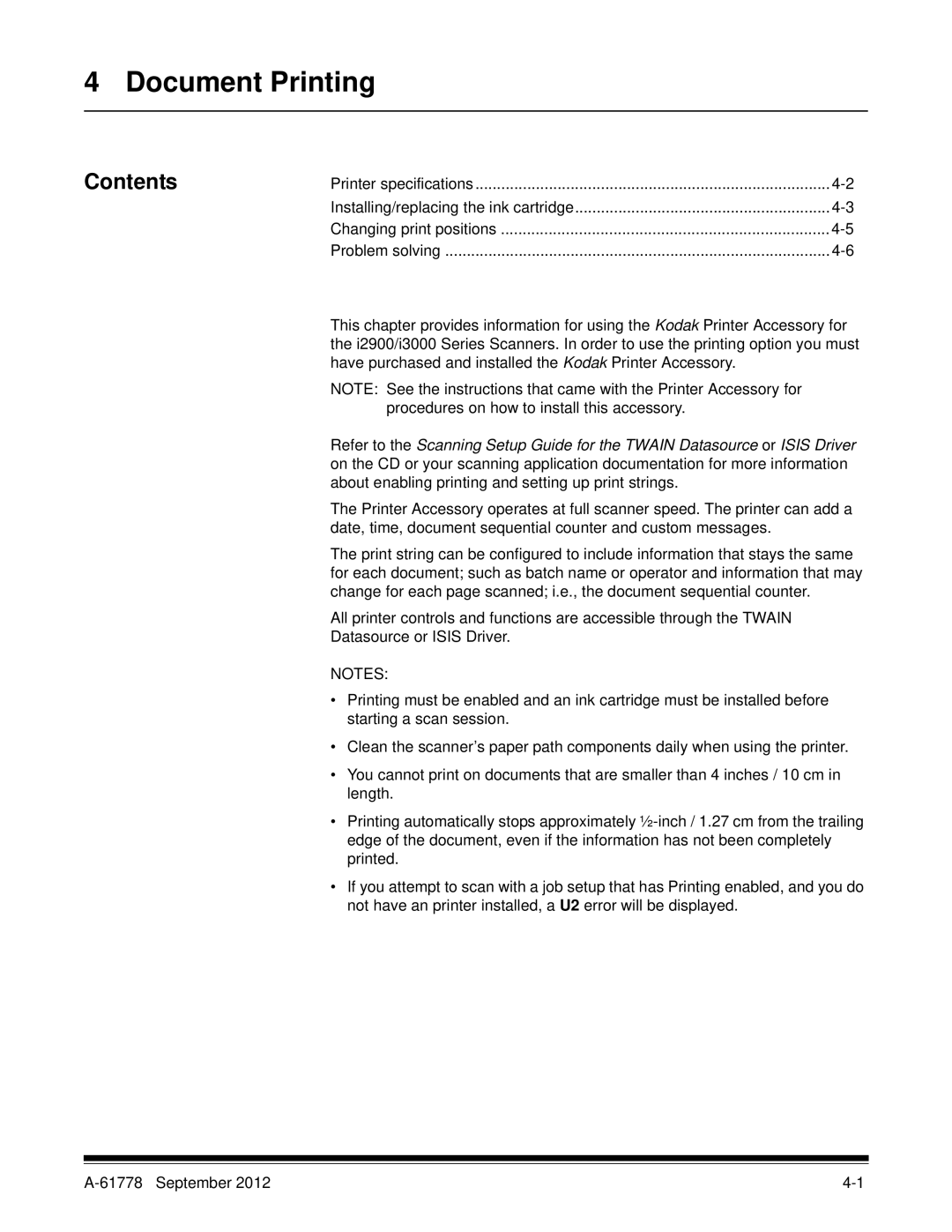4 Document Printing
Contents
Printer specifications | |
Installing/replacing the ink cartridge | |
Changing print positions | |
Problem solving |
This chapter provides information for using the Kodak Printer Accessory for the i2900/i3000 Series Scanners. In order to use the printing option you must have purchased and installed the Kodak Printer Accessory.
NOTE: See the instructions that came with the Printer Accessory for procedures on how to install this accessory.
Refer to the Scanning Setup Guide for the TWAIN Datasource or ISIS Driver on the CD or your scanning application documentation for more information about enabling printing and setting up print strings.
The Printer Accessory operates at full scanner speed. The printer can add a date, time, document sequential counter and custom messages.
The print string can be configured to include information that stays the same for each document; such as batch name or operator and information that may change for each page scanned; i.e., the document sequential counter.
All printer controls and functions are accessible through the TWAIN Datasource or ISIS Driver.
NOTES:
•Printing must be enabled and an ink cartridge must be installed before starting a scan session.
•Clean the scanner’s paper path components daily when using the printer.
•You cannot print on documents that are smaller than 4 inches / 10 cm in length.
•Printing automatically stops approximately
•If you attempt to scan with a job setup that has Printing enabled, and you do not have an printer installed, a U2 error will be displayed.