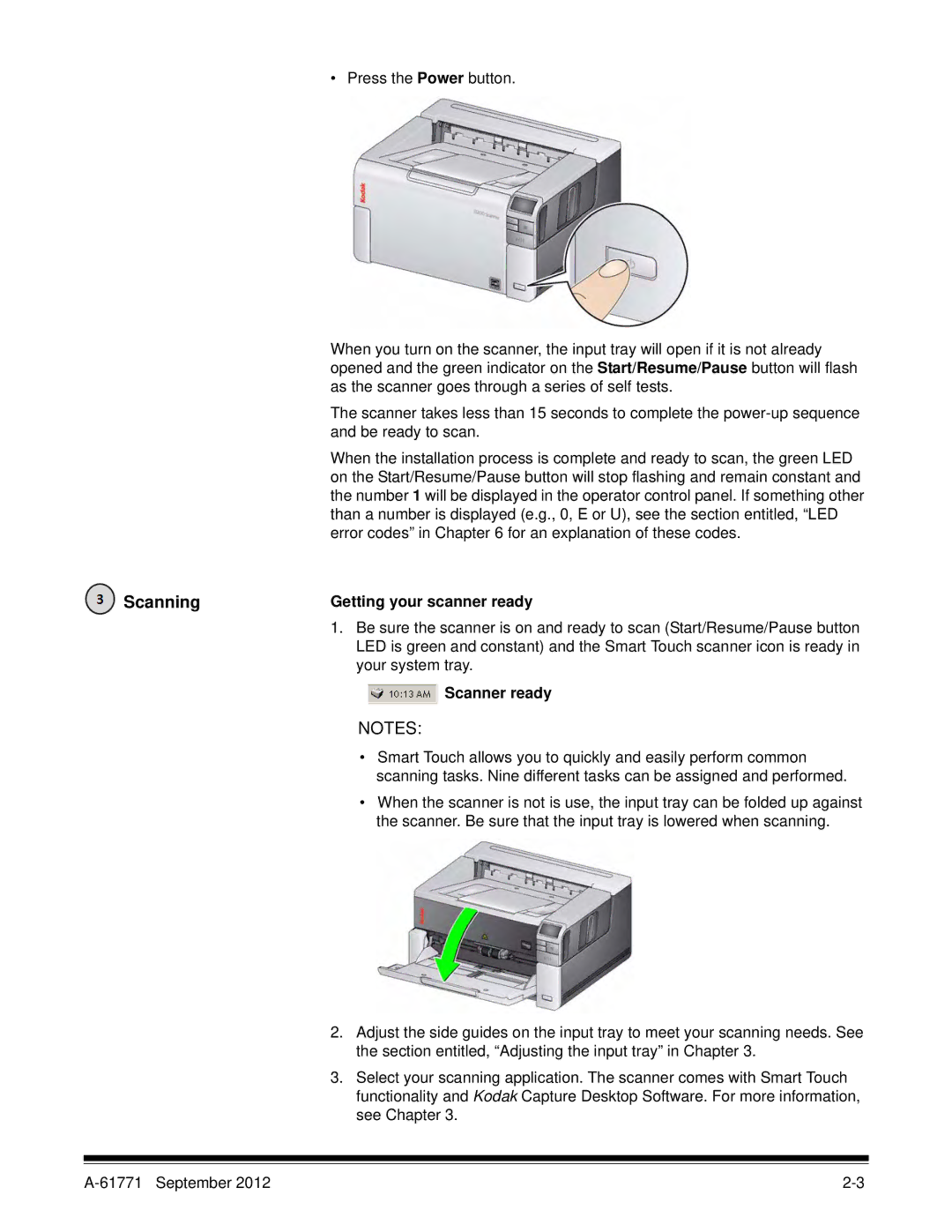• Press the Power button.
When you turn on the scanner, the input tray will open if it is not already opened and the green indicator on the Start/Resume/Pause button will flash as the scanner goes through a series of self tests.
The scanner takes less than 15 seconds to complete the
When the installation process is complete and ready to scan, the green LED on the Start/Resume/Pause button will stop flashing and remain constant and the number 1 will be displayed in the operator control panel. If something other than a number is displayed (e.g., 0, E or U), see the section entitled, “LED error codes” in Chapter 6 for an explanation of these codes.
Scanning | Getting your scanner ready |
1.Be sure the scanner is on and ready to scan (Start/Resume/Pause button LED is green and constant) and the Smart Touch scanner icon is ready in your system tray.
Scanner ready
NOTES:
•Smart Touch allows you to quickly and easily perform common scanning tasks. Nine different tasks can be assigned and performed.
•When the scanner is not is use, the input tray can be folded up against the scanner. Be sure that the input tray is lowered when scanning.
2.Adjust the side guides on the input tray to meet your scanning needs. See the section entitled, “Adjusting the input tray” in Chapter 3.
3.Select your scanning application. The scanner comes with Smart Touch functionality and Kodak Capture Desktop Software. For more information, see Chapter 3.