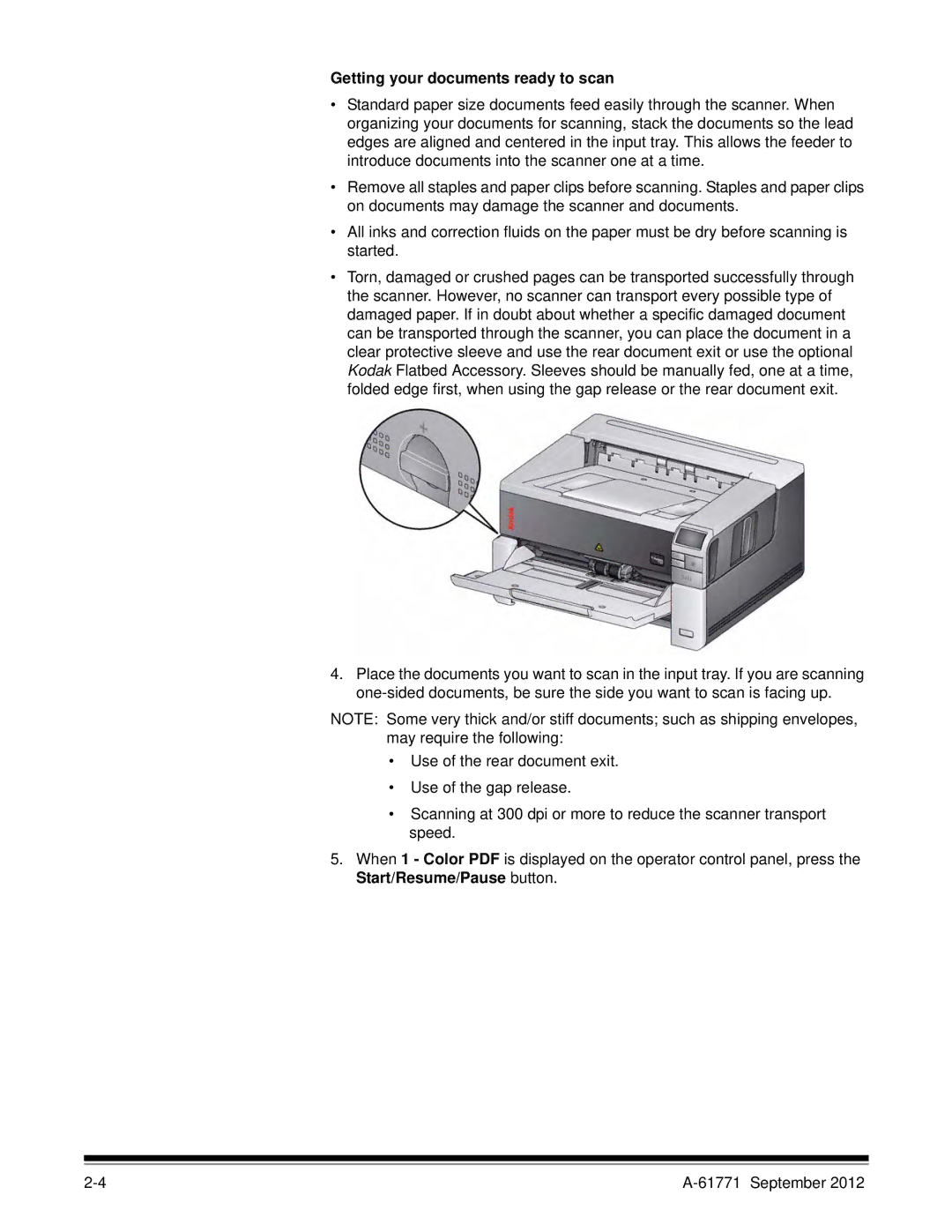Getting your documents ready to scan
•Standard paper size documents feed easily through the scanner. When organizing your documents for scanning, stack the documents so the lead edges are aligned and centered in the input tray. This allows the feeder to introduce documents into the scanner one at a time.
•Remove all staples and paper clips before scanning. Staples and paper clips on documents may damage the scanner and documents.
•All inks and correction fluids on the paper must be dry before scanning is started.
•Torn, damaged or crushed pages can be transported successfully through the scanner. However, no scanner can transport every possible type of damaged paper. If in doubt about whether a specific damaged document can be transported through the scanner, you can place the document in a clear protective sleeve and use the rear document exit or use the optional Kodak Flatbed Accessory. Sleeves should be manually fed, one at a time, folded edge first, when using the gap release or the rear document exit.
4.Place the documents you want to scan in the input tray. If you are scanning
NOTE: Some very thick and/or stiff documents; such as shipping envelopes, may require the following:
•Use of the rear document exit.
•Use of the gap release.
•Scanning at 300 dpi or more to reduce the scanner transport speed.
5.When 1 - Color PDF is displayed on the operator control panel, press the Start/Resume/Pause button.