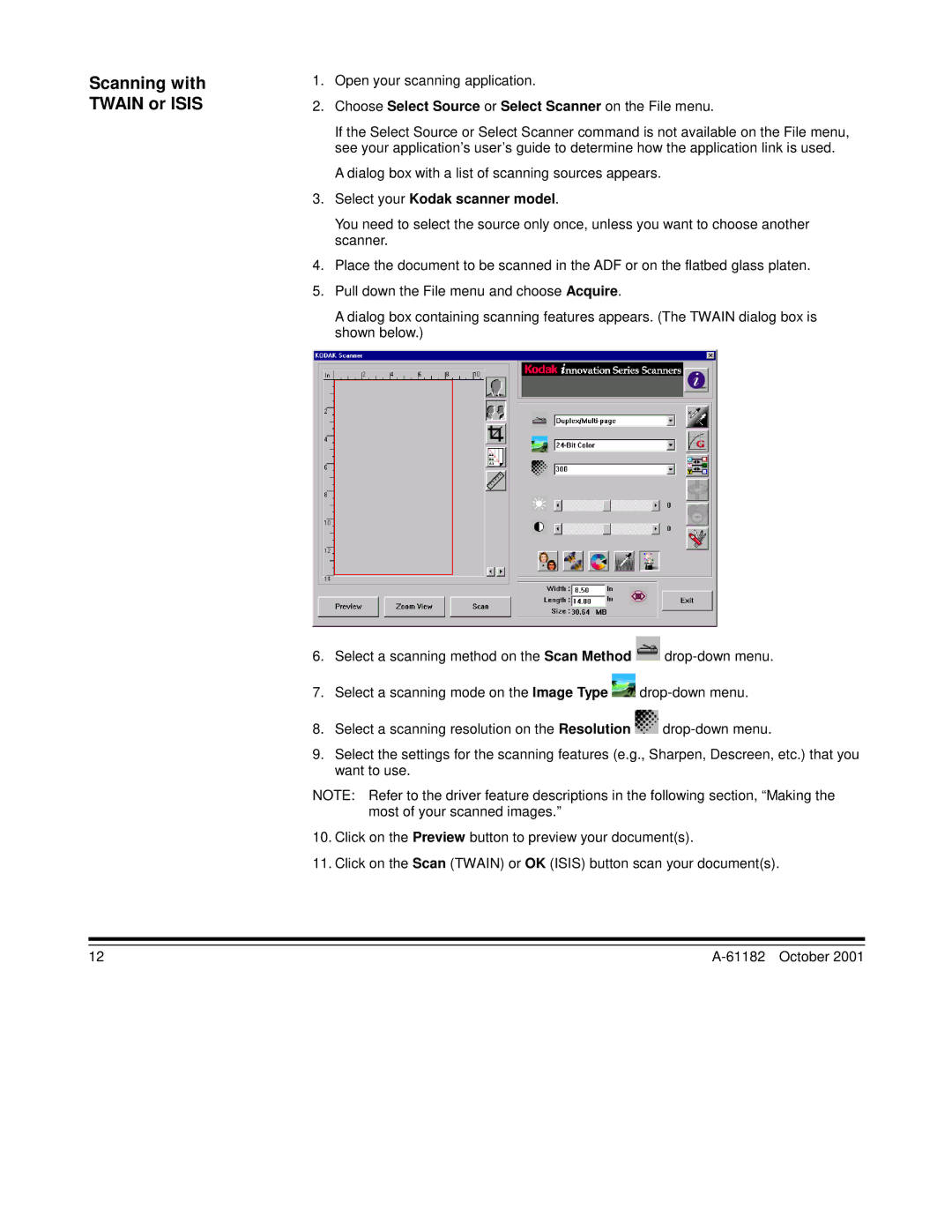Scanning with TWAIN or ISIS
1.Open your scanning application.
2.Choose Select Source or Select Scanner on the File menu.
If the Select Source or Select Scanner command is not available on the File menu, see your application’s user’s guide to determine how the application link is used.
A dialog box with a list of scanning sources appears.
3.Select your Kodak scanner model.
You need to select the source only once, unless you want to choose another scanner.
4.Place the document to be scanned in the ADF or on the flatbed glass platen.
5.Pull down the File menu and choose Acquire.
A dialog box containing scanning features appears. (The TWAIN dialog box is shown below.)
6.Select a scanning method on the Scan Method ![]()
7.Select a scanning mode on the Image Type ![]()
8.Select a scanning resolution on the Resolution ![]()
9.Select the settings for the scanning features (e.g., Sharpen, Descreen, etc.) that you want to use.
NOTE: Refer to the driver feature descriptions in the following section, “Making the most of your scanned images.”
10.Click on the Preview button to preview your document(s).
11.Click on the Scan (TWAIN) or OK (ISIS) button scan your document(s).
12 |