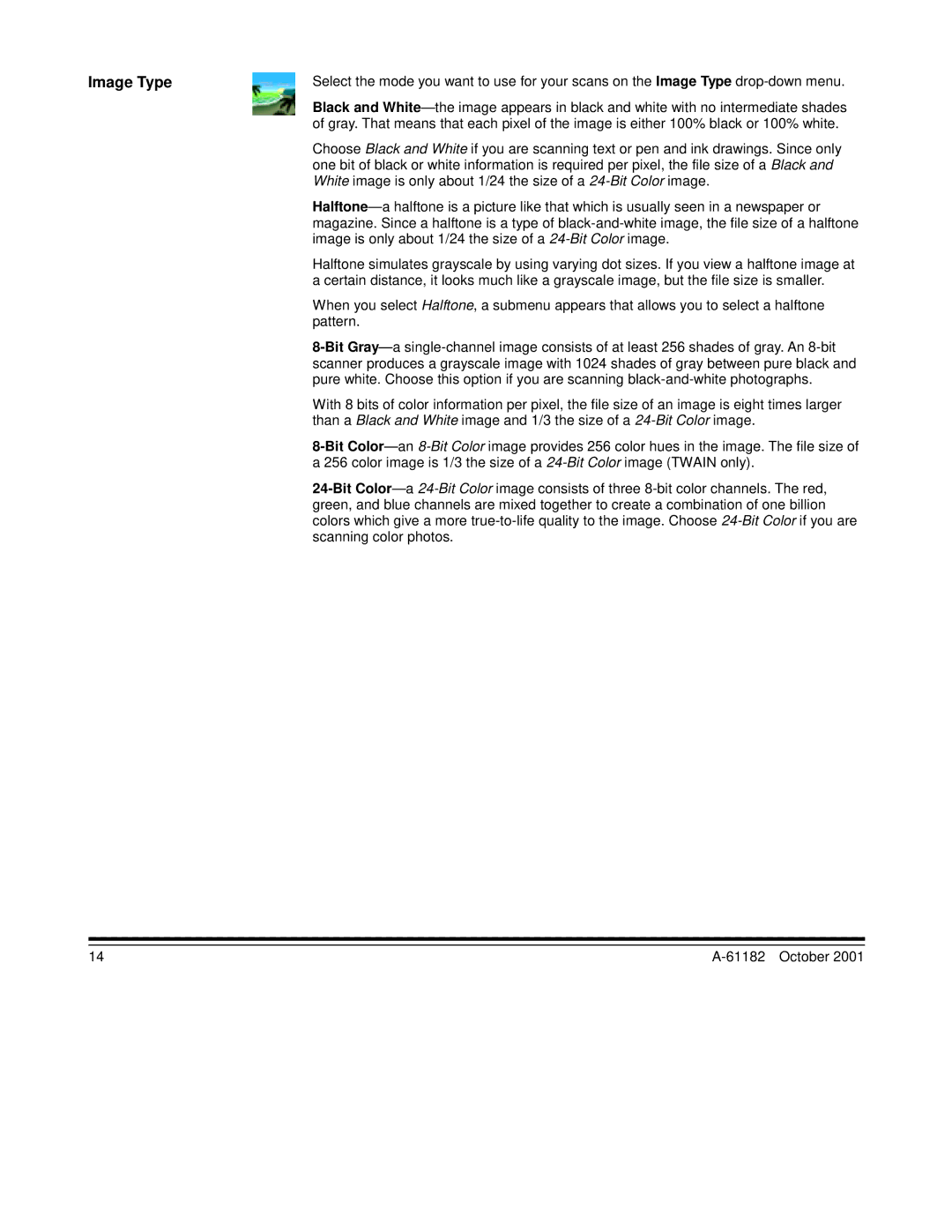Image Type | Select the mode you want to use for your scans on the Image Type |
| Black and White— the image appears in black and white with no intermediate shades |
| of gray. That means that each pixel of the image is either 100% black or 100% white. |
| Choose Black and White if you are scanning text or pen and ink drawings. Since only |
| one bit of black or white information is required per pixel, the file size of a Black and |
| White image is only about 1/24 the size of a |
| Halftone— a halftone is a picture like that which is usually seen in a newspaper or |
| magazine. Since a halftone is a type of |
| image is only about 1/24 the size of a |
| Halftone simulates grayscale by using varying dot sizes. If you view a halftone image at |
| a certain distance, it looks much like a grayscale image, but the file size is smaller. |
| When you select Halftone, a submenu appears that allows you to select a halftone |
| pattern. |
| |
| scanner produces a grayscale image with 1024 shades of gray between pure black and |
| pure white. Choose this option if you are scanning |
| With 8 bits of color information per pixel, the file size of an image is eight times larger |
| than a Black and White image and 1/3 the size of a |
| |
| a 256 color image is 1/3 the size of a |
| |
| green, and blue channels are mixed together to create a combination of one billion |
| colors which give a more |
| scanning color photos. |
14 |