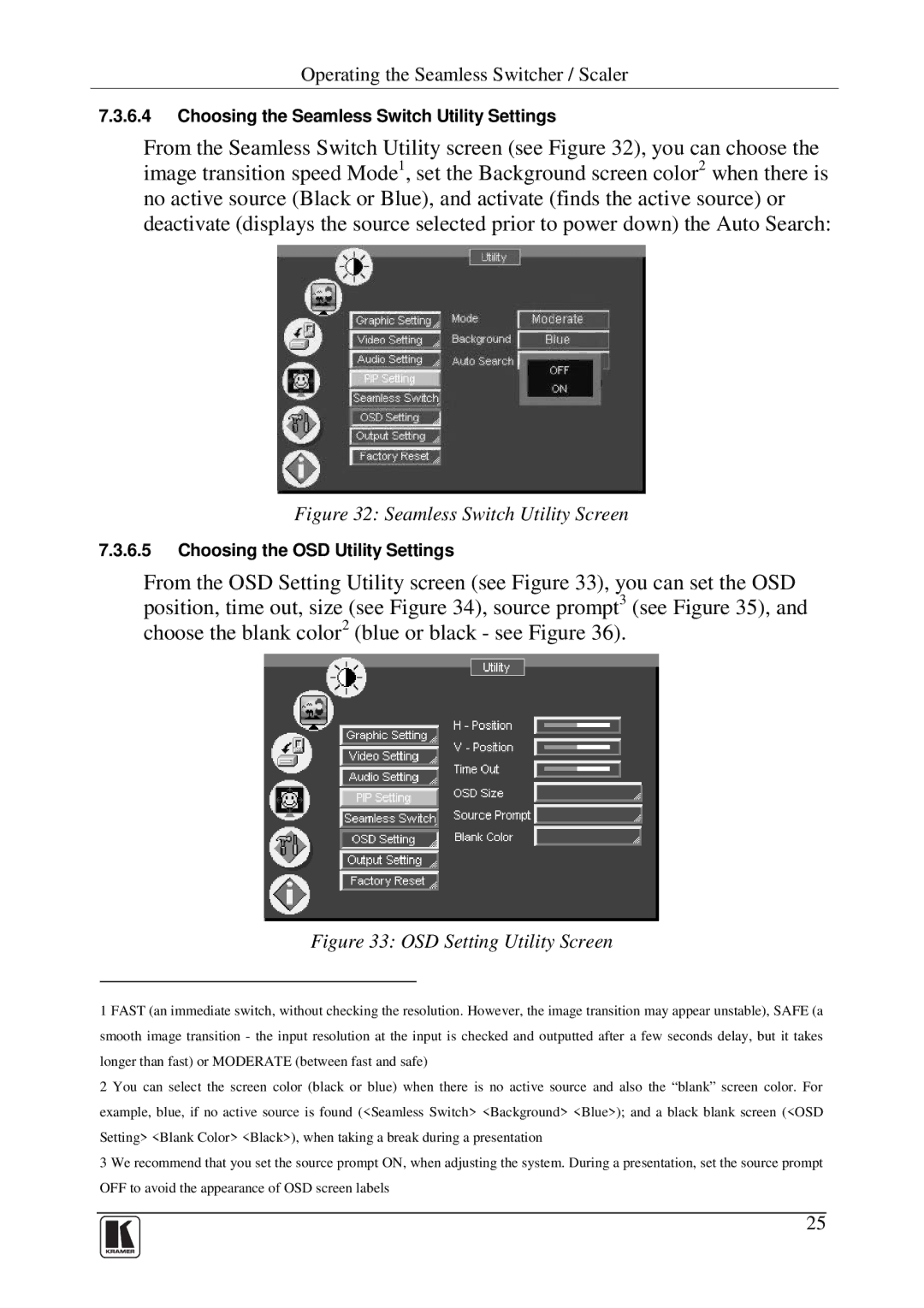Operating the Seamless Switcher / Scaler
7.3.6.4Choosing the Seamless Switch Utility Settings
From the Seamless Switch Utility screen (see Figure 32), you can choose the image transition speed Mode1, set the Background screen color2 when there is no active source (Black or Blue), and activate (finds the active source) or deactivate (displays the source selected prior to power down) the Auto Search:
Figure 32: Seamless Switch Utility Screen
7.3.6.5Choosing the OSD Utility Settings
From the OSD Setting Utility screen (see Figure 33), you can set the OSD position, time out, size (see Figure 34), source prompt3 (see Figure 35), and choose the blank color2 (blue or black - see Figure 36).
Figure 33: OSD Setting Utility Screen
1 FAST (an immediate switch, without checking the resolution. However, the image transition may appear unstable), SAFE (a smooth image transition - the input resolution at the input is checked and outputted after a few seconds delay, but it takes longer than fast) or MODERATE (between fast and safe)
2 You can select the screen color (black or blue) when there is no active source and also the “blank” screen color. For example, blue, if no active source is found (<Seamless Switch> <Background> <Blue>); and a black blank screen (<OSD Setting> <Blank Color> <Black>), when taking a break during a presentation
3 We recommend that you set the source prompt ON, when adjusting the system. During a presentation, set the source prompt OFF to avoid the appearance of OSD screen labels
25