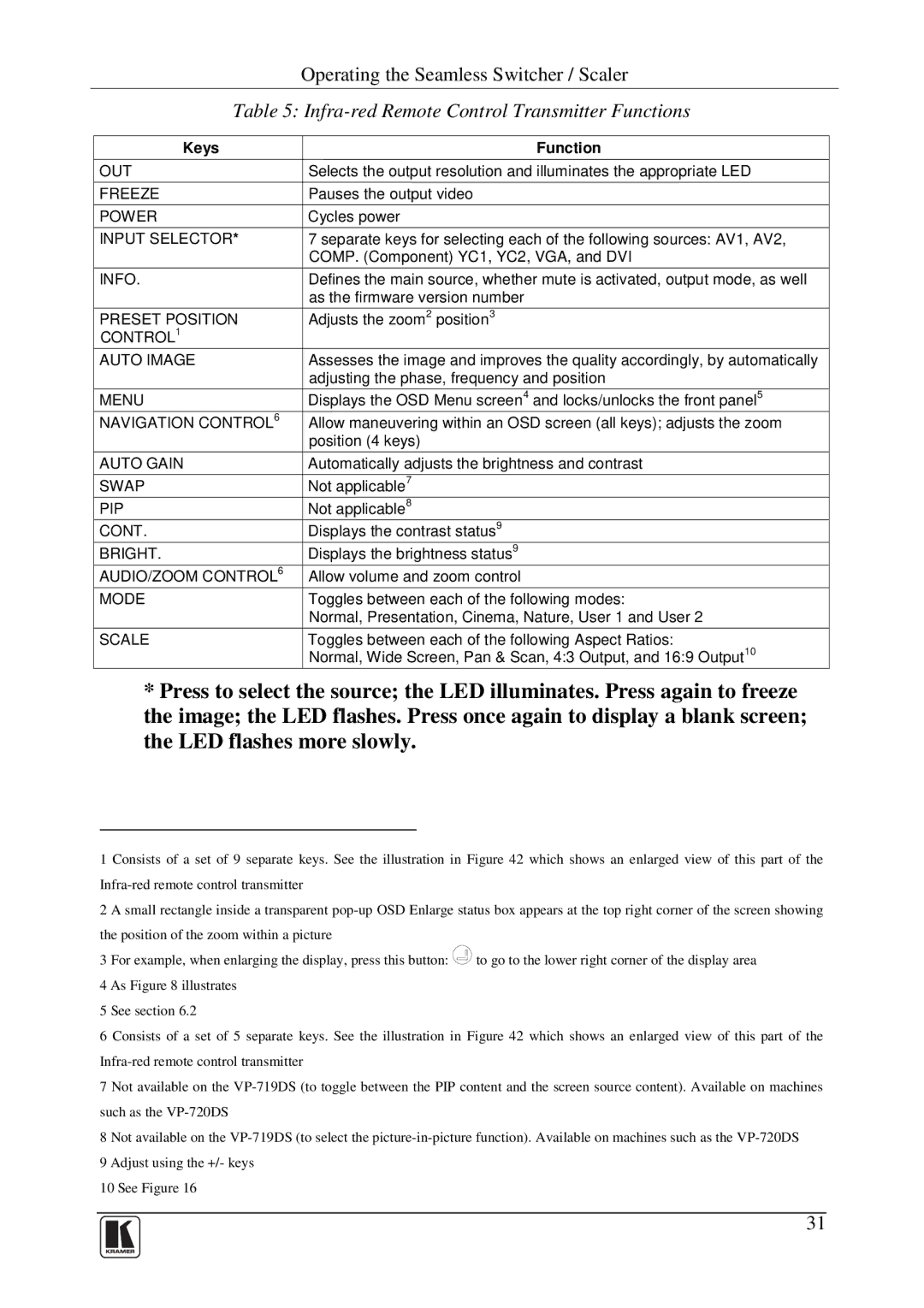|
| Operating the Seamless Switcher / Scaler | |
| Table 5: | ||
|
|
|
|
| Keys | Function |
|
| OUT | Selects the output resolution and illuminates the appropriate LED |
|
| FREEZE | Pauses the output video |
|
|
|
|
|
| POWER | Cycles power |
|
|
|
|
|
| INPUT SELECTOR* | 7 separate keys for selecting each of the following sources: AV1, AV2, |
|
|
| COMP. (Component) YC1, YC2, VGA, and DVI |
|
| INFO. | Defines the main source, whether mute is activated, output mode, as well |
|
|
| as the firmware version number |
|
| PRESET POSITION | Adjusts the zoom2 position3 |
|
| CONTROL1 |
|
|
| AUTO IMAGE | Assesses the image and improves the quality accordingly, by automatically |
|
|
| adjusting the phase, frequency and position |
|
| MENU | Displays the OSD Menu screen4 and locks/unlocks the front panel5 |
|
| NAVIGATION CONTROL6 | Allow maneuvering within an OSD screen (all keys); adjusts the zoom |
|
|
| position (4 keys) |
|
|
|
|
|
| AUTO GAIN | Automatically adjusts the brightness and contrast |
|
| SWAP | Not applicable7 |
|
| PIP | Not applicable8 |
|
| CONT. | Displays the contrast status9 |
|
| BRIGHT. | Displays the brightness status9 |
|
| AUDIO/ZOOM CONTROL6 | Allow volume and zoom control |
|
| MODE | Toggles between each of the following modes: |
|
|
| Normal, Presentation, Cinema, Nature, User 1 and User 2 |
|
| SCALE | Toggles between each of the following Aspect Ratios: |
|
|
| Normal, Wide Screen, Pan & Scan, 4:3 Output, and 16:9 Output10 |
|
*Press to select the source; the LED illuminates. Press again to freeze the image; the LED flashes. Press once again to display a blank screen; the LED flashes more slowly.
1 Consists of a set of 9 separate keys. See the illustration in Figure 42 which shows an enlarged view of this part of the
2 A small rectangle inside a transparent
3 For example, when enlarging the display, press this button: ![]() to go to the lower right corner of the display area 4 As Figure 8 illustrates
to go to the lower right corner of the display area 4 As Figure 8 illustrates
5 See section 6.2
6 Consists of a set of 5 separate keys. See the illustration in Figure 42 which shows an enlarged view of this part of the
7 Not available on the
8 Not available on the
10 See Figure 16
31