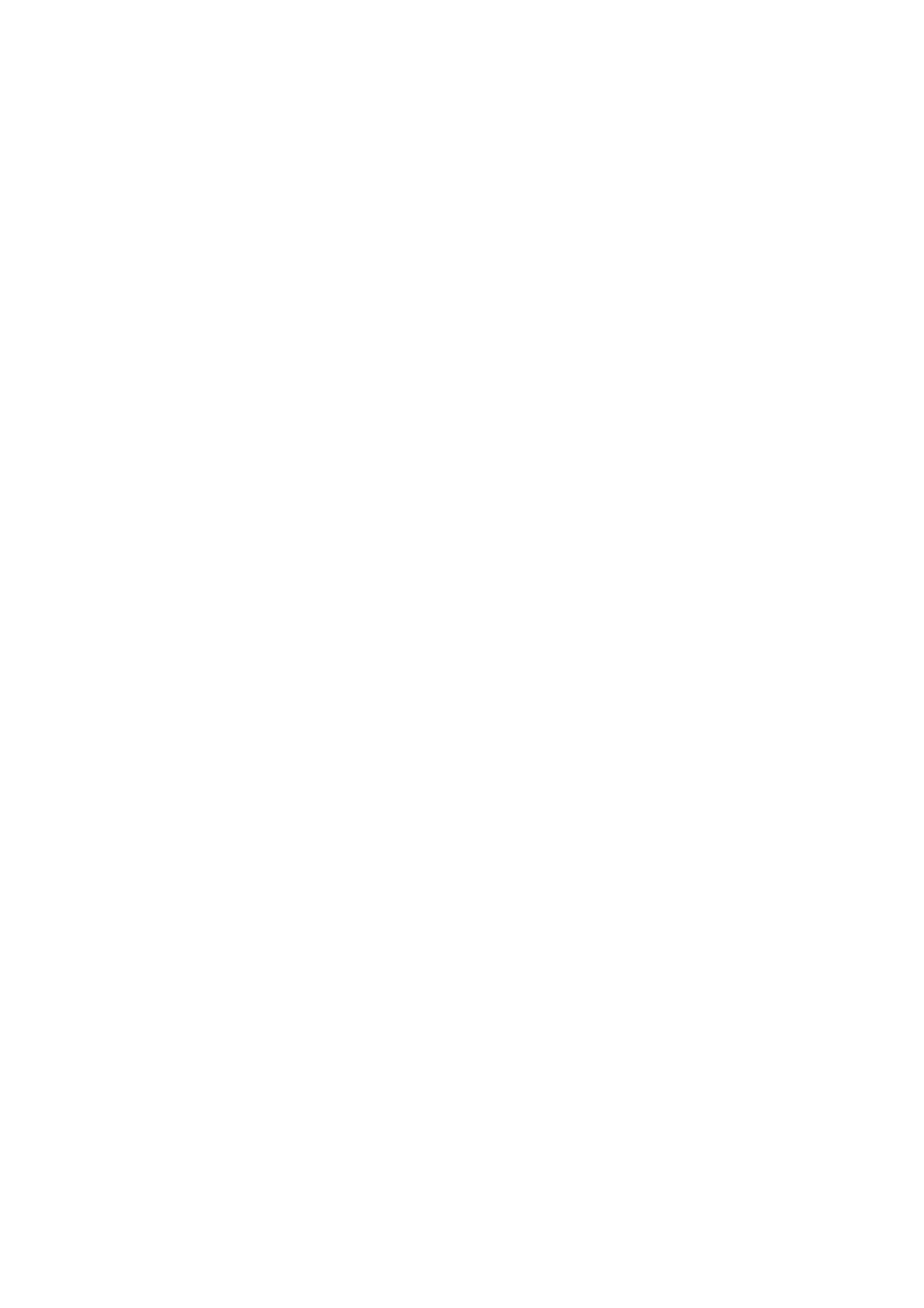Your
Table 1: Front Panel
# | Feature |
| Function | |
1 |
|
| YC | Selects one of the |
2 |
|
| CV | Selects one of the CV sources (from 1 to 4) |
3 | INPUT | UXGA | Selects one of the UXGA sources (from 1 to 4) | |
4 | SELECTOR | HDMI | Selects one of the HDMI sources (from 1 to 4) | |
| Buttons |
|
| |
5 | USB | Press to select the USB1 source and also run/stop the slideshow (see | ||
|
|
|
| section 8.1.8) |
6 |
|
| COMP | Selects one of the Component video sources (from 1 to 4) |
7 | POWER Switch |
| Illuminated switch for turning the unit ON or OFF | |
8 | IR Receiver / LED | Green when ON; red when OFF2 | ||
9 | FREEZE Button |
| Freezes the output video image3, as well as pause the slideshow | |
|
|
|
| (see section 8.1.8) |
10 | PIP Button |
| Selects the | |
11 | MENU Button |
| Displays the OSD Menu screen (or returns to the previous level in | |
|
|
|
| the OSD screen) |
12 | ENTER Button |
| Moves to the next level in the OSD screen3 | |
|
|
|
| Press for about 5 seconds to lock/unlock the front panel buttons |
13 | - Button |
| Decreases the range by one step3 | |
|
|
|
| Decreases the volume level, when not in the OSD menu |
14 | + Button |
| Increases the range by one step3 | |
|
|
|
| Increases the volume level, when not in the OSD menu |
15 | DOWN Button |
| Moves down one step (in the same level) in the OSD screen3, or | |
|
|
|
| moves to the next slide when running a slideshow (see section 8.1.8) |
16 | UP Button |
| Moves up one step (in the same level) in the OSD screen3, or moves | |
|
|
|
| to the previous slide when running a slideshow (see section 8.1.8) |
17 | USB Connector |
| Connect to a USB drive to read JPEG files | |
18 | OSD ON Button |
| Activates/deactivates access to the OSD Menu3, 5 | |
19 | LCD STATUS Display | Displays the status | ||
20 | MIC |
| OVERRIDE7 | Routes the signal from the microphone to the Master output instead |
|
|
| of from the Line, whose signal is blocked | |
| CONTROL6 |
|
| |
21 |
| MIX7 | Routes the combined signals from the Mic and the Line to the | |
| Button |
|
| Master output |
|
|
|
| |
1 JPEG files on a USB memory stick, up to a maximum size of 2048x1536 2 OFF in this case means that the outputs and the
4 See section 7.4
5 The OSD ON front panel button is activated (illuminated) by default, and pressing the MENU front panel button (or the MENU key on the infrared remote control transmitter (see Figure 27)) displays the OSD Menu. To block display of the OSD menu, press the OSD ON front panel button (or the OSD key). This deselects the OSD ON front panel button (which is no longer illuminated). The front panel LCD operates independently of the OSD, for example, when the OSD is OFF, the LCD is still operational
6 Only one of the group buttons can be ON, or all buttons can be OFF (pressing a button will select that button, and turn OFF the previously selected button. If the selected button is pressed, it will turn it OFF)
7 When no MIC CONTROL button is selected, the audio input is routed to the MASTER output, ignoring the Mic input
8 | KRAMER: SIMPLE CREATIVE TECHNOLOGY |