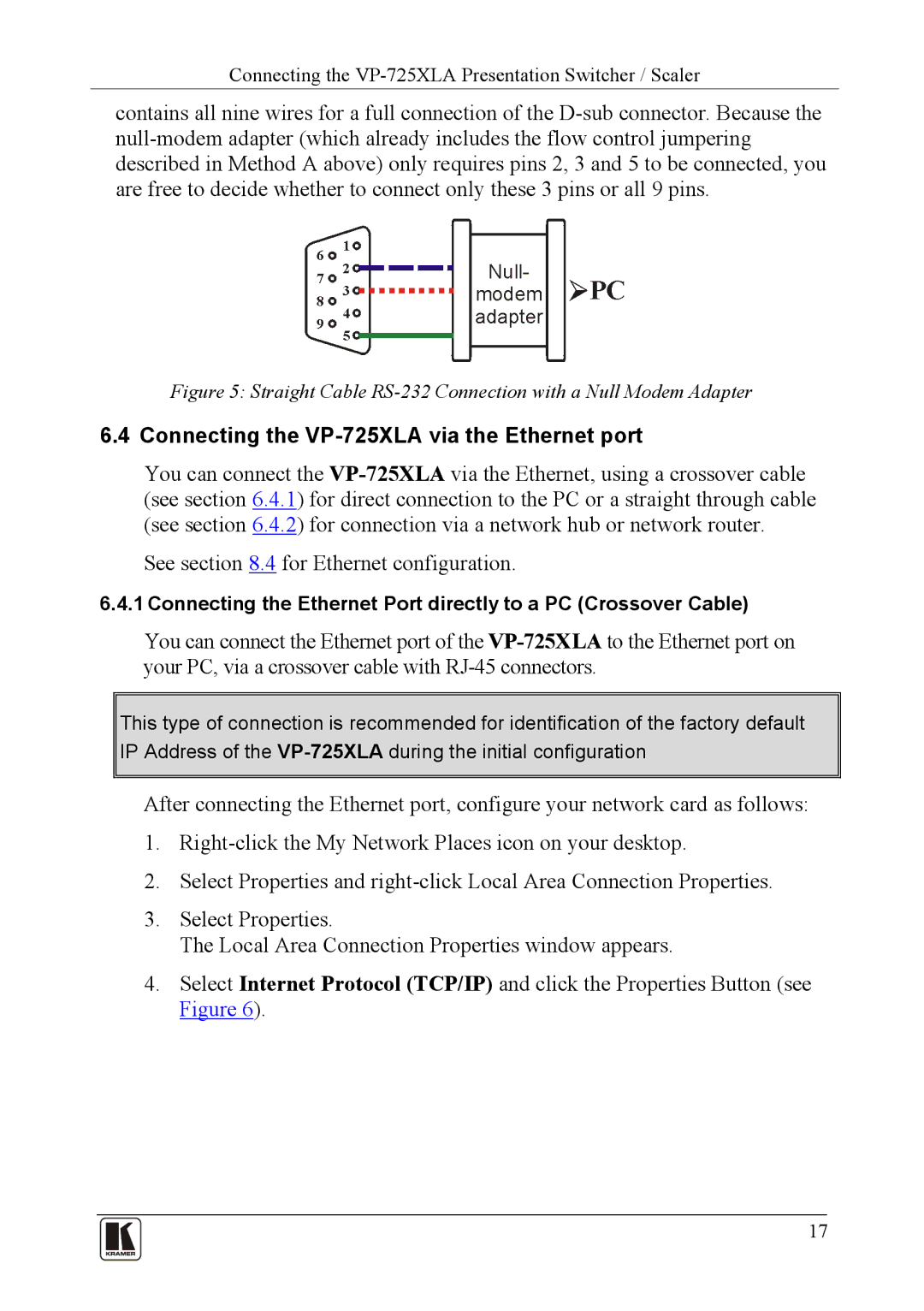Connecting the VP-725XLA Presentation Switcher / Scaler
contains all nine wires for a full connection of the
Figure 5: Straight Cable RS-232 Connection with a Null Modem Adapter
6.4 Connecting the VP-725XLA via the Ethernet port
You can connect the
(see section 6.4.2) for connection via a network hub or network router.
See section 8.4 for Ethernet configuration.
6.4.1 Connecting the Ethernet Port directly to a PC (Crossover Cable)
You can connect the Ethernet port of the
This type of connection is recommended for identification of the factory default IP Address of the
After connecting the Ethernet port, configure your network card as follows:
1.
2.Select Properties and
3.Select Properties.
The Local Area Connection Properties window appears.
4.Select Internet Protocol (TCP/IP) and click the Properties Button (see Figure 6).
17